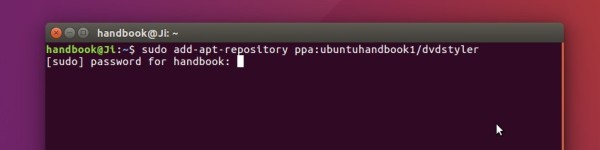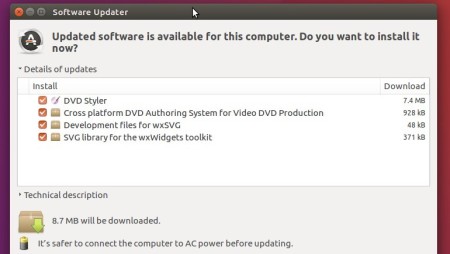DVDStyler 3.0.3, a cross-platform free DVD authoring tool, was released on New Year’s Day 2017. Here’s how to install it in Ubuntu via PPA.
Changes in DVDStyler 3.0.3:
- disabled copy option for non-MPEG2 video streams
- added parameter “-pix_fmt yuv420p” to transcoder
- fixed displaying first video frame in frame button
- changed transcoding caching to allow put multiple equal video files on DVD (e.g. with different cut points)
- added support of EXIF metadata in slideshow
- added CBR option for menu and slideshow enoding settings (disabled by default)
- added Bulgarian translation (thanks to Ivan Dobrev)
- win32/win64: updated Manolito’s VBR plug-in
How to Install DVDStyler 3.0.3 via PPA:
DVDStyler does not offer official binary packages for Linux. An unofficial PPA is available with the latest packages for Ubuntu 16.10, Ubuntu 16.04, Ubuntu 14.04, and Linux Mint 17 / 18.
1. To add the PPA, open terminal (Ctrl+Alt+T) and run command:
sudo add-apt-repository ppa:ubuntuhandbook1/dvdstyler
Type in your password (no visual feedback) when it asks and hit Enter to continue.
2. After that, search for and install dvdstyler via Synaptic (or other) Package Manager. Or run the commands below in terminal to update and install the tool:
sudo apt update sudo apt install dvdstyler
With the PPA repository added, you can receive future updates via Software Updater once a new release is out and made into PPA.
How to Uninstall:
To remove DVDStyler, either use Synaptic Package Manager or run the command below in terminal:
sudo apt remove dvdstyler dvdstyler-data && sudo apt autoremove
And the PPA can be removed by going to System Settings -> Software & Updates -> Other Software tab.