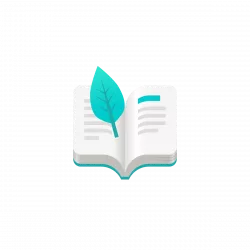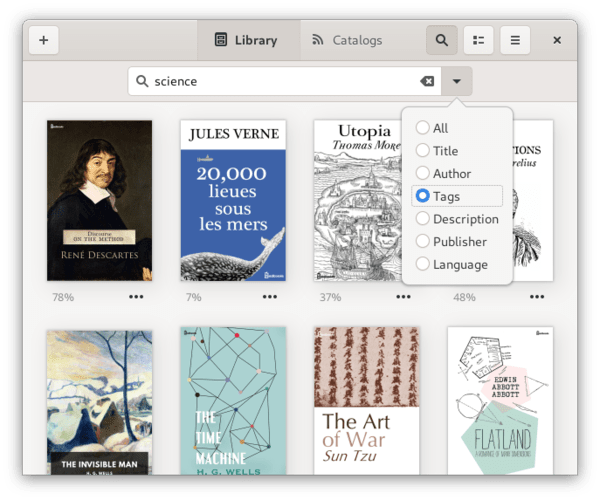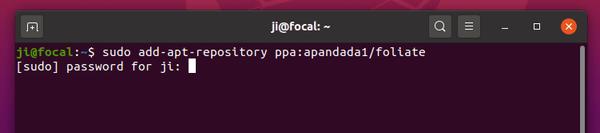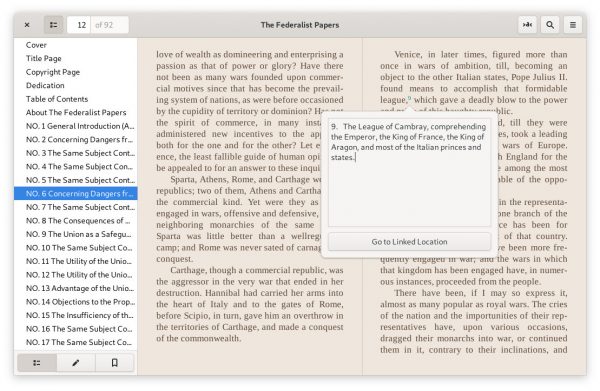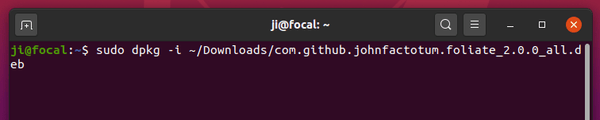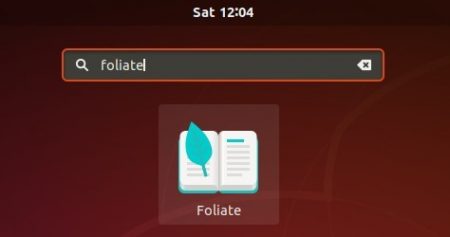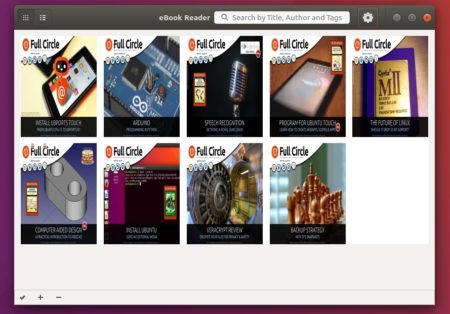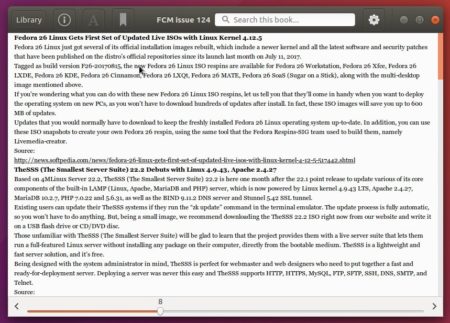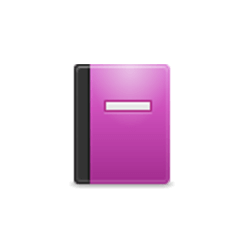
Bookworm is a simple eBook reader with a modern user interface. It’s so far supports EPUB, PDF, MOBI, CBR, and CBZ file formats.
Bookworm ebook reader so far features:
- Toggle between a grid view and a list view for the library.
- An info button provides “Contents”, “Bookmarks”, and “Search Results” in three tabs.
- Dark theme, cache support.
- Keyboard shortcuts to navigate pages, change font size, enter/exist full screen.
- And see its web page for more.
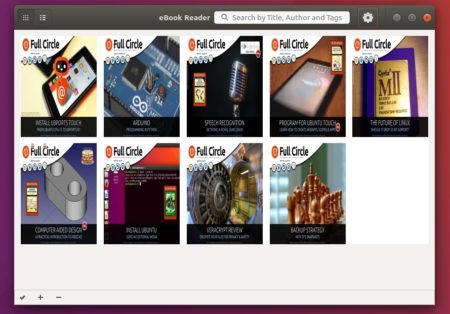
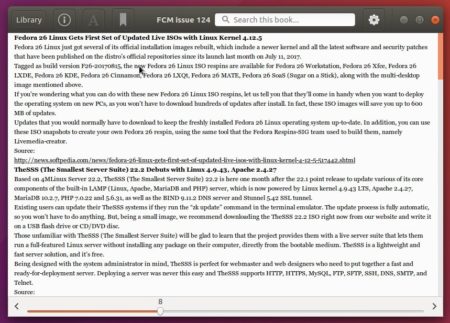
How to Install Bookworm in Ubuntu:
The ebook reader has an official PPA repository for Ubuntu 16.04, Ubuntu 17.04, and derivatives.
1. Open terminal via Ctrl+Alt+T or by searching it from app launcher. When it opens, run command to add the PPA:
sudo add-apt-repository ppa:bookworm-team/bookworm
Input your password (no visual feedback while typing) when it prompts and hit Enter.

2. (For ubuntu 16.04 only) While Bookworm was originally designed for Elementary OS. Ubuntu 16.04 needs following PPA to install the libgranite3 library:
sudo add-apt-repository ppa:elementary-os/stable
3. Finally check updates and install Bookworm as well as all its dependencies via commands:
sudo apt-get update
sudo apt-get install bookworm
4. And remove the dependency PPA after all:
sudo add-apt-repository --remove ppa:elementary-os/stable
Uninstall:
To remove Bookworm ebook reader, run command:
sudo apt-get remove --autoremove bookworm
And remove the PPA via “Software & Updates” utility, under Other Software tab.