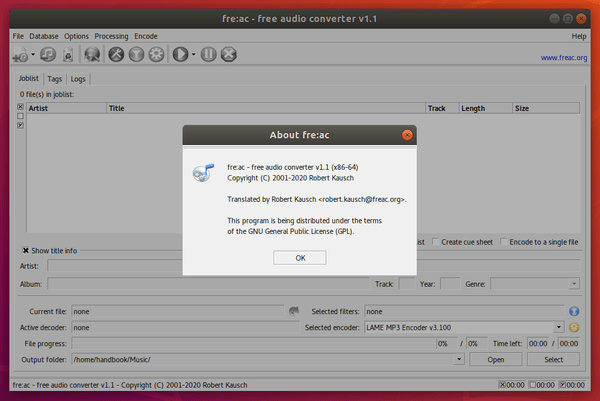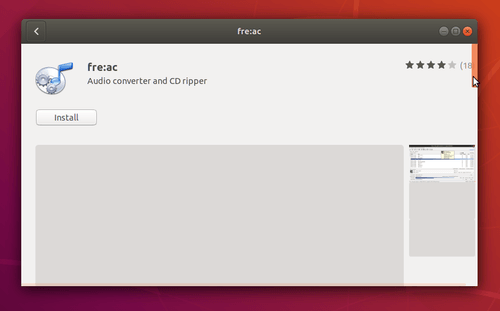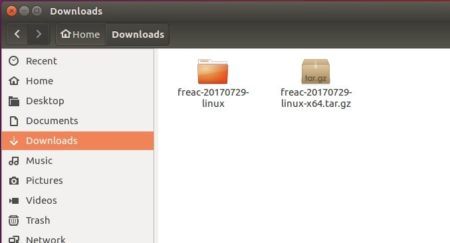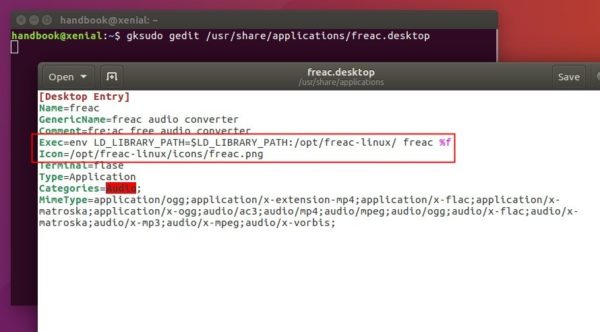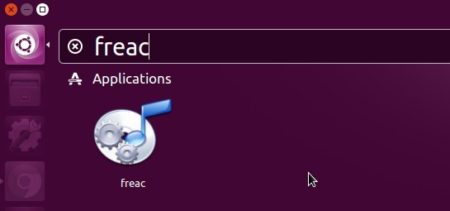This quick tutorial is going to show you how to install the free ‘fre:ac’ audio converter in Ubuntu and manually create app shortcut to be able to launch it from Unity Dash, Gnome app launcher, or other app launcher.
fre:ac is a free audio converter and CD ripper works on Windows, Mac OS, Linux, and FreeBSD. It offers Linux packages but lacks application shortcut.
Download fre:ac:
First download the latest version of the audio converter from the link below:
Download fre:ac for Linux
Select download:
freac-yymmdd-linux.tar.gz package for 32-bit system.freac-yymmdd-linux-x64.tar.gz package for 64-bit system.
Then extract it. In the case below, I downloaded the 64-bit tarball:
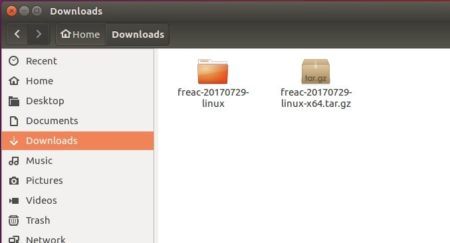
You can now launch the audio converter by run the executable file from its context menu:

Create app shortcut for fre:ac audio converter:
To be able to launch the software from Unity Dash, Gnome app launcher, or other app launcher, you have to manually create an app shortcut for fre:ac.
To do so, open terminal via Ctrl+Alt+T or from app launcher, and do following steps:
1. Move the source folder to /opt/ directory for global use by running command:
sudo mv ~/Downloads/freac-*-linux /opt/freac-linux
Input your password (no visual feedback while typing due to security reason) when it asks and hit Enter.

Then change the ownship via command:
sudo chown -R root:root /opt/freac-linux
2. Create a symbolic link to the executable file, so you can easily run command freac to launch the software:
sudo ln -s /opt/freac-linux/freac /usr/bin/freac

3. Finally run command to create and edit a .desktop file for the audio converter:
gksudo gedit /usr/share/applications/freac.desktop
And paste below lines into the file and save it.
[Desktop Entry]
Name=freac
GenericName=freac audio converter
Comment=fre:ac free audio converter
Exec=env LD_LIBRARY_PATH=$LD_LIBRARY_PATH:/opt/freac-linux/ freac %f
Icon=/opt/freac-linux/icons/freac.png
Terminal=flase
Type=Application
Categories=Audio;
MimeType=application/ogg;application/x-extension-mp4;application/x-flac;application/x-matroska;application/x-ogg;audio/ac3;audio/mp4;audio/mpeg;audio/ogg;audio/x-flac;audio/x-matroska;audio/x-mp3;audio/x-mpeg;audio/x-vorbis;
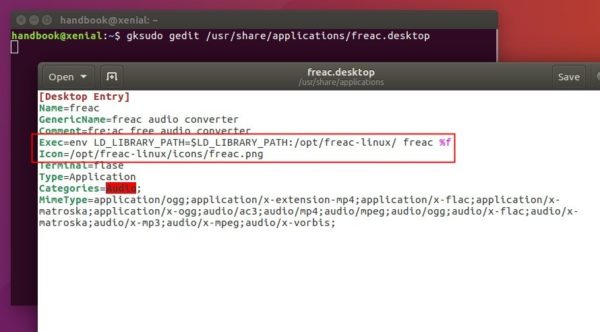
It’s important to add variable env LD_LIBRARY_PATH=$LD_LIBRARY_PATH:/opt/freac-linux/ to the value of Exec, or it won’t launch the software and output error:
freac: error while loading shared libraries: libsmooth-0.8.73.so.0: cannot open shared object file: No such file or directory

4. Finally launch fre:ac audio converter from app launcher (might need log out and back in) and enjoy!
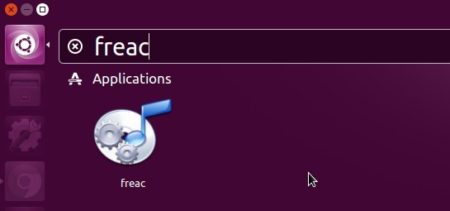
How to Remove:
To remove fre:ac audio converter, simply remove the source folder, symbolic link, and app shortcut by running following command:
sudo rm -rf /opt/freac-linux /usr/bin/freac /usr/share/applications/freac.desktop
![]()