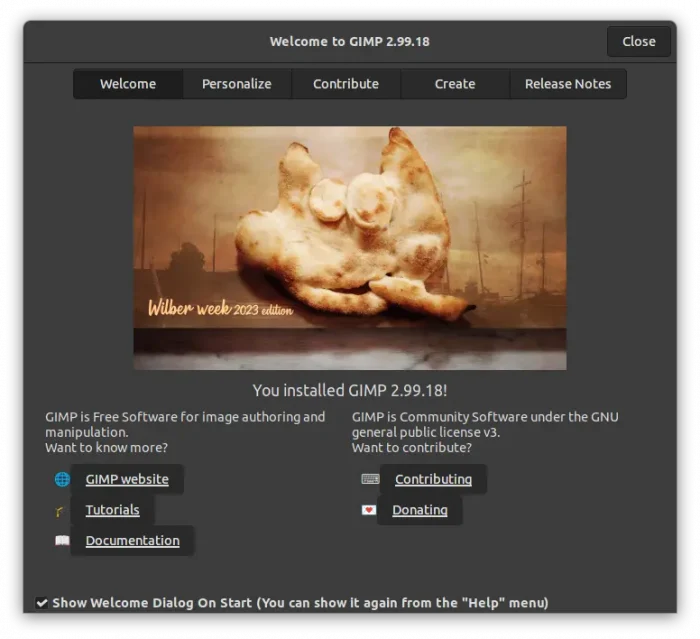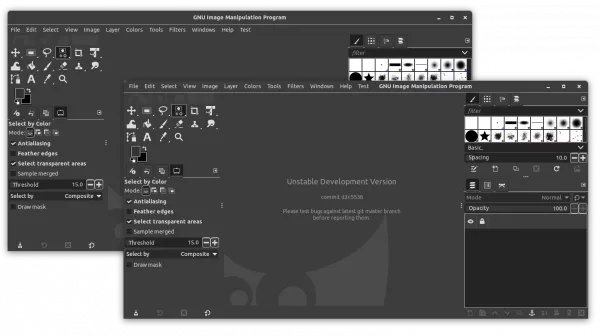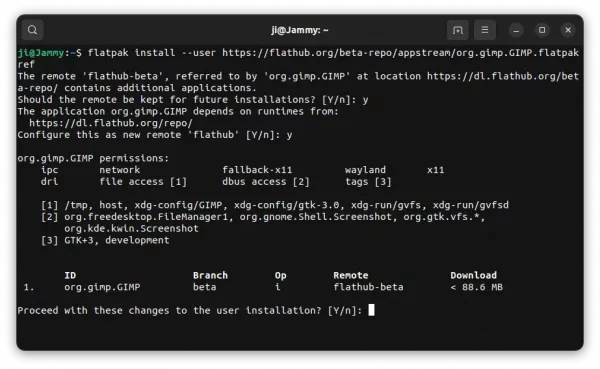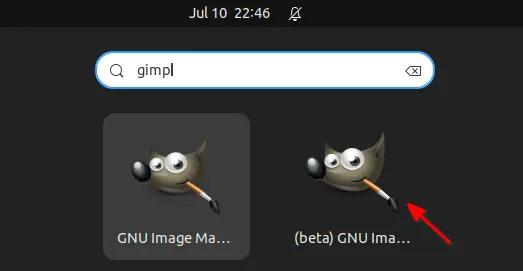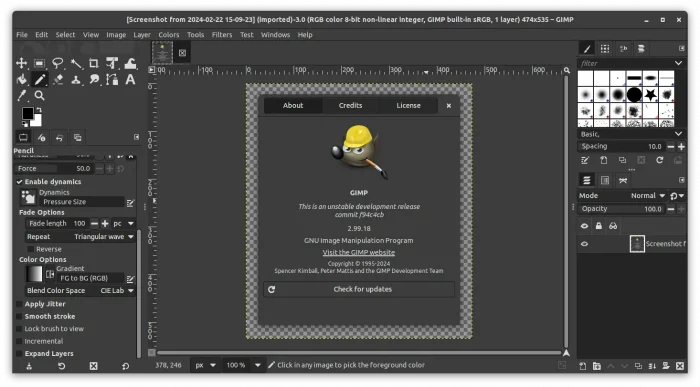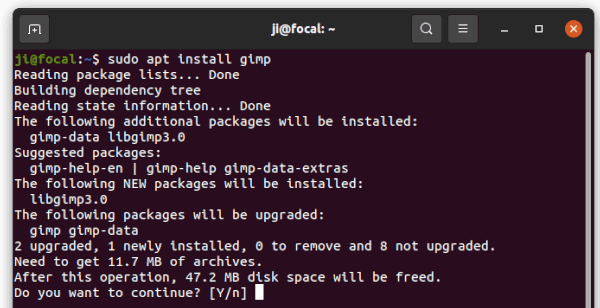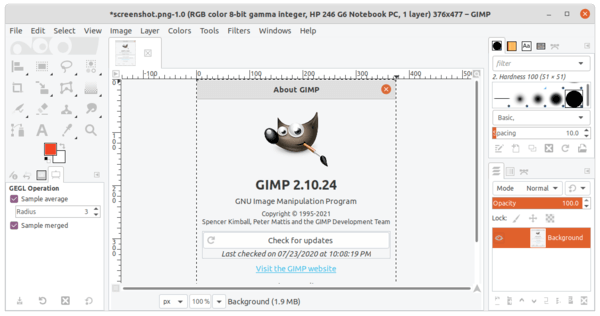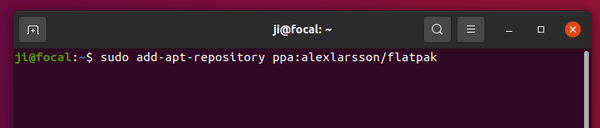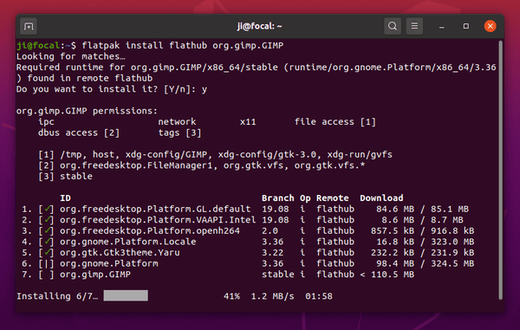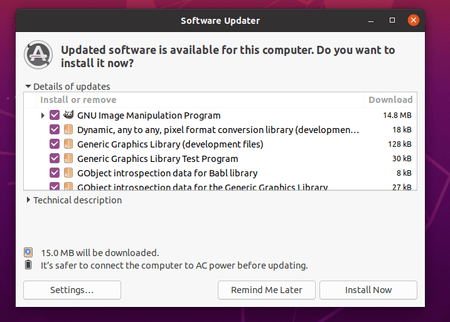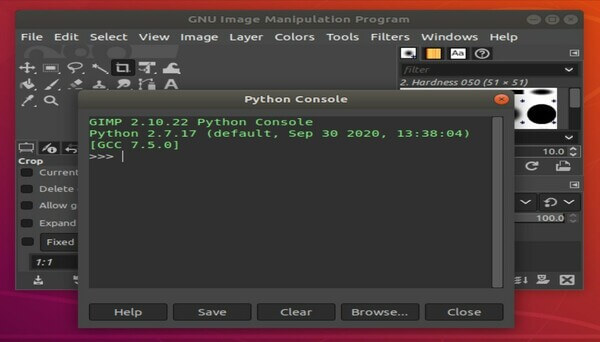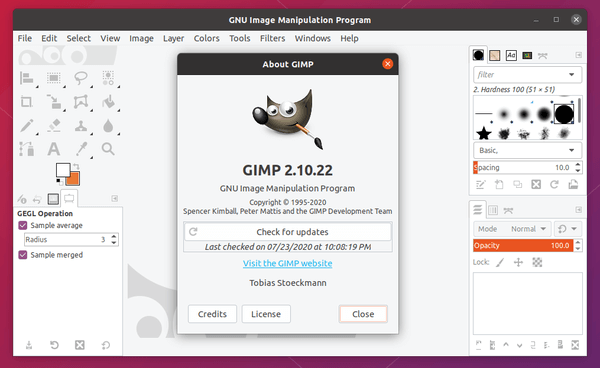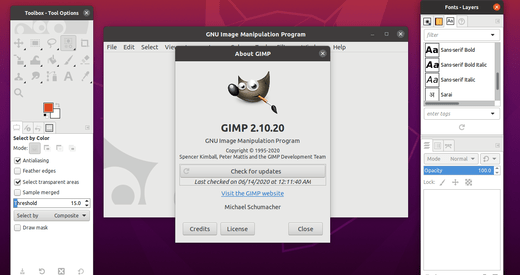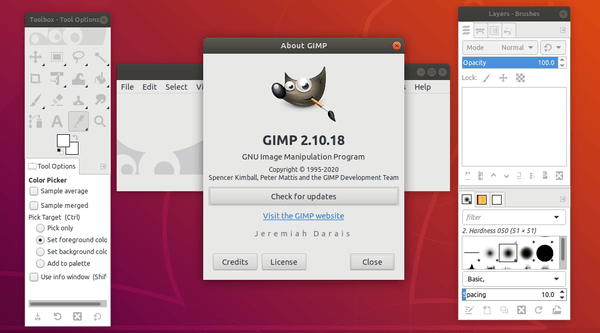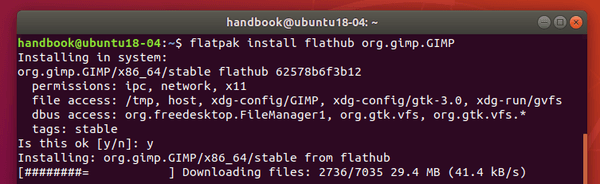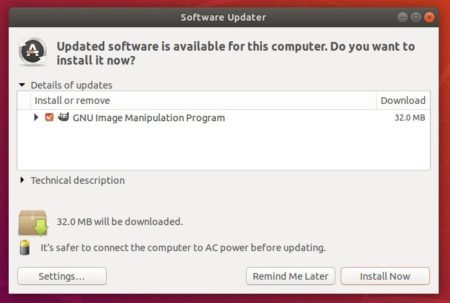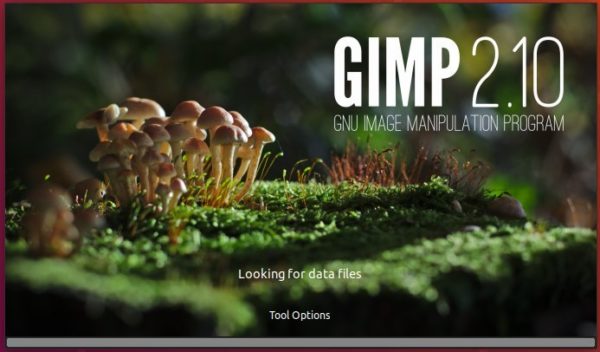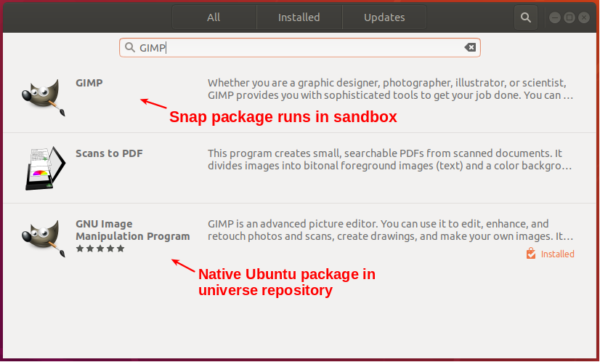Before the next major GIMP 3.0, a new maintenance update for the 2.10 series GIMP 2.10.24 now is available to install.
Though it’s not officially announced at the moment of writing, GIMP has provided the 2.10.24 source tarball & Windows exe for downloading in its website.
And both the Flathub repository and unofficial Ubuntu PPA have updated the packages for the new release.
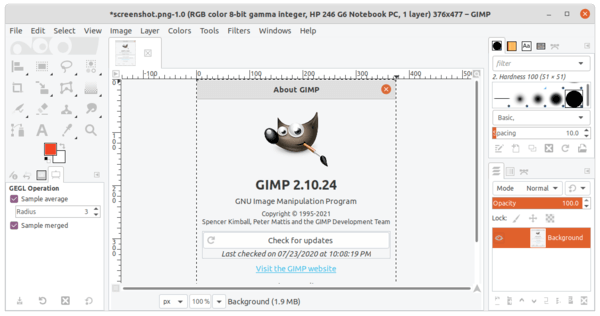
What’s new in GIMP 2.10.24 according to the release note:
- Off-canvas point snapping
- GeoTIFF metadata support (georeferencing information embedded within a TIFF file used by map makers)
- Many improvements in the metadata viewer and editor
- Many file format supports improved: HEIF, PSP, TIFF, JPEG, PNG, PDF, DDS, BMP, PSD
- New “Negative Darkroom” operation to simulate enlargement prints from scans of photographic negatives.
- The RAW image import now handles darktable 3.6 and over
- New Kabyle translation
How to Install GIMP 2.10.24 in Ubuntu:
Method 1: Install GIMP via the universal flatpak package:
If you’re OK with the flatpak package which runs in sandbox, open terminal and run following commands one by one to install it:
1. Firstly add PPA for updated Flatpak package (required for Ubuntu 18.04 only):
sudo add-apt-repository ppa:alexlarsson/flatpak && sudo apt update
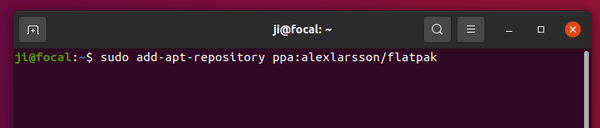
2. Install flatpak daemon if you don’t have it:
sudo apt install flatpak

3. Add flathub repository which hosts the software packages:
flatpak remote-add --if-not-exists flathub https://flathub.org/repo/flathub.flatpakrepo

4. Finally install GIMP flatpak package via command:
flatpak install flathub org.gimp.GIMP
NOTE: as flatpak runs in sandbox, it takes much more disk space for run-time libraries.
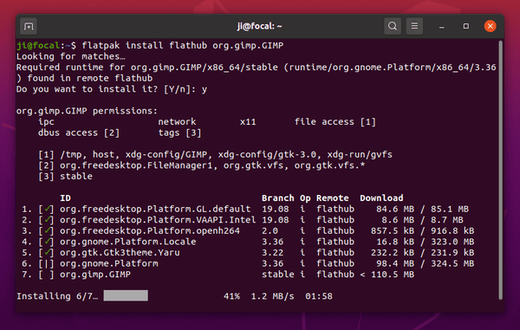
5. (Optional) If you want to remove the package, run command:
flatpak uninstall org.gimp.GIMP
Method 2: install GIMP via Ubuntu PPA:
For those prefer the classic .deb packages, the unofficial PPA has made the new release packages for Ubuntu 20.04, Ubuntu 20.10, and Ubuntu 21.04.
Due to compile issue, the package for Ubuntu 18.04 is stuck at v2.10.22 at the moment.
1.) Open terminal from system application launcher. When it opens, run command to add the PPA:
sudo add-apt-repository ppa:ubuntuhandbook1/gimp
Type user password (no asterisk feedback) for sudo prompts and hit Enter to continue.

2.) If an old version of GIMP .deb package was installed, upgrade it via Software Updater (Update Manager) utility.
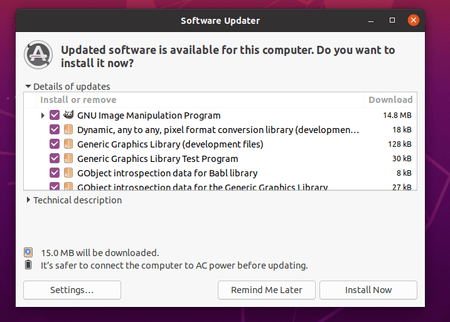
or run apt commands in terminal to install GIMP:
sudo apt install gimp
If you’re going to upgrade the image editor from command line, I’d recommend to RUN this command instead, so to also install the updated dependency libraries.
sudo apt upgrade
3.) (Optional) To restore GIMP to the stock version in main Ubuntu repository, run command to purge the PPA:
sudo apt install ppa-purge && sudo ppa-purge ppa:ubuntuhandbook1/gimp