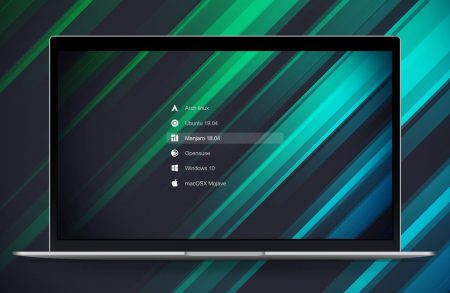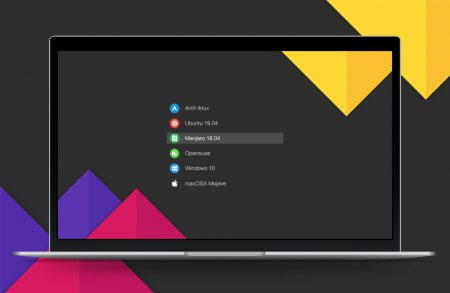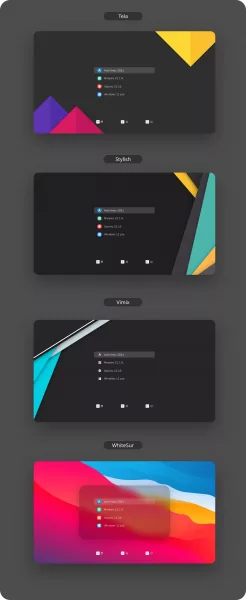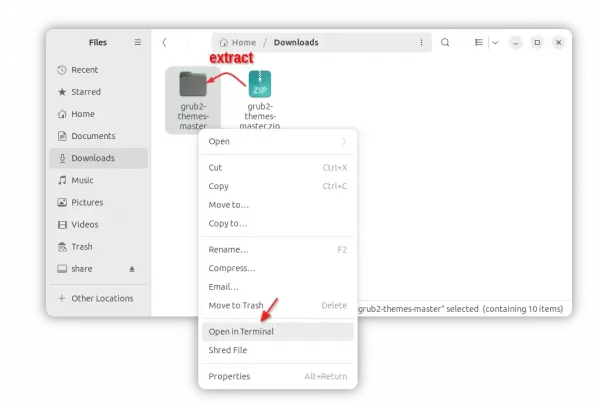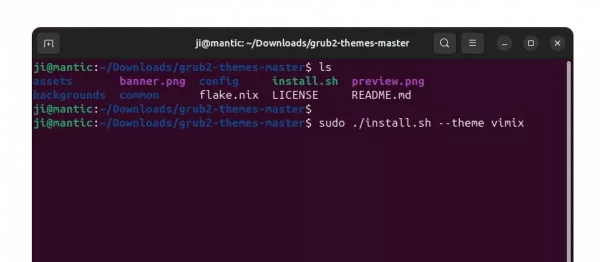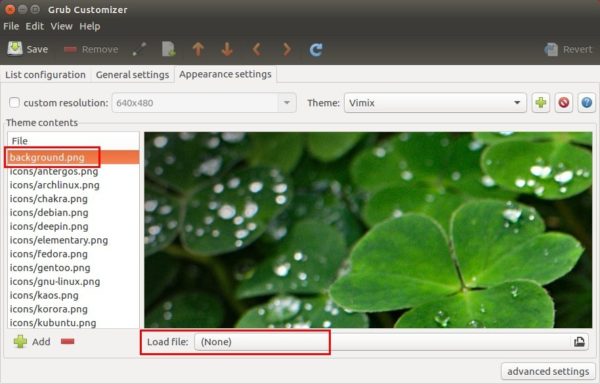![]()
Boring with the default boot menu in purple? Try installing some themes for this Grub boot-loader.
There’s an open-source project maintains 4 modern design themes for Grub2. They are Vimix, Stylish, Tela, and Slaze.
First take a look at the screenshots:
It’s easy to install the themes as the maintainer offers an installer script. First go to link below and download the source code:
Then do following steps to install the grub themes:
1. Go to Downloads folder, extract the source tarball, and go into source folder.
2. Right click on blank area and select ‘Open in Terminal’
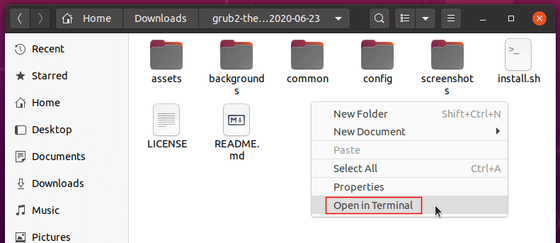
3. When terminal opens, run command to install a theme:
sudo ./install.sh --boot --vimix
For another theme, replace --vimix in command with --stylish, --tela, or --slaze.
You may use more flags, e.g.,
--white, install white color icons.--ultrawide, install 2560×1080 background image – not available for slaze theme--2k, install 2k(2560×1440) background image--4k, install 4k(3840×2160) background image
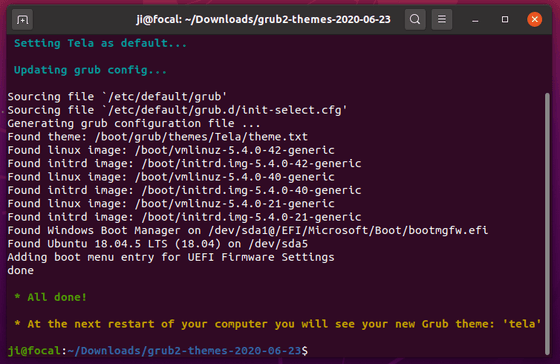
Once installed, restart your machine and enjoy!
(Optional) To remove the Grub theme, re-do the first 2 steps and run command:
sudo ./install.sh --remove --vimix
You may replace --vimix in command with --stylish, --tela, or --slaze to remove one of them.