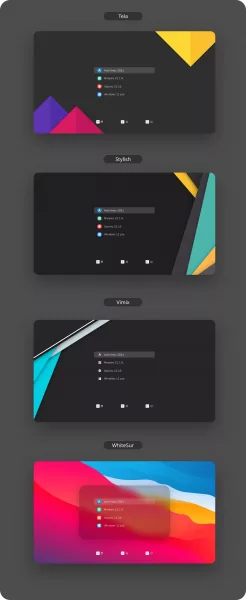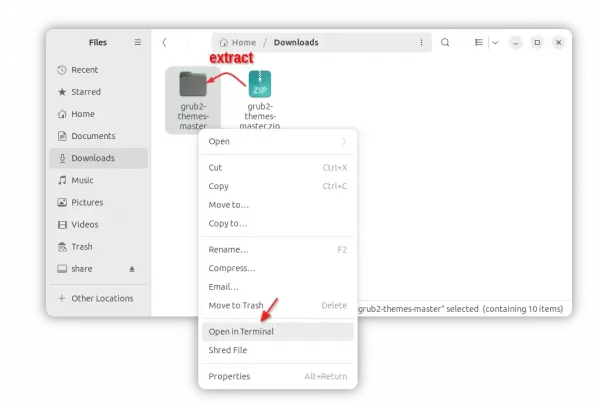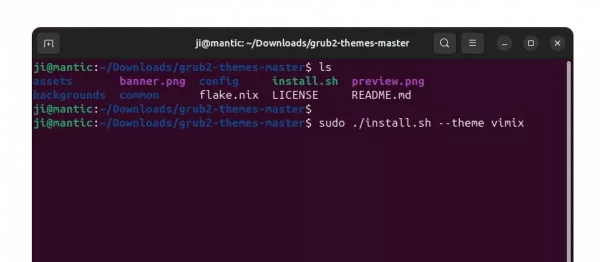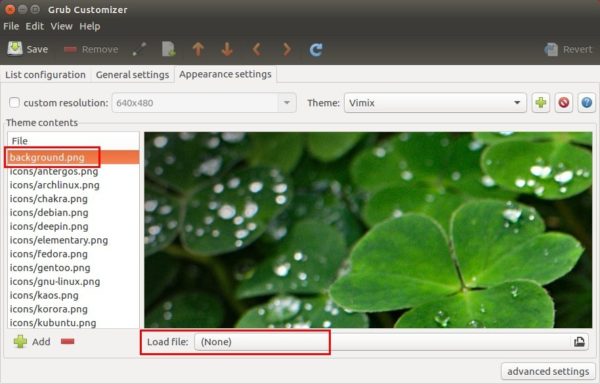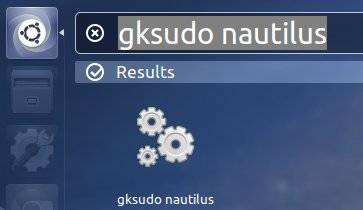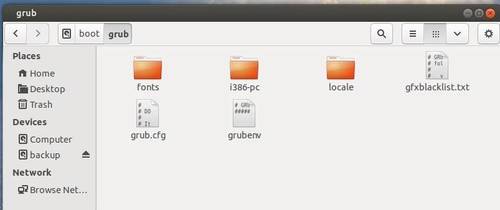![]()
Boring with the default Grub2 boot loader appearance? Besides switching to Burg boot-loader, you can change the look and feel via the Vimix-grub-theme.
The theme is designed by vinceliuice, the man behind Vimix GTK theme. To try it out, follow the steps below one by one:
1. First, either download the theme package from Github project page, or use the direct link below:
2. Then, go to your Downloads folder. Extract the tarball, and right-click on new generated folder and select “Open in Terminal”.
3. In the pop-up terminal window, run command to install the theme:
sudo ./install.sh --theme vimix
For choice, you can install a few other themes by replacing vimix with tela, stylish, or whitesur. And/or add more options, such as:
--screen 2k(or 4k, ultrawide, ultrawide2k) to specify screen resolution. Skip this for 1080p.--icon white(or whitesur) for the icon color. Skip for colorful.
In addition:
For those who want to change the background image or change theme later, simply install Grub-Customizer, launch the software and do:
- navigate to Appearance settings tab.
- highlight the theme file “background.png”
- click ‘Load file’ selection box and choose your image (must be .png)
- finally click Save button in Grub Customizer.
Also remove useless Grub menu entries via the first tab in Grub-Customizer if you have multiple Linux Kernels.
Uninstall:
To restore Grub boot menu screen, re-do step 2 to open the theme source folder in terminal, and run command:
sudo ./install.sh --remove vimix
Also replace vimix according which theme you installed.