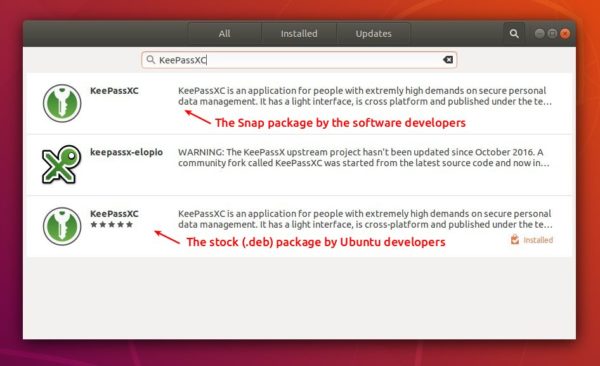![]()
KeePassXC 2.3.4, community driven port of the windows application “Keepass Password Safe”, was released a day ago with various bug-fixes and improvements.
Changes in KeePassXC 2.3.4 include:
- Show all URL schemes in entry view
- Disable merge when database is locked
- Fix intermittent crashes with favorite icon downloads
- Provide potential crash warning to Qt 5.5.x users
- Disable apply button when creating new entry/group to prevent data loss
- Allow for 12 hour timeout to lock idle database
- Multiple SSH Agent fixes
- Multiple Browser Integration enhancements
- Fix browser proxy application not closing properly
- Add real names and Patreon supporters to about dialog
- Add settings button to toolbar, Donate button, and Report a Bug button to help menu
- Enhancements to release-tool to appsign intermediate build products
How to Install KeePassXC 2.3.4 in Ubuntu via Snap:
The official snap package (runs in sandbox and auto-updates itself) has been updated to version 2.3.4 for Ubuntu 16.04, Ubuntu 18.04, and higher.
The snap can be easily installed via Ubuntu Software:
Or run command in terminal to install the snap package:
snap install keepassxc

How to Install KeePassXC in Ubuntu via PPA:
The official KeePassXC PPA contains the most recent .deb packages for Ubuntu 14.04, Ubuntu 16.04, Ubuntu 18.04. With it, you can receive future updates via Software Updater.
1. Open terminal either via Ctrl+Alt+T shortcut key or by searching for ‘terminal’ from software launcher. When it opens, run command to add the PPA:
sudo add-apt-repository ppa:phoerious/keepassxc
Type your password (no asterisks feedback) when it prompts and hit Enter to continue.

2. Then upgrade KeePassXC via Software Updater:
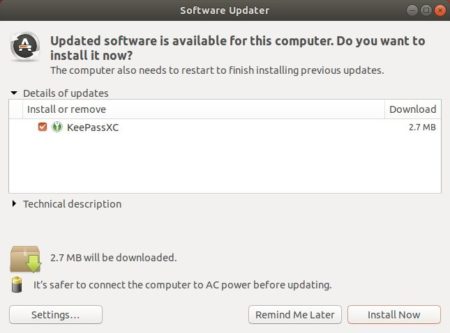
or run commands one by one in terminal to install the latest package:
sudo apt update sudo apt install keepassxc
Uninstall:
To remove the PPA, open Software & Updates and navigate to Other Software tab.
To remove KeePassXC .deb package, run command in terminal:
sudo apt-get remove --autoremove keepassxc
To remove the snap package, simply click uninstall button in Ubuntu Software utility.