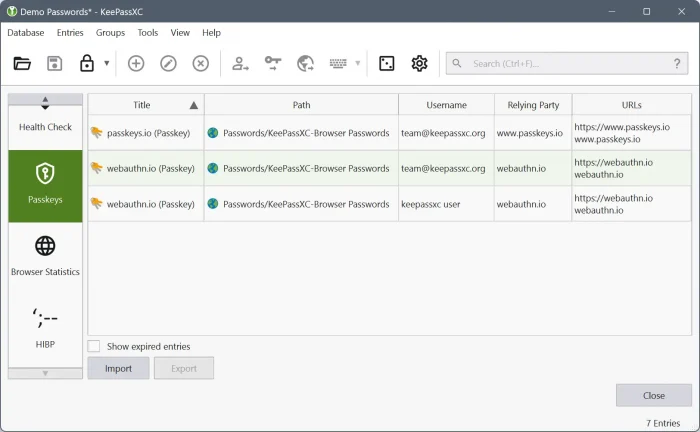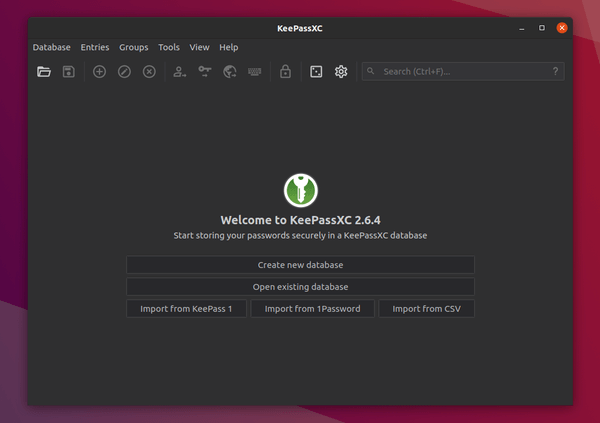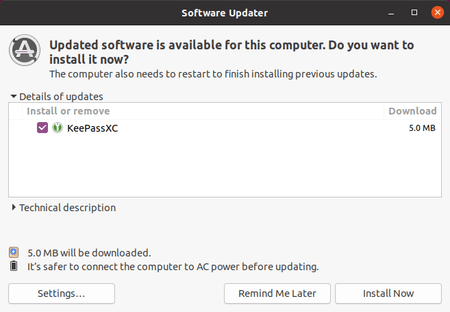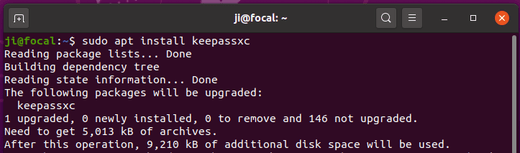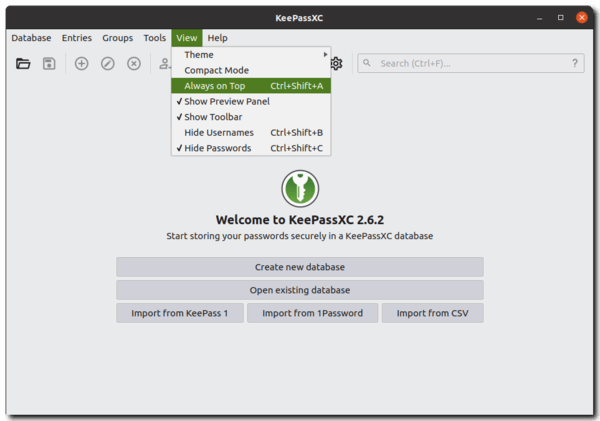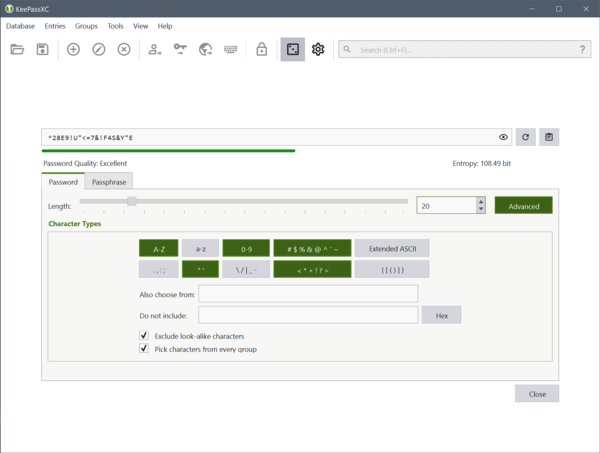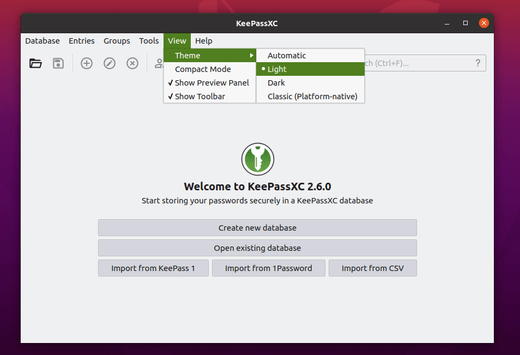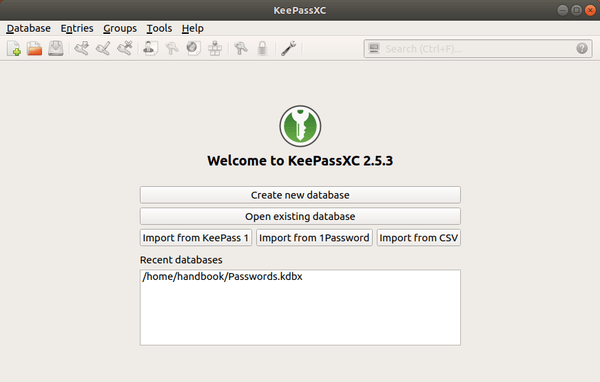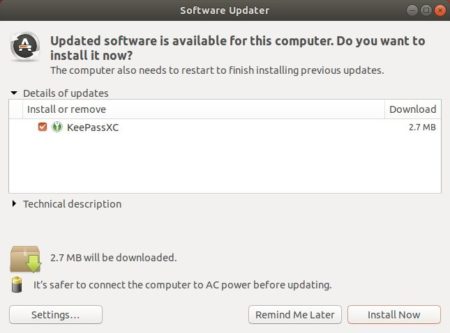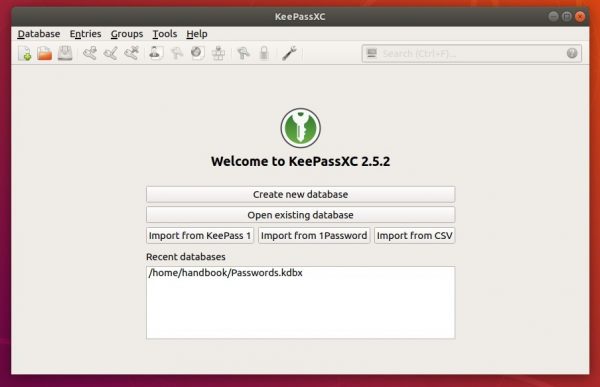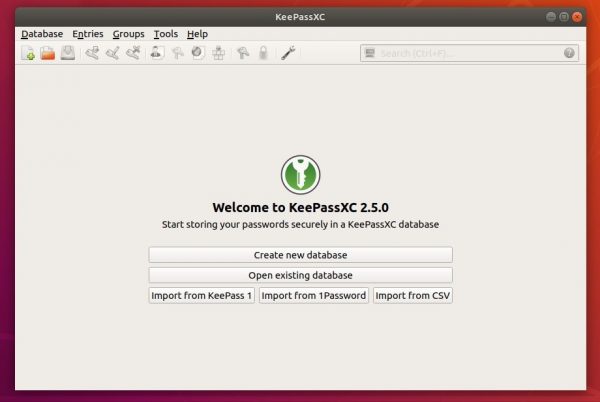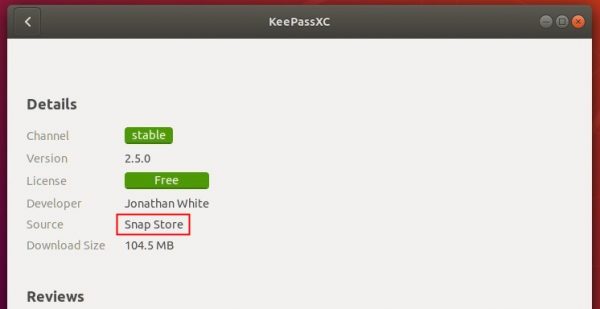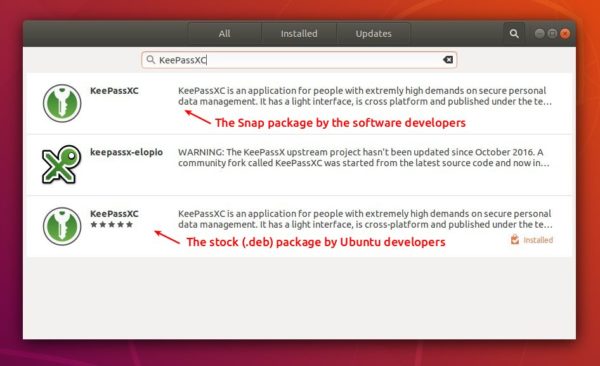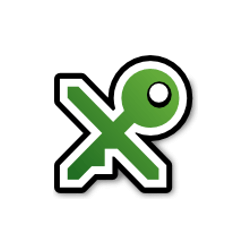
After two beta releases, KeePassXC password manager 2.4.0 finally goes stable. Here’s how to install it in Ubuntu 16.04, Ubuntu 18.04, and higher.
KeePassXC 2.4.0 enables coordinate system scaling for high-DPI displays, adds new database wizard, implements advanced search, and
- Automatic update checker
- KeeShare database synchronization
- Improve favicon fetching; transition to Duck-Duck-Go
- Remove KeePassHttp support
- Linux: Prevent Klipper from storing secrets in clipboard
- Linux: Enable use of browser plugin in Snap build
- TOTP QR Code Generator
- Allow toolbar to be hidden and repositioned
- Increase max allowed database timeout to 12 hours
- Password generator uses existing password length by default
- Browser Integration Enhancements
How to Install KeePassXC 2.4.0 in Ubuntu via Snap:
The official snap package (runs in sandbox and auto-updates itself) has been updated.
The snap can be easily installed in Ubuntu 18.04 and higher via Ubuntu Software:
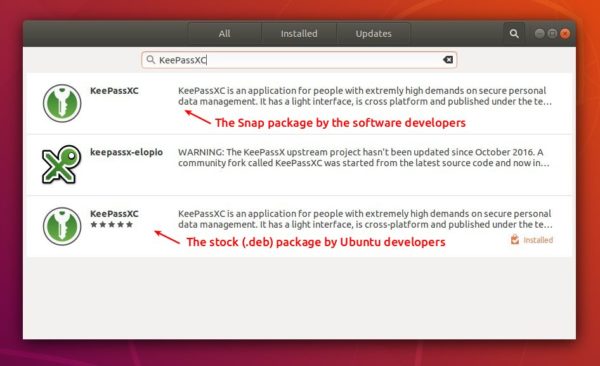
For Ubuntu 16.04, run command to install snapd daemon first:
sudo apt-get install snapd

Then install the snap package via command:
sudo snap install keepassxc

How to Install KeePassXC 2.4.0 in Ubuntu via PPA:
For those who don’t prefer snap packages, the official KeePassXC PPA contains the most recent .deb packages for Ubuntu 14.04, Ubuntu 16.04, Ubuntu 18.04, Ubuntu 18.10.
The 2.4.0 release package will be made into PPA in 2 or 3 days. Check the previous link before getting started.
1. Open terminal either via Ctrl+Alt+T keyboard shortcut or by searching for ‘terminal’ from app launcher. When it opens, run command to add the PPA:
sudo add-apt-repository ppa:phoerious/keepassxc
Type user password (no asterisk feedback due to security reason) when it prompts and hit Enter to continue.

2. Then upgrade KeePassXC via Software Updater:
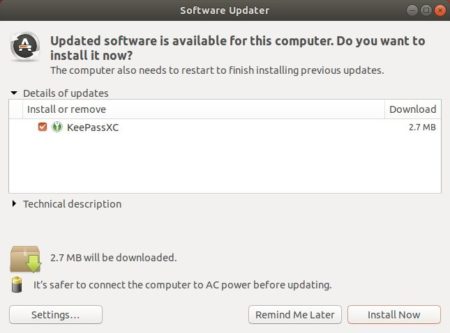
or run commands one by one in terminal to install the latest package:
sudo apt update
sudo apt install keepassxc
Uninstall:
To remove the PPA, open Software & Updates and navigate to Other Software tab.
To remove KeePassXC .deb package, run command in terminal:
sudo apt-get remove --autoremove keepassxc