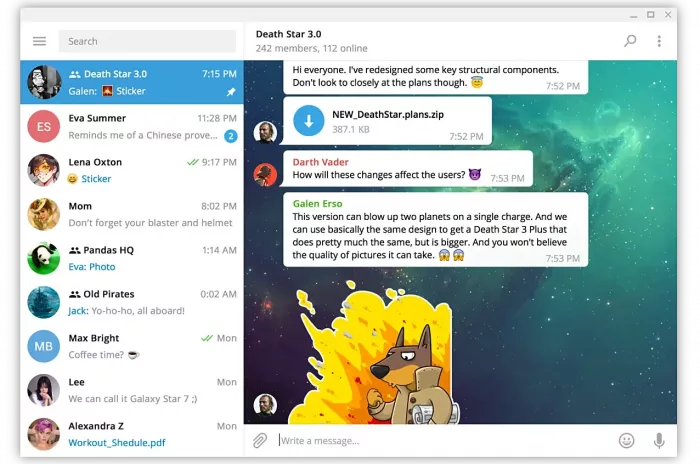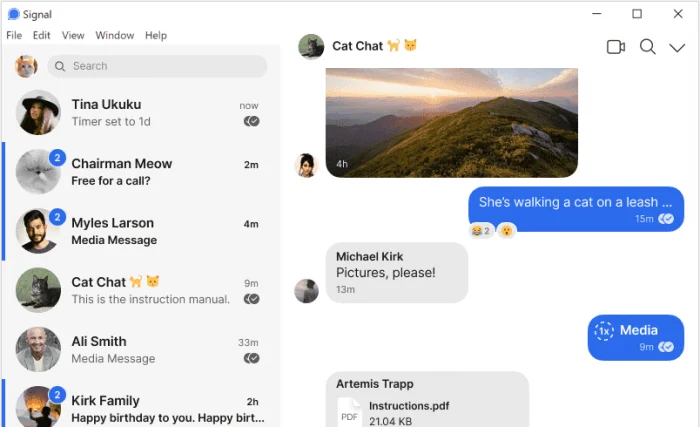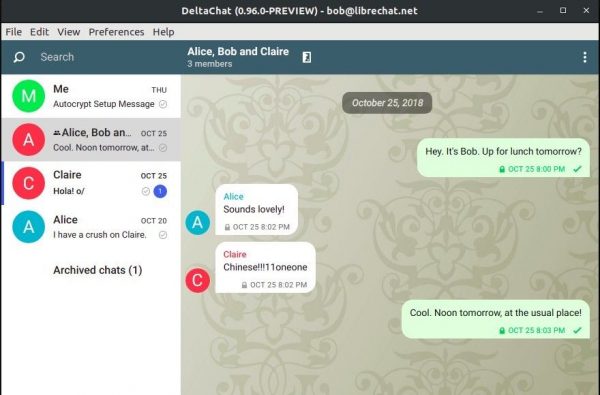This is a step by step beginner’s guide shows how to install Telegram instant messaging app in Ubuntu 22.04 & Ubuntu 24.04.
The popular Telegram Messenger is available in most platforms. For Linux, it available as official tarball, universal Flatpak ans Snap packages. And, Ubuntu has third-party repositories to make it easy to keep updated.
So, as far as I know there are 4 ways to install the app in Ubuntu Linux. Choose any one that you prefer.