This simple tutorial shows how to install the desktop app of the Signal private messenger in Ubuntu 20.04, Ubuntu 22.04, Ubuntu 24.04, and Debian in 2 official ways. It should also work on their based systems, e.g., Linux Mint, Elementary OS, Kali Linux, and more.
Signal Desktop app is available to install in Ubuntu through 3 different ways. They include:
- Native
.debpackage. official, Intel/AMD only, NOT easy to install for beginners. - Snap package. unofficial, for Intel/AMD and RAM (e.g., Raspi), very easy to install but run in sandbox.
- Flatpak package. unofficial, Intel/AMD only, easy to install but run in sandbox.
Method 1: Install Signal Desktop via Apt Repository:
The desktop app has an official apt repository that contains the software packages as native .deb for 64-bit (Intel/AMD platforms) Ubuntu and Debian based systems.
1. Get the gpg key:
Firstly, press Ctrl+Alt+T on keyboard to open up a terminal window (or search for and open it from start menu). Then, run single command below:
wget -qO - https://updates.signal.org/desktop/apt/keys.asc | gpg --dearmor | sudo tee /etc/apt/keyrings/signal-desktop-keyring.gpg > /dev/null
This command will use wget command line downloading tool to download the key file. Then dearmor it, thus more secure and unreadable. Finally, save the key file as signal-desktop-keyring.gpg under /etc/apt/keyrings directory.
After that, you may run ls /etc/apt/keyrings command to list that directory content and verify if the key file is properly saved there.
2. Add Signal apt repository:
Now add the apt repository by creating new config file signal-xenial.list under ‘/etc/apt/sources.list.d’ directory. And, add source URL and specify arch and signed key.
All this can be done via the single command below:
echo 'deb [arch=amd64 signed-by=/etc/apt/keyrings/signal-desktop-keyring.gpg] https://updates.signal.org/desktop/apt xenial main' | sudo tee -a /etc/apt/sources.list.d/signal-xenial.list
NOTE the package works on all Ubuntu/Debian releases, though it publishes packages through ‘xenial’ release.
3. Install Signal:
Finally, update package cache by running command in terminal:
sudo apt update
In the terminal output, you will see something look like “Get/Hit: https://updates.signal.org/desktop/apt …“. Meaning, it successfully fetched package list from that repository.
And then install the app package via command:
sudo apt install signal-desktop
After installation, search for and open the app from overview screen, and scan the QR code via your phone to login:
For updates of the .deb package, either use Software Updater or do the last 2 apt command again and again.
Method 2: Install Signal Desktop as Snap:
For beginners, the easiest way to install app is using the Snap package, which however runs in sandbox environment. It’s maintained by community contributors, and supports Intel, AMD, and ARM devices.
To install the package, just launch Ubuntu Software or App Center depends, then search & install “Signal Desktop”:
Method 3: Install Signal Desktop as Flatpak:
If you’re OK with the universal Flatpak package that runs in sandbox, things can be a bit easy. However, it takes more disk space due to run-time libraries!
Firstly, open terminal and run command to install the flatpak daemon:
sudo apt install flatpak
Next, install the messenger as Flatpak:
flatpak install https://dl.flathub.org/repo/appstream/org.signal.Signal.flatpakref
After installation, you may need log out and back in to make app icon visible.
For updates of the Flatpak package, use command:
flatpak update org.signal.Signal
How to Remove Signal Desktop:
To remove the apt package, use command:
sudo apt remove --autoremove signal-desktop
For the apt repository as well as the GPG key, remove the associated config file via commands:
sudo rm /etc/apt/sources.list.d/signal-xenial.list
sudo rm /etc/apt/keyrings/signal-desktop-keyring.gpg
Finally, run sudo apt update to refresh your system package cache.
For the Snap package, either use Ubuntu Software (App Center) to uninstall, or run command in terminal:
snap remove --purge signal-desktop
To remove the Flatpak package, use this command instead:
flatpak uninstall --delete-data org.signal.Signal
And remove unused run-time libraries via flatpak uninstall --unused.



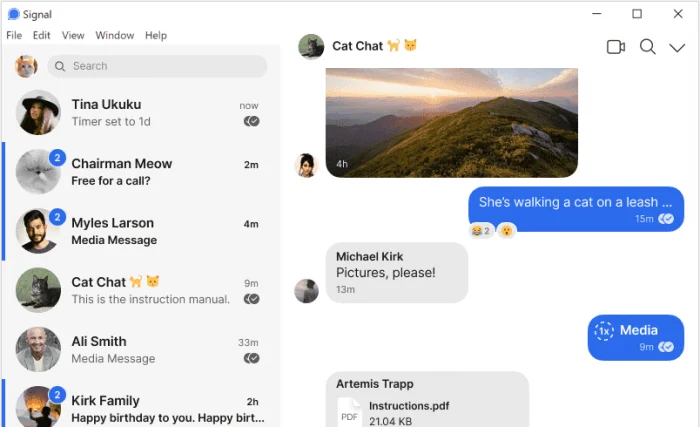

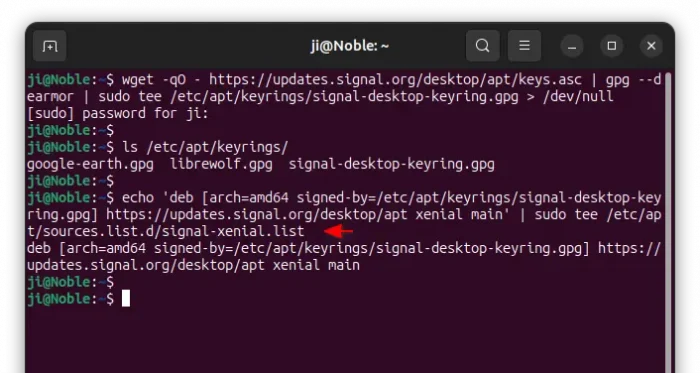
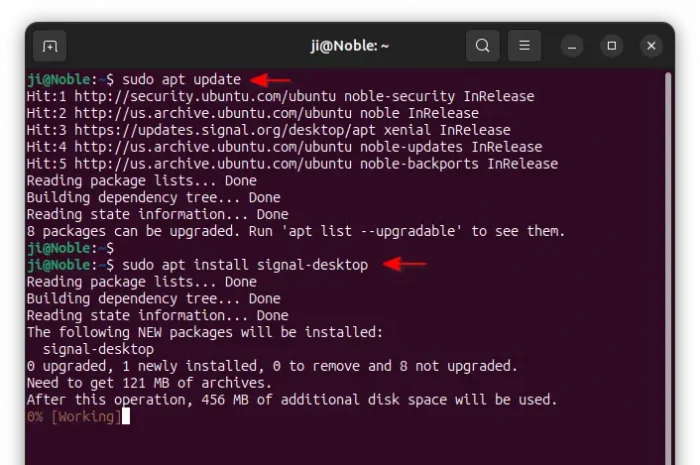
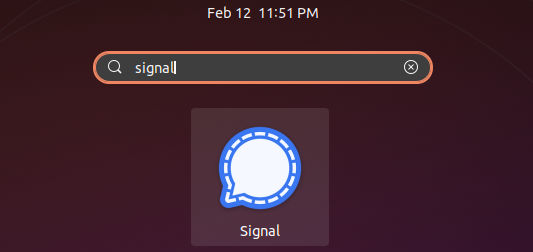
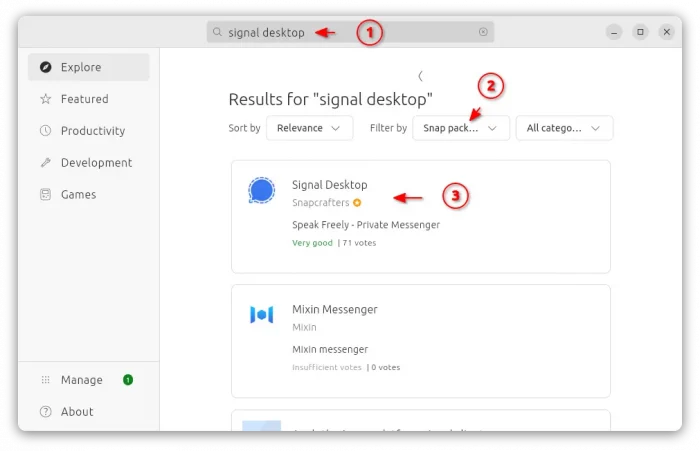

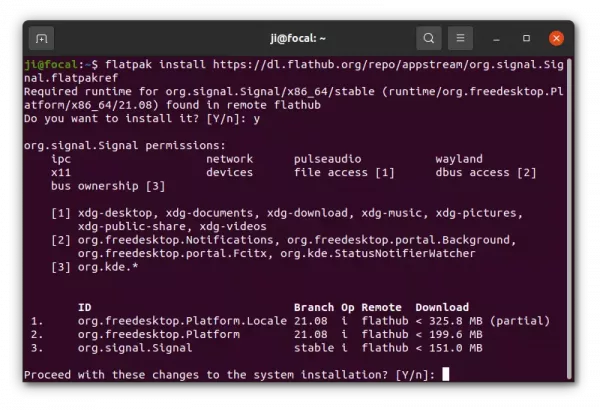










Hello Darling,
Nice and straightforward. Now Chatting on Ubuntu
Jane.
in the last step to remove signal from the aptitude repo, i think you forgot sudo rm :
/usr/share/keyrings/signal-desktop-keyring.gpg
should be :
sudo rm /usr/share/keyrings/signal-desktop-keyring.gpg