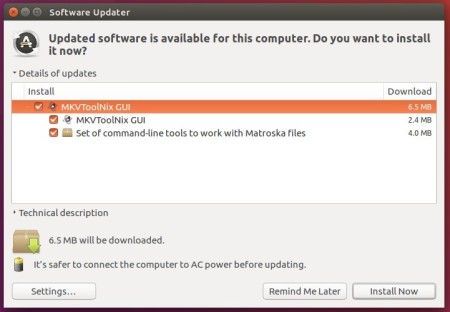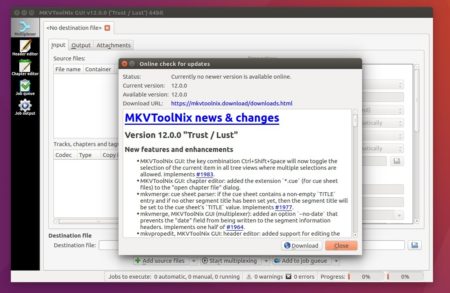![]()
MKVToolNix 30.0.0 was released today with new features, enhancements, and bug-fixes.
MKVToolNix 30.0.0 release highlights:
- mkvextract now writes W64 files for
.w64file or file size > 4 GB - Add button to show the 10 most recently used output directories.
- Predefined split sizes and durations can now be customized in the preferences.
- Add option to append chapters from an existing file to the current open editor tab.
- Add new context menu action to copy selected entry to another open editor tab.
- And more other changes, see the release note for details.
How to Install MKVToolNix 30.0.0 in Ubuntu:
The latest MKVToolNix packages will be soon made into its official apt repository for Ubuntu 16.04, Ubuntu 18.04, Linux Mint 19/18, and higher
Open terminal via Ctrl+Alt+T or by searching it from app launcher. When it opens, do following steps:
1. Run command to add the repository:
sudo sh -c 'echo "deb https://mkvtoolnix.download/ubuntu/ $(lsb_release -sc) main" >> /etc/apt/sources.list.d/bunkus.org.list'
Replace $(lsb_release -sc) with bionic for Linux Mint 19, or xenial for Linux Mint 18.x. And input your password (no asterisks while typing) when it prompts and hit Enter.

2. Then install the key:
wget -q -O - https://mkvtoolnix.download/gpg-pub-moritzbunkus.txt | sudo apt-key add -

3. Finally either upgrade the software via Software Updater (Update Manager):
or run command to install the software packages:
sudo apt-get update sudo apt-get install mkvtoolnix mkvtoolnix-gui
Uninstall:
To remove the apt repository, launch Software & Updates utility and navigate to Other Software tab.
To remove MKVToolNix, use Synaptic Package Manager or run following command:
sudo apt-get remove --autoremove mkvtoolnix mkvtoolnix-gui