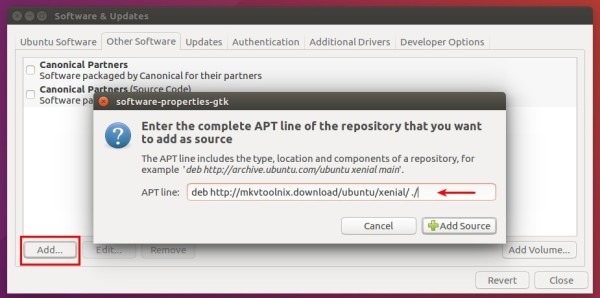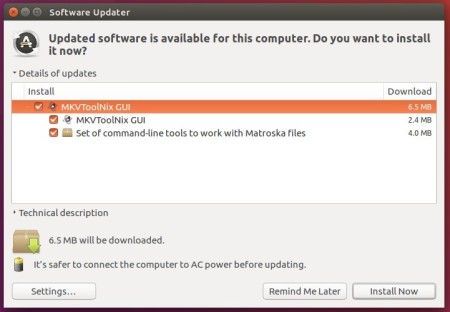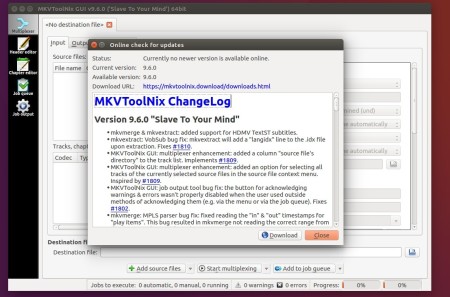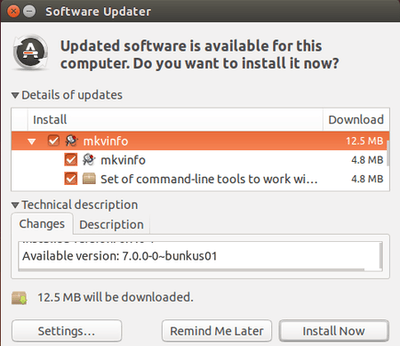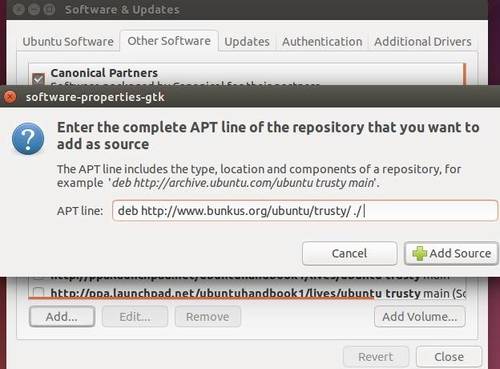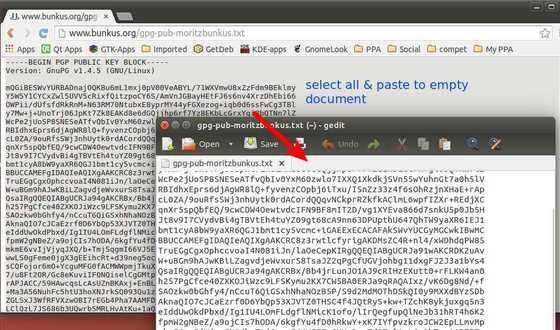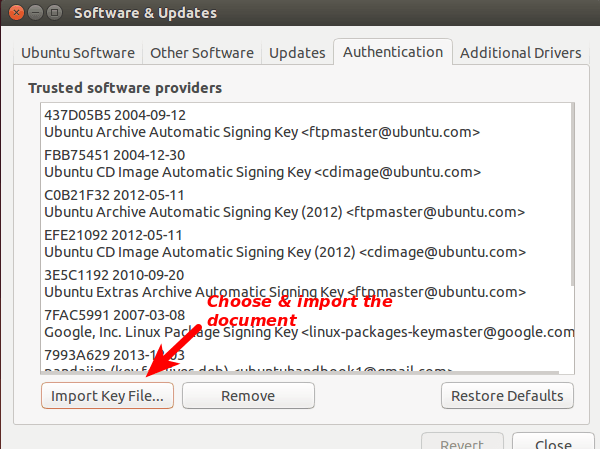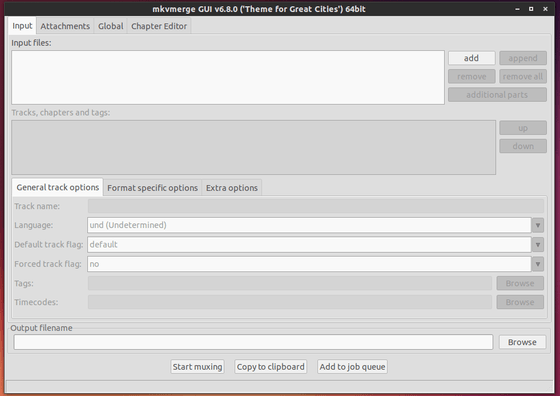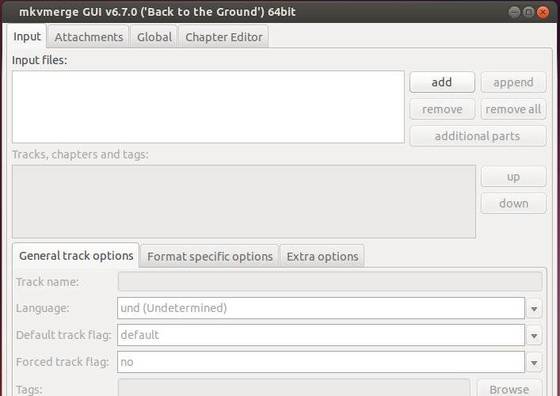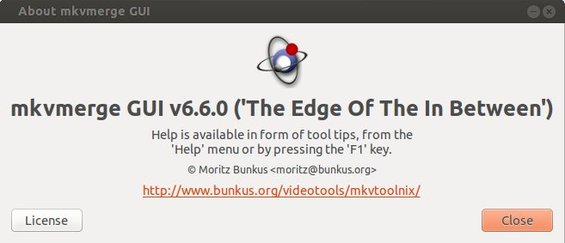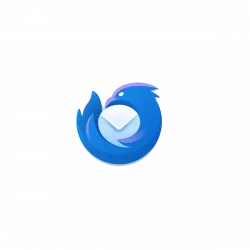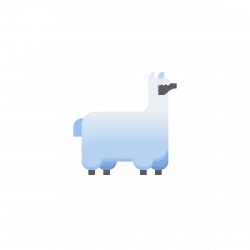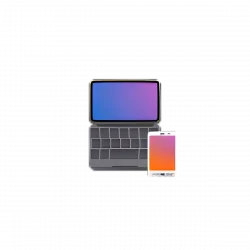MKVToolNix, the free and open source Matroska libraries and tools, has reached the 9.9.0 release a few days ago. Here’s how to install it via PPA in Ubuntu 16.04, Ubuntu 16.10, and Linux Mint 18.
MKVToolNix 9.9.0 release highlights:
- chapter editor: added a character set selection in the preferences for text files.
- multiplexer: added a column “character set” to the “tracks, chapters and tags” list view showing the currently selected character set for that track.
- mkvmerge: added an –engage option “all_i_slices_are_key_frames”
- mkvmerge: MP4 reader: “ctts” version 1 atoms are now supported.
- DVB subtitle tracks whose CodecPrivate data now is up to the proper five bytes long
- Various MP4 input module fixes and other fixes.
How to Install MKVToolNix 9.9.0 via PPA:
The new release is available in its official Linux repository for Ubuntu 16.04, and Ubuntu 16.10.
1. Open terminal from your app launcher or via Ctrl+Alt+T shortcut key. When it opens, run command to add the key:
wget -q -O - https://mkvtoolnix.download/gpg-pub-moritzbunkus.txt | sudo apt-key add -
Type in your password (no visual feedback), and hit enter
2. Then go to System Settings -> Software & Updates -> Other Software tab, click Add and paste following line to add the official repository:
deb http://mkvtoolnix.download/ubuntu/ xenial main
replace xenial (16.04) with yakkety for Ubuntu 16.10.
3. Finally you’re able to upgrade MKVToolNix from previous release via Software Updater
Or install it via commands:
sudo apt update sudo apt install mkvtoolnix mkvtoolnix-gui