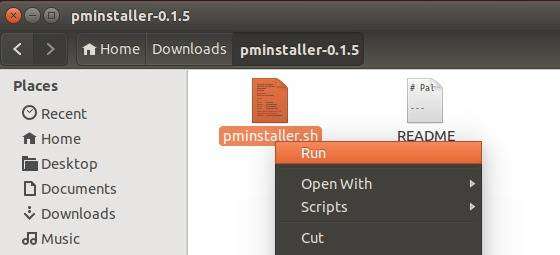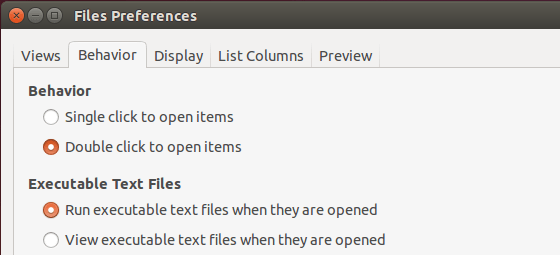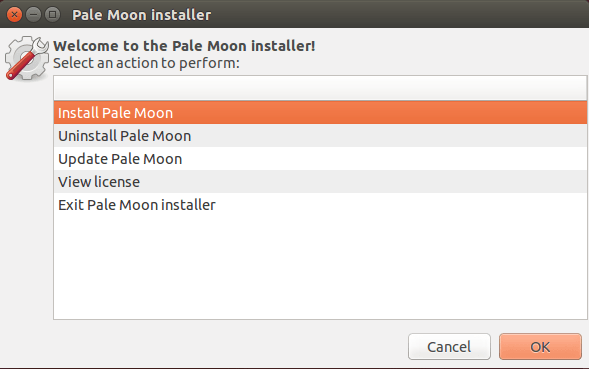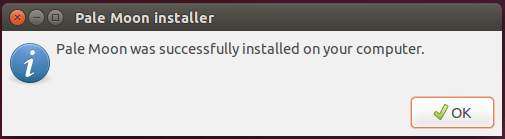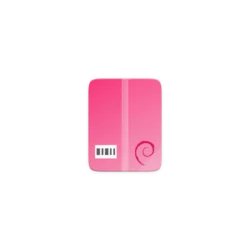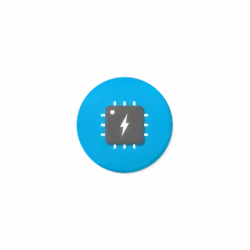![]()
Pale Moon, an open-source Goanna-based web browser, released version 28.14.0 (and 28.14.1 with quick fix) with stability and security improvements.
Pale Moon 28.14.0 release highlights:
- Updated the browser identity code for website security to more clearly indicate website status.
- Updated unofficial branding to be more generic and more clearly separate unofficial builds from Pale Moon as a product.
- Added a preference (
signon.startup.prompt) to give users the option to ask for the Master Password the moment the application starts. - Changed the way download sources are displayed to always use the actual domain downloads are from.
- Implemented the CSS
flow-rootkeyword. - (Re-)implemented percentage-based CSS
opacityvalues according to the updated spec. - Implemented the last few missing bits for a standards-compliant implementation of JavaScript modules.(preloading, resource: scheme, etc.)
- Implemented the
ResizeObserverDOM API. - Updated script handling inside SVGs to only run scripts if they are enabled and permitted, avoiding a potential XSS pitfall.
- Updated the
MediaQueryListinterface to the updated spec. - Removed support for the archaic and non-standard
<marquee>element. - Removed some leftovers and cleaned up the Windows widget code.
- Security issues fixed: CVE-2020-15676 and CVE-2020-15677
- Unified XUL Platform Mozilla Security Patch Summary: 2 fixed, 1 defense-in-depth, 7 not applicable.
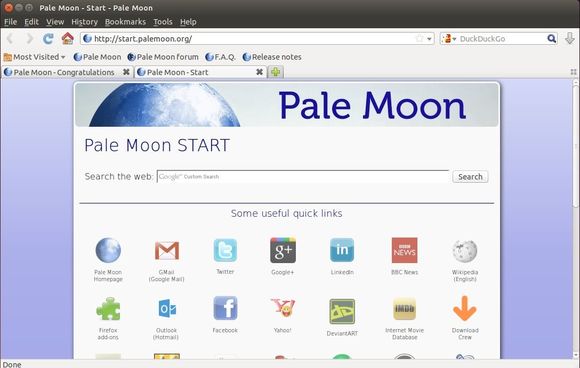
How to Install Pale Moon via apt repository:
The opensuse repository offers the new release packages for Debian, Ubuntu 18.04, Ubuntu 20.04, and Ubuntu 16.04.
1.) Open terminal from your system application launcher. When it opens, run command to add the repository for Ubuntu 20.04:
echo 'deb http://download.opensuse.org/repositories/home:/stevenpusser/xUbuntu_20.04/ /' | sudo tee /etc/apt/sources.list.d/home:stevenpusser.list
Depends on your Ubuntu edition, replace xUbuntu_20.04 to xUbuntu_18.04 or xUbuntu_16.04.

2.) Download and install the repository key by running command:
wget -O - https://download.opensuse.org/repositories/home:stevenpusser/xUbuntu_20.04/Release.key | sudo apt-key add -
Also replace xUbuntu_20.04 in the commands depends on your Ubuntu edition.

3.) Finally refresh system package cache and install the web browser by running 2 commands:
sudo apt update sudo apt install palemoon
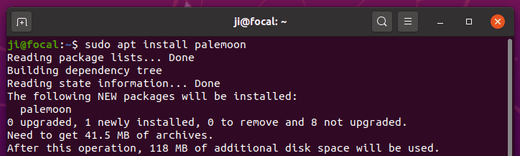
Uninstall:
To remove the apt repository, launch Software & Updates and navigate to Other Software tab:
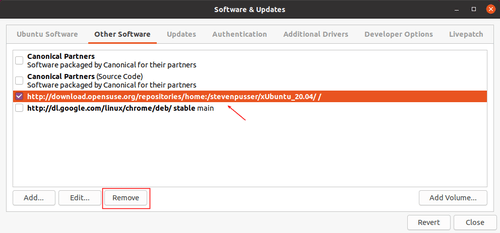
To remove the web browser, open terminal and run command:
sudo apt remove palemoon