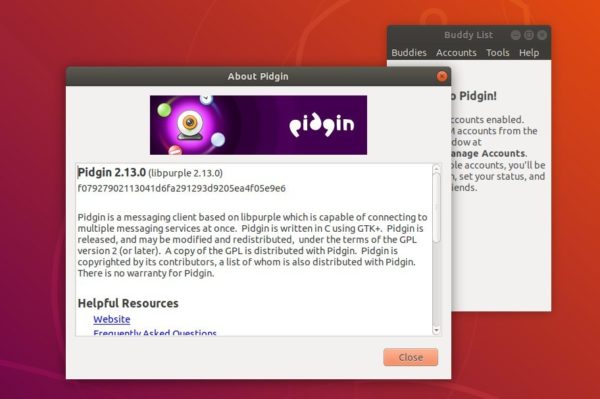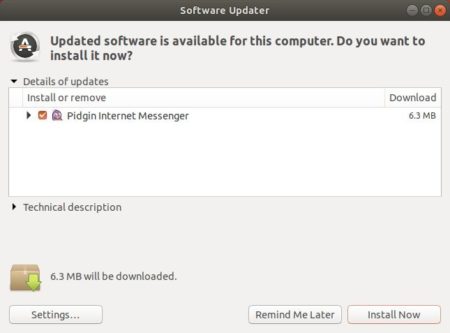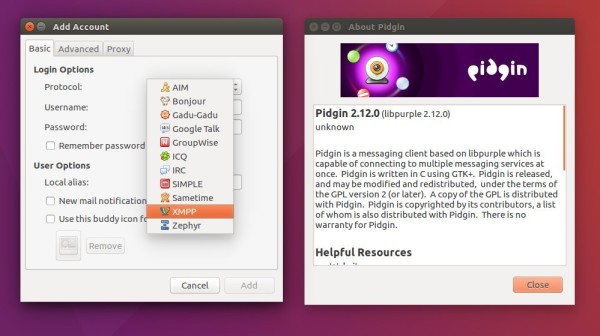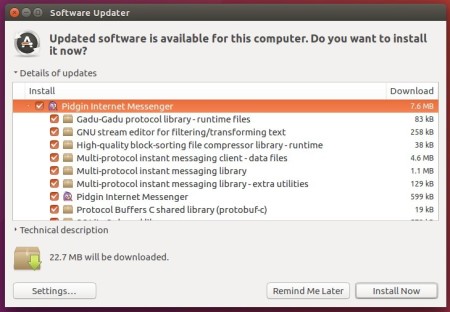![]()
This simple tutorial shows how to install the latest Pidgin instant messaging client, so far it’s v2.14.1, in Ubuntu 20.04 and Ubuntu 18.04.
Pidgin is a chat program which lets you log in to accounts on multiple chat networks simultaneously. This means that you can be chatting with friends on AIM, talking to a friend on Google Talk, and sitting in an IRC chat room all at the same time.
While the software package in Ubuntu universe repository is always old. The latest release now is Pidgin 2.14.1, which can be installed via Flatpak package from flathub repository.
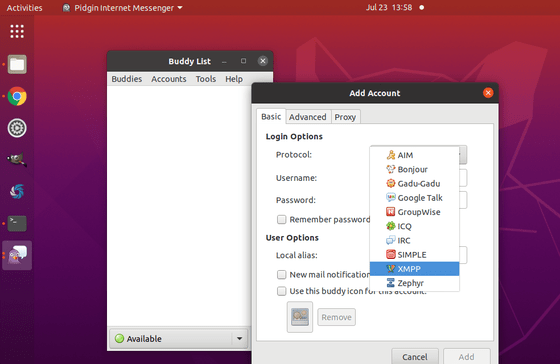
How to Install Pidgin 2.14.1 in Ubuntu:
1. Setup Flatpak framework in Ubuntu:
First open terminal from system application launcher. When it opens, run command to install flatpak:
sudo apt install flatpak

Then add the flathub repository by running command:
flatpak remote-add --if-not-exists flathub https://flathub.org/repo/flathub.flatpakrepo

2. Install the Pidgin flatpak package:
To install the package, run command in terminal:
flatpak install flathub im.pidgin.Pidgin
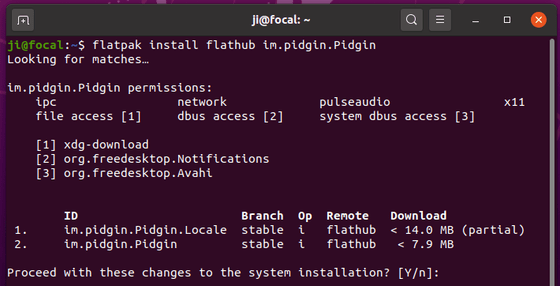
To update the Pidgin flatpak package, run command:
flatpak update im.pidgin.Pidgin
Once installed, you can launch the IM from ‘Show Applications’ menu and enjoy!
Uninstall:
To uninstall Pidgin flatpak package, run command in terminal:
flatpak uninstall im.pidgin.Pidgin