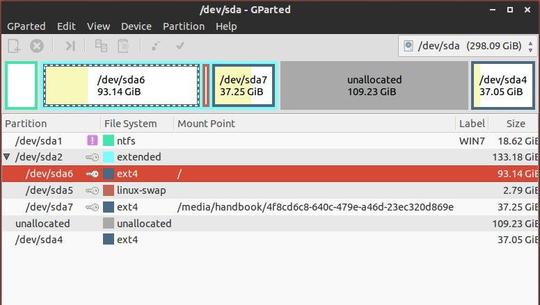Grub 2, the Ubuntu and Linux Mint’s default bootloader typically gets overridden when you install Windows as a dual-boot OS. To make Ubuntu and its derivatives boot again, you need to reinstall (repair/restore) Grub using a bootable Ubuntu/LinuxMint CD or USB.
Typically you’ll get the following error boot screen:
error: no such partition. grub rescue> _
Tutorial Objectives:
- Reinstall Grub 2 when Ubuntu or Linux Mint won’t boot
- Enjoy!
To get started, insert your Ubuntu USB into computer and boot up. When you’re in, follow the steps below to reinstall grub 2:
1. Open Gparted Partition Editor from Unity Dash to check out which partition your Ubuntu/Linux Mint system installed. It is usually a EXT4 Partition.
In my case, there’re 3 Ext4 partitions. We can check the user names on each partition after step 2 by command cd /mnt/ && ls home/
2. Press Ctrl+Alt+T on keyboard to open terminal. When it opens, run command below to mount the partition:
sudo mount /dev/sda7 /mnt
3. Now reinstall Grub2 via command below:
grub-install --root-directory=/mnt /dev/sda
If the installation is successful, you will get the similar output:
Installation finished. No error reported.
4. Finally update grub boot loader and done!
sudo update-grub