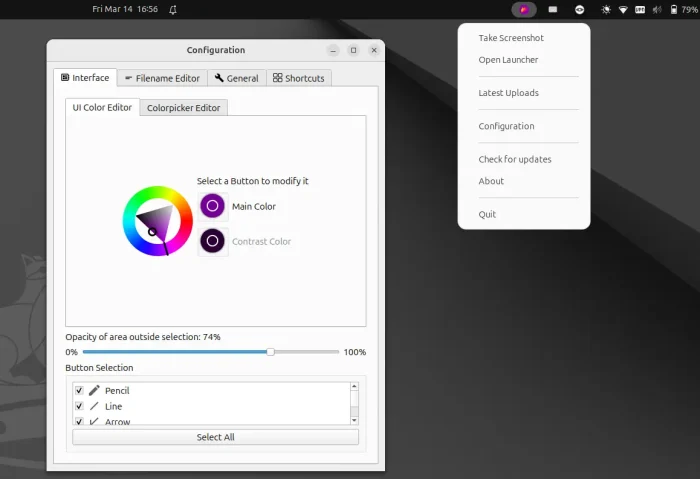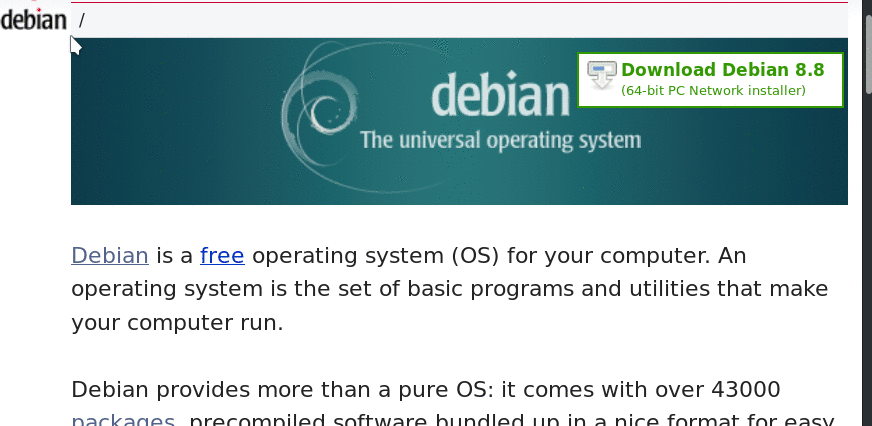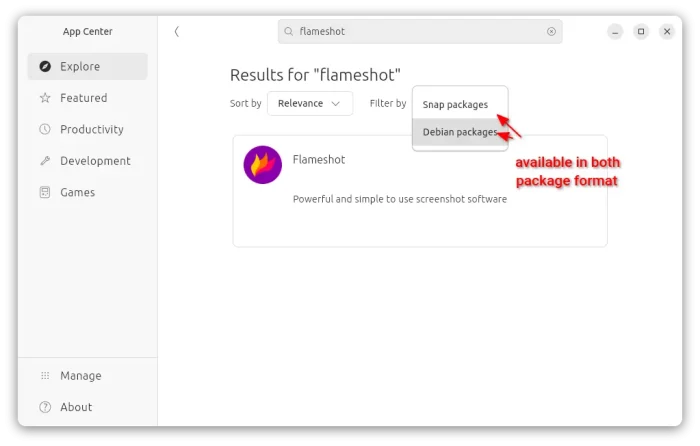![]()
Shutter screenshot tool got a maintenance release a day ago with some bugs fixed. Here’s how to install it in Ubuntu 18.04, Ubuntu 16.04.
Shutter 0.94.2 includes following changes since the 0.94 release:
- Remove ITmages, Minus, TwitPic upload plugins since the services down.
- Fix error in vygme plugin
- Add support for Gyazo uploads
- Fix insecure perl system calls
- Use reverse-DNS style AppStream ID
- Convert all JSON modules to JSON::MaybeXS instead of discouraged JSON modules
- Fix the issue that right click > “show in folder” results in “There was an error executing xdg-open”
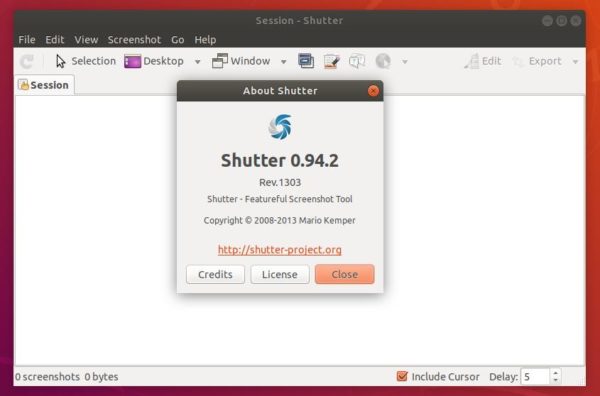
How to Install Shutter 0.94.2 in Ubuntu:
It seems the official Shutter PPA won’t update for the new release packages. So I uploaded the packages into an unofficial PPA with support for Ubuntu 18.04 and Ubuntu 16.04.
1. Open terminal either from app launcher or via Ctrl+Alt+T keyboard shortcut. When it opens, run command to add the PPA:
sudo add-apt-repository ppa:ubuntuhandbook1/shutter
Type your password (no asterisks feedback) when it prompts and hit Enter.

2. Then upgrade Shutter via Software Updater utility:
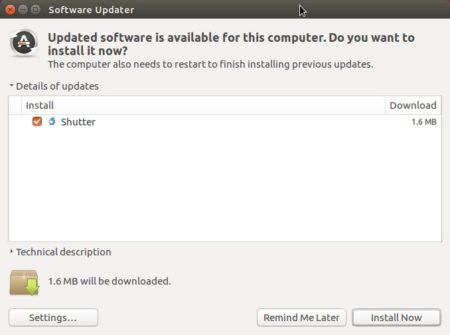
or run commands one by one in terminal to install or upgrade the tool:
sudo apt-get update sudo apt-get install shutter
For Ubuntu 18.04, the PPA also includes libgoo-canvas-perl to fix the ‘Edit’ option. And for system tray icon, run command:
sudo apt install libappindicator-dev && sudo cpan -i Gtk2::AppIndicator
Unintall
For any issue, you can revert back to Ubuntu build of Shutter by purging the PPA via command:
sudo apt-get install ppa-purge && sudo ppa-purge ppa:ubuntuhandbook1/shutter