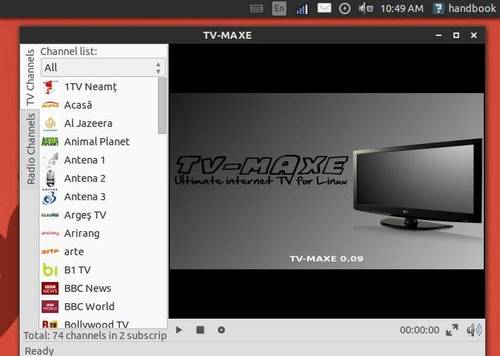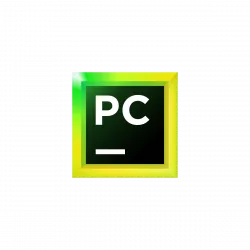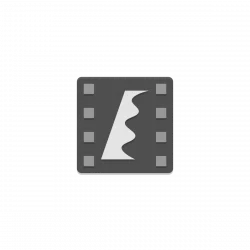![]()
This quick tutorial is going to show you how to install Sopcast Player in Ubuntu 18.04 LTS.
SopCast Player is designed to be an easy to use Linux GUI front-end for the p2p streaming technology developed by SopCast.
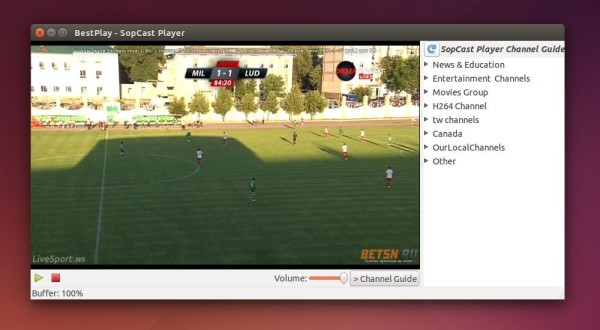
There are a few PPAs contain the Sopcast player packages. Although there’s no Ubuntu 18.04 package available at the moment, you can install the .deb for Ubuntu 17.10 as a workaround.
1. Download and install the dependency package sp-auth:
For beginners, it’s recommended to install Gdebi package installer from Ubuntu Software, then install .deb packages with Gdebi.
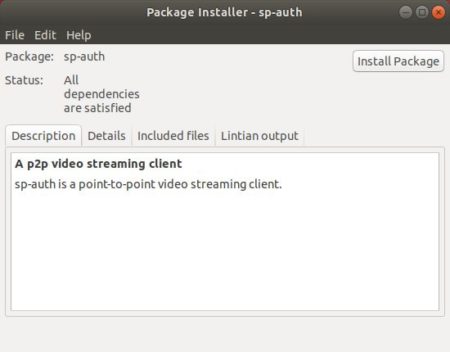
2. Then download and install the sopcast player package built for Ubuntu 17.10:
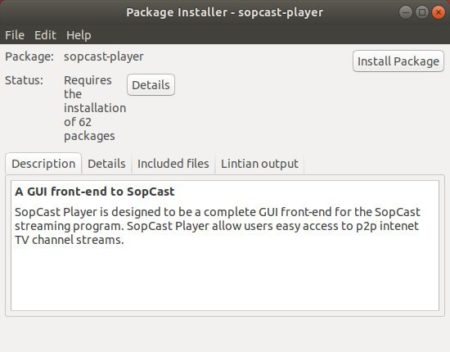
Once installed, launch the software from your application launcher.
I can’t get access to any sopcast channels due to the Great Firewall, so I’m not sure if video streaming works.