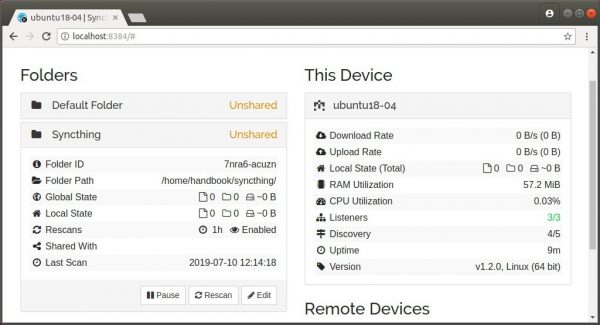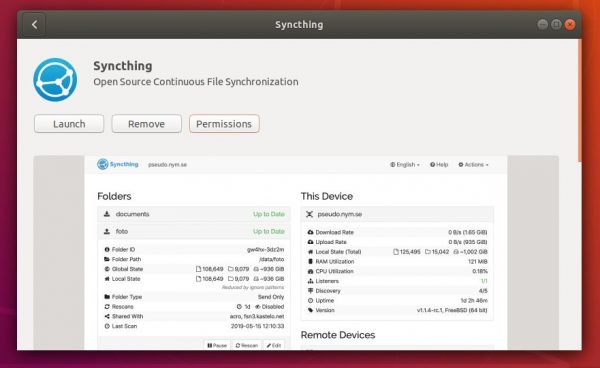![]()
Syncthing-gtk, GTK3-based GUI and indicator for Syncthing, was removed from Ubuntu 20.10 Groovy’s main repository due to old Python library dependencies.
For those sticking to this program, the Python 3 port now works in progress. It has been made into main repository for the next Ubuntu 21.04 Hirsute Hippo. And you can download & install the package in Ubuntu 20.10.
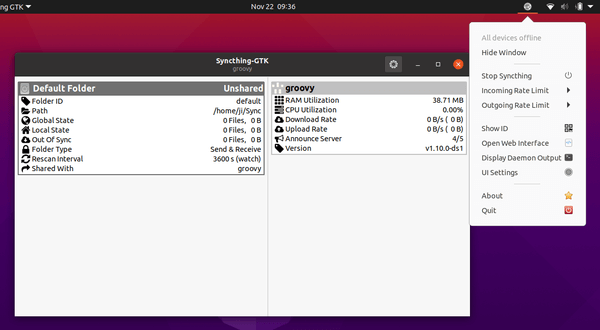
1. First download the .deb package from the link below:
syncthing-gtk in Ubuntu 21.04 repo
As Ubuntu 21.04 still in active development, the package is being updated (might be). Check the package building page if the previous button does not work.
2. Once you get the package, open terminal (Ctrl+Alt+T) and install it by running command:
sudo apt install ./Download/syncthing-gtk_0.9.4.4+ds+git20200927+d09a2ef-3_all.deb
Tip: if you type the command manually, hit tab key after typing syncthing-gtk will auto-complete the file name in terminal window.
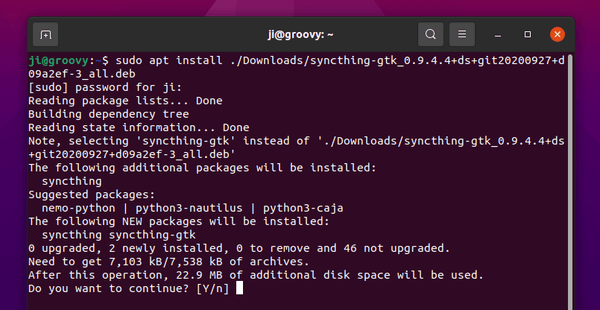
Once installed, launch the software from your system application menu and enjoy!
(Optional) And if you want to remove the package, simply run command in terminal:
sudo apt remove syncthing-gtk