Quick tutorial shows how to install the PyCharm, a Python IDE, in Ubuntu 14.04, Ubuntu 15.04, Linux Mint 17, or Elementary OS Freya via PPA.
PyCharm is an intelligent Python IDE with unique code assistance and analysis, for productive Python development on all levels. It features (community version):
- Intelligent Editor, with code completion, on-the-fly error highlighting, auto-fixes, etc.
- Automated code refactorings and rich navigation capabilities
- Integrated debugger and unit testing support
- Native VCS integrations
- Customizable UI and key-bindings, with VIM
- emulation available
- And much more, all available under the Apache 2 license
Install PyCharm from PPA:
There’s a PPA repository for Ubuntu based users that contains both professional (30-day free trial) and community version of PyCharm packages. So far, Ubuntu 15.04, Ubuntu 14.04, Ubuntu 12.04 and their derivatives are supported.
1. To add the PPA, open terminal from the Dash, Launcher, or via Ctrl+Alt+T shortcut keys. When it opens, run command:
sudo add-apt-repository ppa:mystic-mirage/pycharm
2. After adding the PPA, update system package cache and install the IDE via Synaptic Package Manager. Or just run below commands one by one in terminal:
sudo apt-get update sudo apt-get install pycharm
You may replace last command via sudo apt-get install pycharm-community to install the community version which is free.
For those who don’t want to add PPA, grab the .deb installer for either professional or community version from the launchpad page.



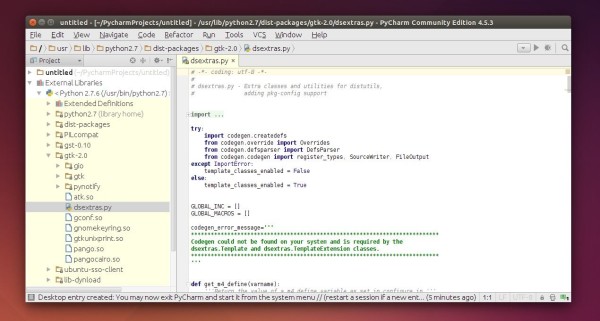











Thank you, Ji! I’m not very proficient with the workings of Linux, so your blog post helped me out a lot!
Thanx, again, and have an awesome weekend!
Hi!
Used this guide to install the Community Edition but now we bought license for two people and we can’t install Professional version this way. Weird that pycharm & pycharm-community packages install Community Edition.
When i run the following command:
sudo add-apt-repository ppa:mystic-mirage/pycharm
It displays an error like this:
Cannot add PPA: ‘ppa:mystic-mirage/pycharm’.
Please check that the PPA name or format is correct.
Please help.
Check your internet connection, maybe you’re behind proxy…
Or download the “pycharm-xxx_all.deb” from the bottom link in the tutorial and click install via Software Center.
Hi Vysh,
Try the following :
sudo -E add-apt-repository ppa:mystic-mirage/pycharm
Could install Pycharm but when i try to launch i get following error –
Unsupported Java version – Java version 8 or later required
hduser@ubuntu:~$ java -version
java version “1.8.0_77”
Java(TM) SE Runtime Environment (build 1.8.0_77-b03)
Java HotSpot(TM) Client VM (build 25.77-b03, mixed mode)
Installed Java version 8 but pycharm still gives same error.
Please help i am new to Ubuntu/linux
Hi.
I wonder if you know how to run tensorflow in pycharm.
Could you please tell me how to do it or any helpful guide?
Hi Bu-gae
pip install –upgrade tensorflow
then in python you can run this:
import tensorflow
I had tensorflow working on pycharm, then I tried to install python package gensim which destroyed the tensorflow dependencies..
I advise you to use a virtual environment or docker – otherwise you might have dependency issues or worse, you may harm your Linux (Linux uses python a lot)
See Tensorflow’s website for instructions on how to use tensorflow in a virtual environment/docker setup here:
https://www.tensorflow.org/versions/r0.9/get_started/os_setup.html#virtualenv-installation
* You should probably install pycharm in the virtual environment before you start.
Good Luck,
And try not to destroy the world with TF please.
You have always helped me a lot with your tutorials. I am mastering linux mainly ubuntu. They are very helpful. thank you for all your tutorials they have always worked with me.
I have already PyCharm 5 Pro installed. should I deinstall this before installing 2016 pro from PPA?
Thanks for your hint!
Having the option to install pycharm without downloading a file from their website is really convenient! Thanks!
could u pls help in installing apps on debian 8?
Why the developers of pycharm decide to distribute their software in only a inconvenient tarball and leave it for someone else to package remains a mystery to me. You saved me a bunch of time manually installing it and keeping it up to date.
Thank you very much.
This method is more useful than the traditional method.
I am from Brazil and I am using Python on my classes
I have installed the program, the last line was:
Configurando pycharm-community (2016.2.3~mm1) …
but i don’t know where it has been installed, I’m noob with Ubuntu and I will thank your help with this.
Could not install, says cannot find either pycharm or pycharm-community. Linux Mint 17.2 Rafaela.