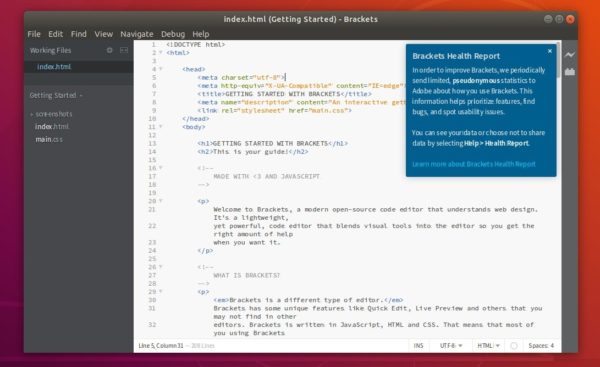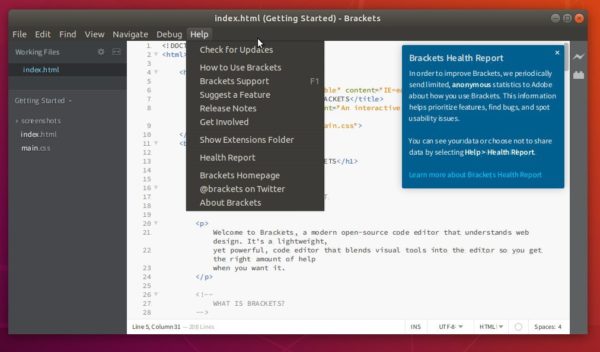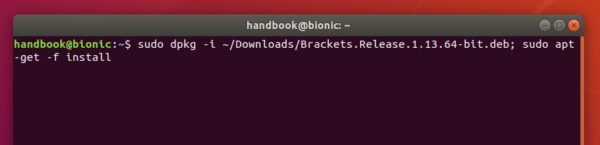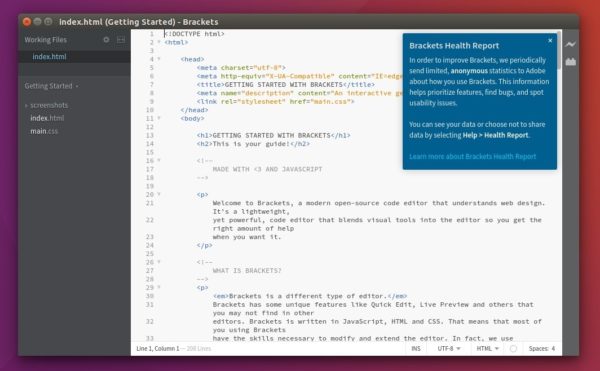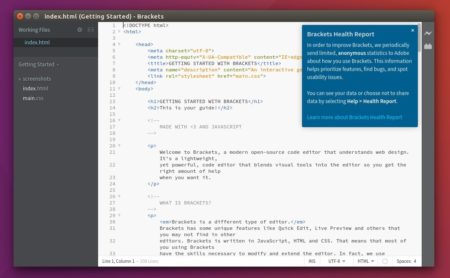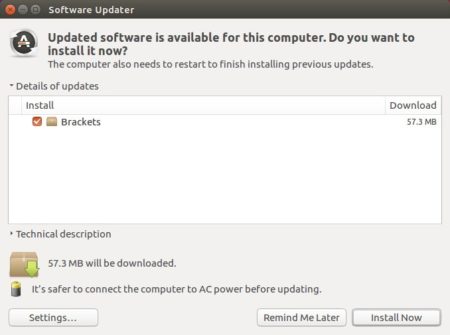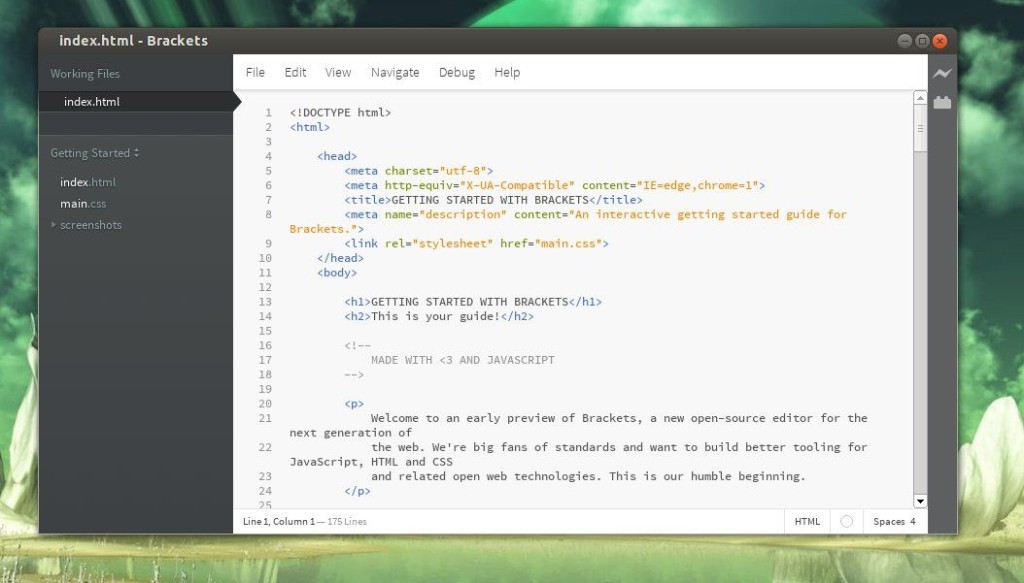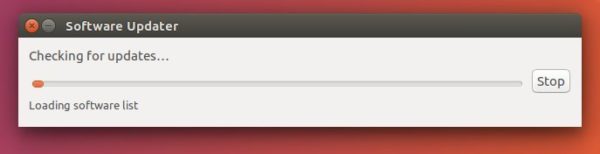![]()
Brackets 1.14 was released with PHP, Language Server Protocol support. Here’s how to install it in Ubuntu 18.04.
Brackets 1.14 release highlights:
- Language Server Protocol support.
- PHP Tooling support. Tooling includes: Code Hints, Parameter Hints, Linting, Jump To Definition, Find References, Find Document/Project Symbols.
- Framework for in-app notifications
- Auto-update bug fixes
- Update notification targeted to a specific platform
How to Install Brackets 1.14 in Ubuntu:
Snap package:
The easiest way to install the editor is using the community maintained snap (run in sandbox) package.
For Ubuntu 18.04 and higher, simply search for and install it via Ubuntu Software:
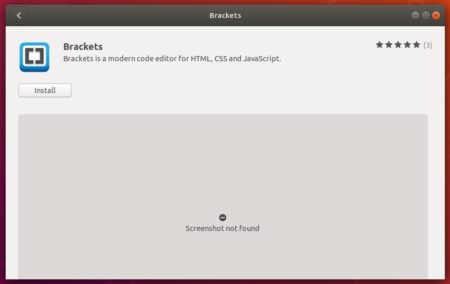
For Ubuntu 16.04, open terminal (Ctrl+Alt+T) from application menu and run 2 commands one by one:
sudo apt-get install snapd

sudo snap install brackets --classic

.Deb package:
The developer team offers official .deb packages, available for download at the release package:
Grab the package, and install it via Gdebi (install it via Ubuntu Software) package installer.
NOTE in my case the deb is conflict with some other packages, e.g., curl, kicad. They will be removed while installing the deb.
Remove Brackets
To remove the snap package, either use Ubuntu Software, or run command in terminal:
sudo snap remove brackets
To remove the official .deb package, run command in terminal:
sudo apt remove --auto-remove brackets