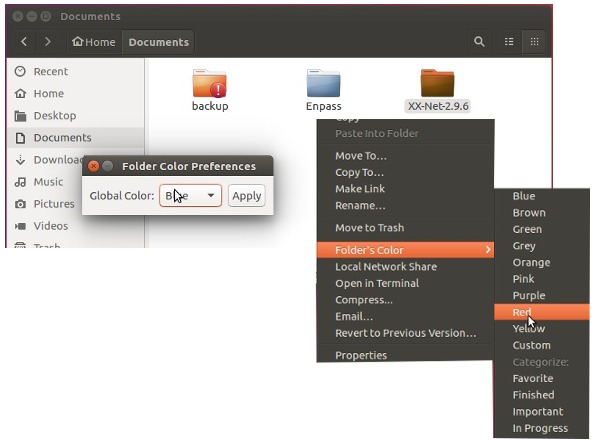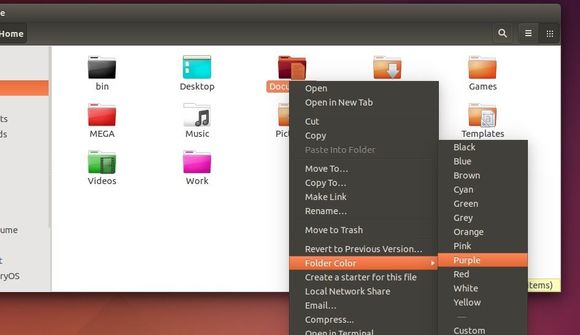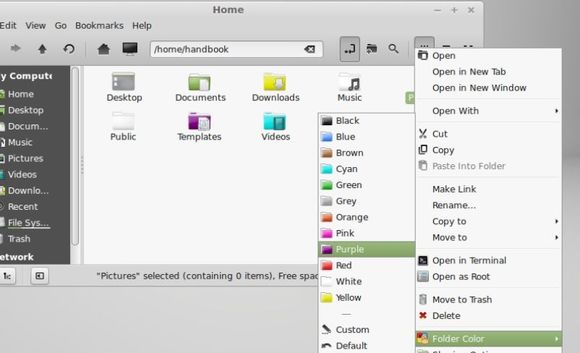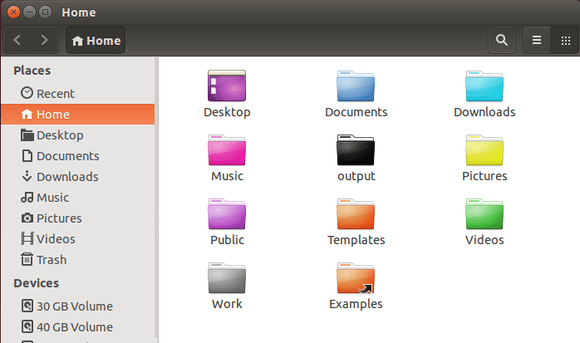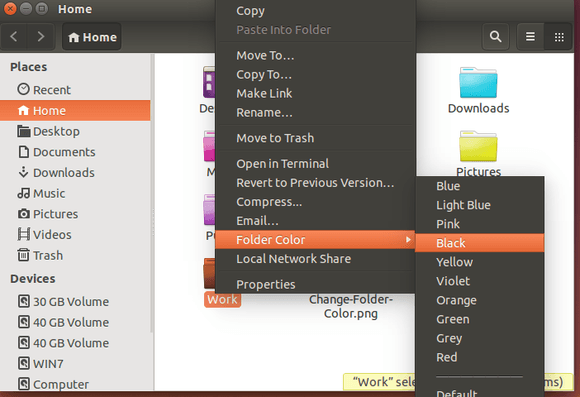Want to make a difference on your file folders? There’s a simple Nautilus, Caja, Nemo extension called “Folder-Color” that allows to change the color or emblem of a folder, or set the global folder color from context menu.
Linux Mint has integrated this feature into its Cinnamon and MATE Desktops. All you have to do is to right-click on a folder and choose a color or emblem from “Folder’s color” menu:
Only for changing Folder Color:
For Ubuntu 16.04, the tool has been made into the universe repository, but it only allows to change the color of folder icons.
Open terminal (Ctrl+Alt+T) and run the command below to install it for Unity or Gnome:
sudo apt install folder-color
For MATE Desktop, use the command below instead:
sudo apt install folder-color-caja
Apply changes by running command nautilus -q or caja -q.
For Full Feature version:
For full feature version that changes the color or emblem and global folder color, use the developer’s PPA.
Open terminal and run commands to remove previous version and install the extension from PPA:
sudo apt remove folder-color folder-color-caja folder-color-common sudo add-apt-repository ppa:costales/folder-color sudo apt update sudo apt install folder-color folder-color-caja
Also restart your file browser via command nautilus -q or caja -q.
For Ubuntu MATE, if this does not work for you, try the commands below and finally restart Caja browser:
sudo ln -s /usr/lib/i386-linux-gnu/girepository-1.0/Caja-2.0.typelib /usr/lib/girepository-1.0/Caja-2.0.typelib sudo ln -s /usr/lib/x86_64-linux-gnu/girepository-1.0/Caja-2.0.typelib /usr/lib/girepository-1.0/Caja-2.0.typelib