VS Code 1.102, the June release of Microsoft’s IDE, was released few days ago on Wednesday.
Since the release, Copilot Chat is finally open-sourced under the MIT license. And, the source code, is available at this github page.
News, Tutorials, Howtos for Ubuntu Linux
VS Code 1.102, the June release of Microsoft’s IDE, was released few days ago on Wednesday.
Since the release, Copilot Chat is finally open-sourced under the MIT license. And, the source code, is available at this github page.
Visual Studio Code announced new monthly 1.101 (aka May 2025) releases few days ago.
The new release of this free open-source code editor allows you to define tool sets through either the UI or a proposed API. Tool set can group related tools together, making it easier to use them in your chat.
Visual Studio Code 1.100, the April 2025 release of Microsoft’s IDE, was released one day ago on May 8.
The new version now uses GPT-4.1 as the default base model in AI chat, though it’s a progressive roll-out feature that may not yet be available to all users.
It implemented support for OpenAI’s apply patch editing format (GPT 4.1 and o4-mini) and Anthropic’s replace string tool (Claude Sonnet 3.7 and 3.5), that results significantly faster edits, especially in large files.
The March 2025 release of Visual Studio Code, aka 1.99, was released few days ago.
The new release introduced chat agent mode for VS Code Stable, which can be enabled by setting chat.agent.enabled.
With chat agent mode in Visual Studio Code, you can use natural language define a high-level task and to start an agentic code editing session to accomplish that task.
Visual Studio Code announced version 1.87 as the new February 2024 release!
The release features voice dictation support in editor. With VS Code Speech extension installed, user can use voice to dictate directly into the editor.
It can be started by pressing Ctrl+Alt+V on keyboard, and stop via Escape key. Or, press and hold the key combination (Ctrl+Alt+V) to enable walky-talky mode, that the voice recognition stops as soon as the keys released.
The VS Code Speech extension now has 26 supported languages support. Each language comes as its own extension. And user can choose between them using accessibility.voice.speechLanguage setting.
Other changes in the release include:
This is a step by step beginner’s guide shows how to install VS-Codium IDE in Ubuntu, using 4 different ways.
VSCodium is a free and open-source software binaries of VS Code. It’s NOT a fork, but a community-driven, freely-licensed binary distribution of Microsoft’s editor VS Code.
The VSCodium project was born due to:
Microsoft’s vscode source code is open source (MIT-licensed), but the product available for download (Visual Studio Code) is licensed under this not-FLOSS license and contains telemetry/tracking.
It’s a good choice as a telemetry-less version of VS Code without rebuilding by programmers themselves.
This is a step by step beginner’s guide shows how to install VS Code IDE and keep it up-to-date in Ubuntu 22.04, Ubuntu 24.04, Ubuntu 25.04 using 3 different ways.
Microsoft provides official code packages for Linux through native .deb (for Debian/Ubuntu), .rpm (for Fedora/SUSE), and universal Snap package run in sandbox.
For choice, there’s also a community maintained Flatpak package which also runs in sandbox.
So, there are 3 common ways to install this IDE in your Ubuntu Desktop!
![]()
Visual Studio Code IDE 1.49 was released a few days ago. Here’s how to install it in Ubuntu 20.04, Ubuntu 18.04.
Visual Studio Code 1.49 release highlights include:
The official .deb package is available to download at the link below:
Grab the deb and install it via either Gdebi package manager or command in terminal (Ctrl+Alt+T):
sudo dpkg -i ~/Downloads/code_*.deb; sudo apt -f install
For those who want to receive updates for VS Code via Software Updater utility, add the Microsoft repository via following steps (64bit only):
1. Open terminal (Ctrl+Alt+T) and run command to add the repository:
sudo sh -c 'echo "deb [arch=amd64] https://packages.microsoft.com/repos/vscode stable main" > /etc/apt/sources.list.d/vscode.list'
2. Download and install the repository key via commands:
curl https://packages.microsoft.com/keys/microsoft.asc | gpg --dearmor > microsoft.gpg sudo mv microsoft.gpg /etc/apt/trusted.gpg.d/microsoft.gpg
3. Finally install the IDE via command:
sudo apt-get install code
Uninstall Visual Studio Code:
To remove the code editor, either use Synaptic Package Manager or run command:
sudo apt-get remove --autoremove code
And remove the Microsoft repository by launching Software & Updates utility and navigating to Other Software tab.
![]()
Code 1.36, the June 2019 release of Visual Studio Code, was released. The new release has updated to Electron 4.x, means it will no longer run on Linux 32-bit.
VS Code 1.36 release highlights:
You can either download and click install the Ubuntu .deb from VS code website:
Or install the official Snap (containerized software package) from Ubuntu Software:
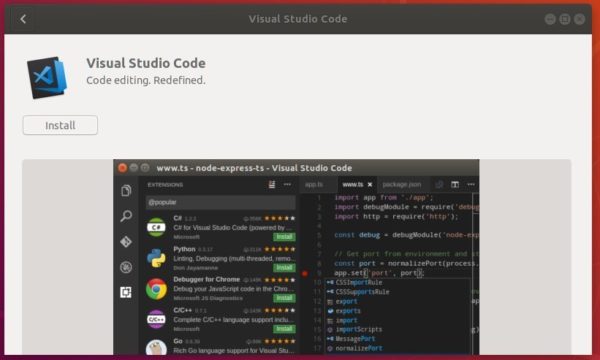
For Ubuntu 16.04, the snap package is not integrated into Ubuntu Software.
Open terminal (Ctrl+Alt+T) and run command to install snapd first:
sudo apt-get install snapd

Then install the VS Code IDE via command:
sudo snap install code --classic

Depends on your system edition, remove VS Code either via Software Center or run command in terminal:
sudo snap remove code
![]()
MicroSoft and Canonical (the company behind Ubuntu) finally announced the official Snap package of Visual Studio Code IDE.
Which means you can install VS Code easily from Ubuntu Software and keep it always up-to-date automatically, though the old Snap package maintained by an independent developer was available for nearly two years.
4th April 2019, London, UK – As of today, Microsoft Visual Studio Code is available for Linux as a snap, providing seamless auto-updates for its users. Visual Studio Code, a free, lightweight code editor, has redefined editors for building modern web and cloud applications, with built-in support for debugging, task running, and version control for a variety of languages and frameworks.
Snaps are containerised software packages designed to work across cloud, desktop, and IoT devices. They work natively on most popular Linux distributions and feature automatic updates and rollback functionality, enhanced security, and greater flexibility for developers working within Linux environments.
Simply open Ubuntu Software, search for and install visual studio code:
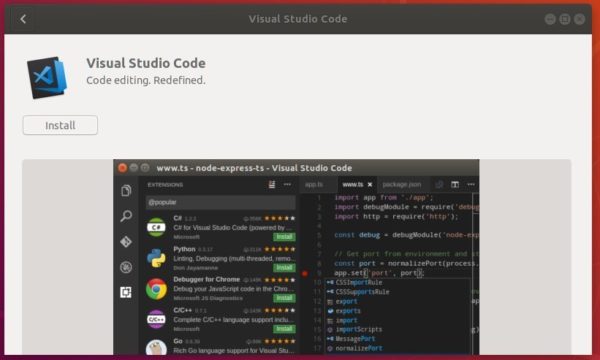
For Ubuntu 16.04, the snap packages are not integrated in Ubuntu Software.
Open terminal (Ctrl+Alt+T) and run command to install snapd first:
sudo apt-get install snapd

Then install the VS Code IDE via command:
sudo snap install code --classic

Depends on your system edition, remove VS Code either via Software Center or run command in terminal:
sudo snap remove code