Got the authentication dialog asks to unlock the login keyring on every login of your Ubuntu Desktop? Here’s how to disable the dialog in Ubuntu 24.04, Ubuntu 22.04, Ubuntu 20.04, and old releases, such as Ubuntu 16.04 and Ubuntu 18.04.
If you enabled automatic login, passwordless login, or use another authentication method (e.g., fingerprint reader), then you may got “Authentication Required – The login keyring did not get unlocked when you logged into your computer” dialog. Which, usually occurs to web browsers or other apps that store encrypted passwords.
This is because log into Ubuntu without user password will leave the keyrings unlocked. So, launching the corresponding apps first time after login will ask for user password to unlock for security reason.
To workaround the issue, you can just set the keyring unlock password to blank to disable it! NOTE: It’s NOT secure to disable this feature, do NOT do it in production machine!
1. First, search for and launch “Passwords and Keys” (aka Seahorse) utility from either start menu or the GNOME overview screen.
2. When it opens, navigate to “Passwords -> Login” in left. Right-click on ‘login’ and select “Change Password”.
3. In the pop-up dialog, first type your user password (usually the original password you set while installing Ubuntu) to authenticate. Then, leave blank for the new password input boxes, and click “Continue”.
Finally, confirm by clicking “Continue” on the next “Store password unencrypted” dialog, and done!
How to Restore:
To restore the change, simply re-do the previous 3 steps. Instead of leaving new password blank, just set it to same to your user password for login and done!



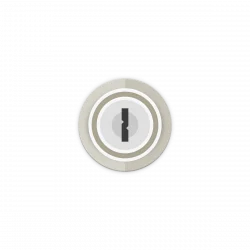
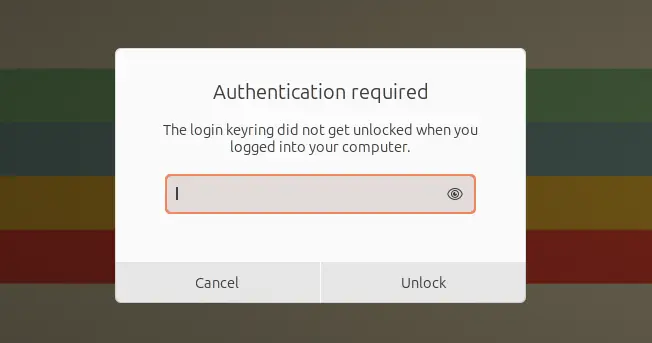
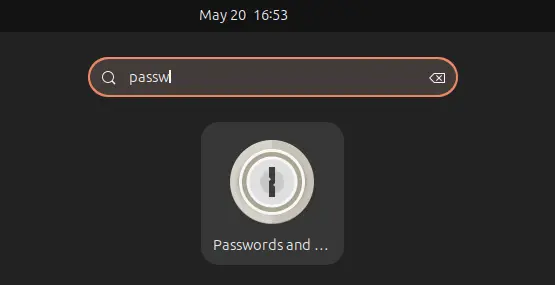
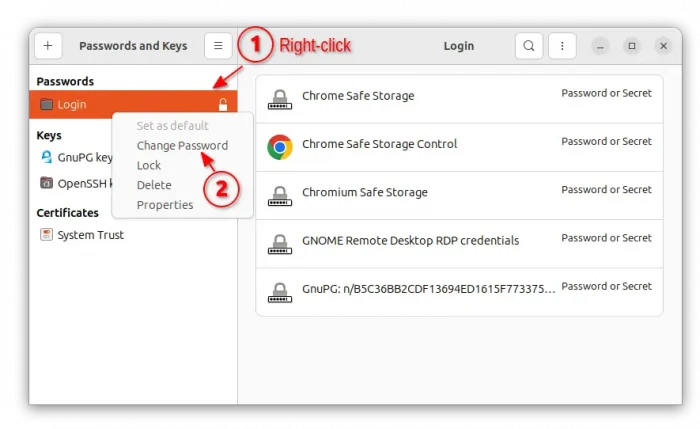
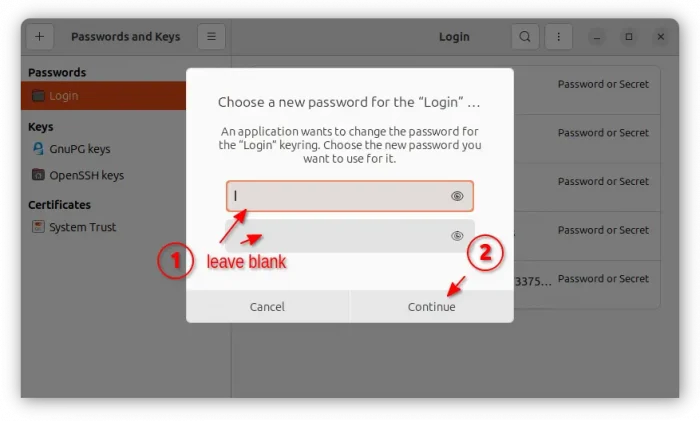








I have the same problem but I cannot change the password for the user logon. I only says the original password is incorrect. Any suggestions?
Try the password you set for firstly created Admin user while Ubuntu system was installed. If you’ve changed this before, try any used password.
Hi, I am having the same issue. I have recently installed Makulu 7 XFCE and really enjoying it. I tried to download something from the software center (app grid) and when I log into my ubuntu account I get the keyring dialog. I enter every password i have used on this system in the past and still get the incorrect password message. Any help will be greatly appreciated.
Nevermind, I think I figured it out. I just deleted the login key.
pls tell me how to delete this login keyring because i have tried all the passwords which i have used in this os but could not login in…………
pls mail me the steps ……….
thanx in advance
Thanks Dan…. Even if 1 and a half years has passed, your tip worked perfectly to me too, because currently i had the same identical problem.
The “delete” solution, was even the most simple and logical…. :-)
Thanks, it worked!
My solution: (Ubuntu 13.04)
1) Open User Accounts
2) Unlock your current user
3) Set Password to None
4) Open Passwords and Keys
5) View->By Keying, View->Show Personal
6) You find two Login entries in Passwords, one lock, another unlock
7) Delete lock Login cell
8) Profit!
Thanks, I was unable to follow the vague instructions from the author and many others because for some reason the Passwords & Keys application defaults to hiding the sidebar with the list of keyrings.
Without knowing the secret cheat to enable it (View -> By Keyring, View -> Show Personal) I was stumped.
You sir, are a true champion.
Thank you. It worked.
I was just wandering are these steps for if you don’t have the password from the beginning? I was giving this computer from my sister and she doesn’t know the password. It was originally windows vista but her daughter somehow got a virus on it and who ever fixed it could only put Linux mint on this computer. I absolutely hate it but hey it was free. Any way every time i try to download something or try to make a change to the computer it asks for this key ring log in that i do not know. So I was wandering if this is the recipe to fix it?
Thanks!
sir i am unable to unlock my user account i changed the password but i forgot later on please help me
how to unlock my forgoten user password on my ubuntu software on my laptop
This is one of the many things that bugs me about Ubuntu. worthless prompts that make no sense and have to be disabled every time I install. Weak.
Just delete the login keyring and say it again.
you will poped up with new password.
@kiddie
Please go back to winblows
Don’t suggest that. Joking or not, it’s those kind of responses that hold Ubuntu back. People are trying to break the M$ monopoly and folks like you send them right back to Bill. Linux is difficult enough for those who’ve used Windows for some many years. If you can’t say something nice, shut up and let the helpful people work.
I followed your instructions and got the following dialog:
“Store Passwords unencrypted?”
By choosing to use a blank password, your stored passwords will not be safely encrypted….
thanks for the short tutorial! works fine.
I just deleted the ‘login’ in ‘passwords and keys’ app, then logged out of my desktop and logged back in and it worked.
Ditto on delete, logout and back in. Also the soup of the day is gin, would you like a side of tonic?