This tutorial shows how to install the most recent yEd Graph Editor in Ubuntu 24.10, Ubuntu 24.04, Ubuntu 22.04, Ubuntu 20.04, and Linux Mint 21/22.
yEd is a powerful desktop application that can be used to quickly and effectively generate high-quality diagrams. Create diagrams manually, or import your external data for analysis. The automatic layout algorithms arrange even large data sets with just the press of a button.
Install yEd via its official script
The official website provides the yEd installer script for 64-bit (AMD/Intel CPU) Linux systems, which includes a suitable JRE.
To download this script, simply click the link below to go to its download page:
After downloaded the script, press Ctrl+Alt+T on keyboard to open up a terminal window, then run 2 commands below one by one:
- First, add executable permission to the script for current user:
chmod u+x ~/Downloads/yEd*.sh
Here, assume you saved the downloaded script in user’s Downloads folder.
- Then, run the script via command:
sh ~/Downloads/yEd*.sh
It will pop-up an installer wizard. Just follow it until done. Finally, you may launch it from system start menu or Gnome overview.
Uninstall yEd
The yEd installer script by default installs it into user’s Home directory. So, just delete that folder will remove it from your system.
To get rid of the leftovers, such as desktop entry, and app data, open terminal (Ctrl+Alt+T) and run command to remove them:
rm -R ~/.yEd && rm rm ~/.local/share/applications/*yEd*.desktop



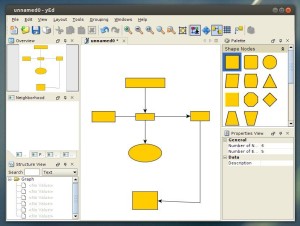
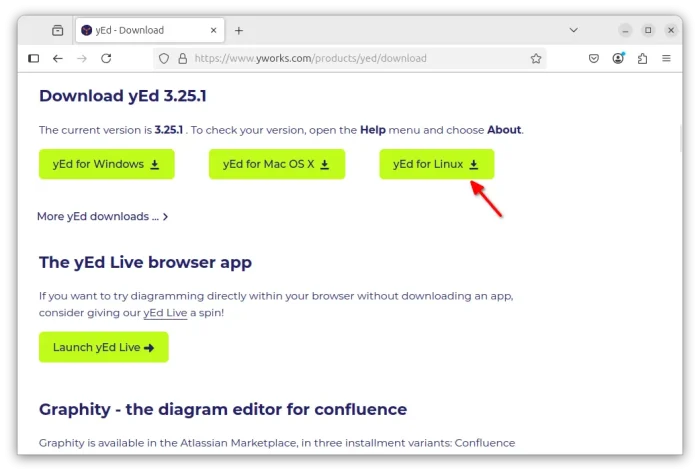
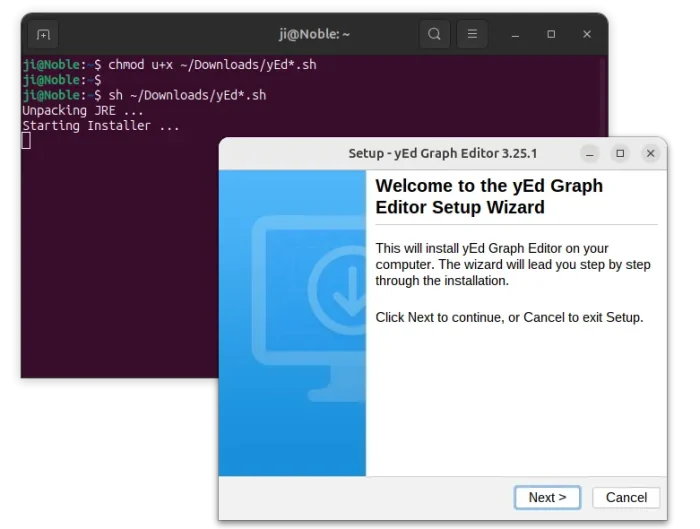
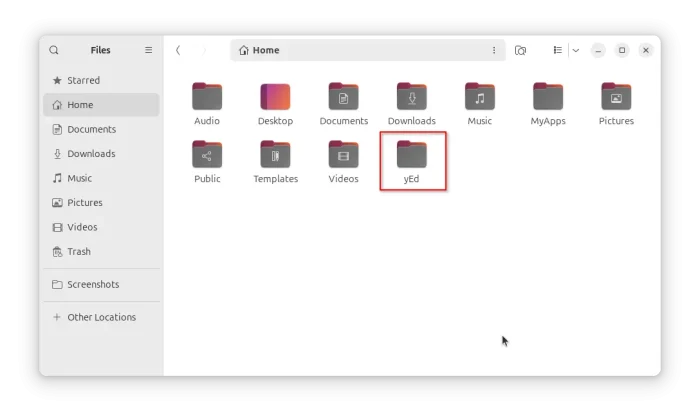












Thanks for these simple steps!
Thanks for posting this up. It worked perfectly!
Great, easy-to follow steps.
Awesome man! Worked like a charm!
Works like a charm even on fedora for the latest version of yED. Thanks
I use ubuntu 14.04, 64 bit and get this
./yEd-3.11_64-bit_setup.sh: line 1: $’\r’: command not found
./yEd-3.11_64-bit_setup.sh: line 2: html: No such file or directory
./yEd-3.11_64-bit_setup.sh: line 3: head: No such file or directory
./yEd-3.11_64-bit_setup.sh: line 4: meta: No such file or directory
./yEd-3.11_64-bit_setup.sh: line 5: style: No such file or directory
: No such file or directory line 6: !–
./yEd-3.11_64-bit_setup.sh: line 7: a:active: command not found
./yEd-3.11_64-bit_setup.sh: line 8: a:hover: command not found
./yEd-3.11_64-bit_setup.sh: line 9: a:link: command not found
./yEd-3.11_64-bit_setup.sh: line 10: a:visited: command not found
./yEd-3.11_64-bit_setup.sh: line 11: –: command not found
./yEd-3.11_64-bit_setup.sh: line 12: /style: No such file or directory
./yEd-3.11_64-bit_setup.sh: line 13: script: No such file or directory
: No such file or directory line 14: !–
./yEd-3.11_64-bit_setup.sh: line 15: syntax error near unexpected token `(‘
‘/yEd-3.11_64-bit_setup.sh: line 15: ` var HTTP_statuscode_ = new Array();
I followed your instructions. Any idea? (Thanks for all your work, every time, when i get here, i get good instructions)
Post updated.
download the file from this link
http://www.yworks.com/products/yed/demo/yEd-3.14_64-bit_setup.sh then give the permission as
chmod +x yEd-3.14_64-bit_setup.sh
then install
./yEd-3.14_64-bit_setup.sh
hello sir i got the same problem when i followed the steps they gave
may i know i to resolve this problem
This is what I get when I try to run the script:
./yEd-3.12.2_*-bit_setup.sh
result:
gzip: sfx_archive.tar.gz: not in gzip format
I am sorry, but the installer file seems to be corrupted.
If you downloaded that file please try it again. If you transfer that
file with ftp please make sure that you are using binary mode.
Kindly help. What do I do?
There is new version for yEd, version 13 is available. So perhaps the download should change like
http://www.yworks.com/products/yed/demo/yEd-3.13_64-bit_setup.shfor 64-bit version.When a try run ./yEd-3.13_64-bit_setup.sh the errors message bellow appear:
./yEd-3.13_64-bit_setup.sh: line 1: syntax error near unexpected token `newline’
./yEd-3.13_64-bit_setup.sh: line 1: `’
What is the problem?
Try this one man. http://www.yworks.com/products/yed/download. 3.16.2