The 2D CAD software QCad 3.3 has been released with a focus on block attributes. Block attributes can be used to define variable, dynamic text entities in blocks. Watch this screencast for a brief introduction on creating and using block attributes with QCAD.
http://www.youtube.com/watch?feature=player_embedded&v=X-1Wtq0Mpbw
QCAD is available in Ubuntu Software Center by default, but it’s old. This tutorial is going to show you how to download & install the latest package (so far, it’s 3.3) in Ubuntu 13.04 Raring, Ubuntu 13.10 Saucy, Ubuntu 12.04 Precise and their derivatives such as Linux Mint and Elementary OS.
Download & Install QCad 3.3:
Download:
QCad installer for 32-bit Linux
QCad installer for 64-bit Linux
Install:
1. Go to Downloads folder, right-click on downloaded file and go to its Properties window. Check on ‘Allow executing file as program.’ under Permissions tab.
2. Press Ctrl+Alt+T on your keyboard to open terminal. When it opens, run below commands to run the installer:
cd ~/Downloads/ && ./qcad-3.3.0-linux-x86_*.bin
That’s it. Enjoy!



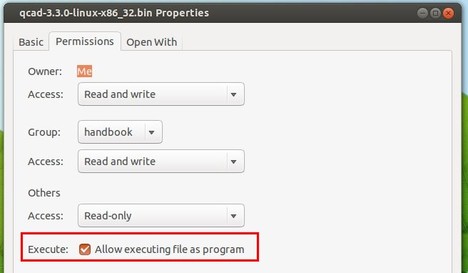












hi..i followed steps that you mentioned to install qcad in linux. but i haven’t got any result. its showing’ no such file or directory’ .please give me some solution. i want to learn autocad. but it can’t be installed in linux.
open a terminal window in Downloads
type chmod +x [./program name as downloaded]
run program