For Ubuntu laptops that don’t have LED indicators, indicator applet on panel that displays Lock Keys status as well as notifications may be helpful.
Indicator-keylock is the applet for Ubuntu Linux, which displays Lock Keys status on panel and notifications when status changed.
Screenshots:
By default the indicator will be used only when the Caps Lock key is on, it can be easily changed by the Preferences settings.
Install indicator-keylock
Press Ctrl+Alt+T on keyboard to open terminal. When it opens, run commands below one by one:
sudo add-apt-repository -y ppa:tsbarnes/indicator-keylock sudo apt-get update sudo apt-get install indicator-keylock
Works on Unity, Xfce, Gnome Shell (only notifications), Gnome Classic for Ubuntu 13.10, Ubuntu 13.04, Ubuntu 12.10, Ubuntu 12.04, Ubuntu 11.10, Ubuntu 11.04, Ubuntu 10.04.



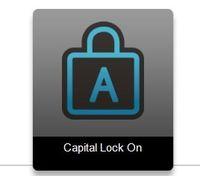
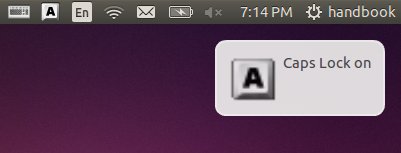
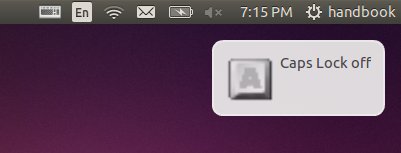
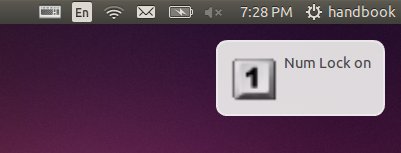
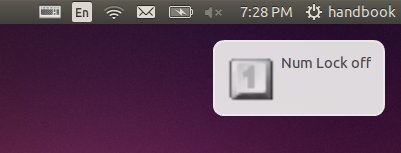
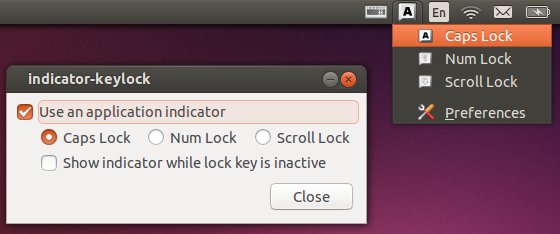










It works in Ubuntu 14.04 with Unity interface AMD64.
Remember to activate the indicator opening Dash and typing indicator keylock.
its working on ubuntu 14.04 lts
This is working great on Ubuntu 14.04 LTS, this is awesome keep it up :) !!