Want to play DVDs on your Ubuntu Desktop? Well, Ubuntu can’t play DVDs out of the box for a whole tangle of legal reasons. But you can follow this tutorial to enable DVD playback in Ubuntu 14.04 Trusty Tahr.
1. Buy Fluendo DVD Player:
Fluendo DVD Player is a software application specially designed to reproduce DVD on Linux/Unix platforms, which provides end users with high quality standards.
The following features are provided:
- Full DVD Playback
- DVD Menu support
- Fullscreen support
- Dolby Digital pass-through
- Dolby Digital 5.1 output and stereo downmixing support
- Resume from last position support
- Subtitle support
- Audio selection support
- Multiple Angles support
- Support for encrypted discs
- Multiregion, works in all regions
- Multiple video deinterlacing algorithms
The Ubuntu Software Center sells Fluendo DVD Player for $24.95:
2. Enable DVD Playback in Ubuntu:
Don’t want to pay? Thanks to the open-source software libdvdread, it provides the library to read DVDs in Ubuntu Linux.
To install it, open Ubuntu Software Center and search for and install the package libdvdread4 and libdvdnav4.
After that, press Ctrl+Alt+T on keyboard to open the terminal. When it opens, run:
sudo /usr/share/doc/libdvdread4/install-css.sh
This script will allow you to play encrypted DVDs in Ubuntu.
UPDATE: Since Medibuntu is no longer available, you have to install libdvdcss2 repository manually. Download it from the link below:
Once installed, you’ll be able to playback and navigate DVD menus in most video applications, including the default Totem and VLC.



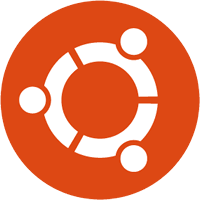

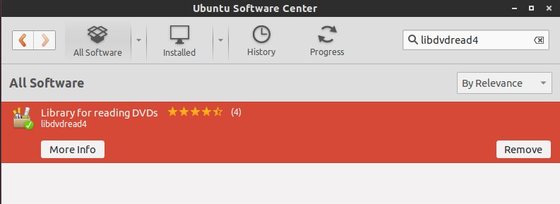










I’ve found other tutorials that got me 90% of the way there, but none had the last crucial step… sudo /usr/share/doc/libdvdread4/install-css.sh
Thank you! It works beautifully now.
I’ve done all the steps but still can’t play.
Install the required library from the update section.
BTW: if you’re using the Ubuntu’s default video player, you have to install codecs manually due to legal reason:
Hi Ji M,
Your English is fine! No need to worry.
I am new to Ubuntu just installed 14.04 a few days ago. I’d like to use VLC player to play DVD’s I have VLC installed but right now it doesn’t even open when I put a DVD in the tray.
What do I need to make it work or must I use the player that comes with Ubuntu?
I have NOT installed any of the things you talk about above maybe I need them to make VLC work?
Thank you!
J T
Thanks Ji !
Great work Ji !
This works beautifully. Thank you.
Here is a link to instructions (for playing DVDs) that are successful in Ubuntu Studio 14.04.
https://help.ubuntu.com/community/RestrictedFormats/PlayingDVDs
Please note also that if you have more than one DVD / CDrom drive, VLC Media player labels the first drive as “/dev/sr0” and the second drive as “/dev/sr1” and so on.
I have found that it is not necessary to diable the menu option in VLC Media Player.
This all seems to get installed automatically with ubuntu 14.04, however it still needs for you to open the text console with ctrl+alt+t and type
sudo /usr/share/doc/libdvdread4/install-css.sh
Then it activates everything and works fine!
Thanks for your post!
sudo /usr/share/doc/libdvdread4/install-css.sh .Does not work anymore I ended up geting a message from Mirosoft
I got it to work by installing the latest version from here: http://download.videolan.org/libdvdcss/
Works with Ubuntu 14.10 also
I installed everything (including the 64bit libdvdcss2) and while I can get video playback I don’t get any audio playback. I just installed Ubuntu 14.04 from the main website, did all the updates, is there possibly something I am missing???
1st off, thanks.
did all this and Vlc plays my Dvd’s but Totem (Videos 3.10.1) won’t.
it doesn’t even have to option anymore like it used to in ubu12.
any ideas?
finally using the download of libdvdcss2 fixed my problem thank you.
Amazing!! I have wondered how to get this to work for a long time!! Thank you so much!!
Thanks! I found many tutorials about this, but your explanation was the only one that was complete enough to work. You are the best.
This doesn’t work. I have these libs installed, ran this script that supposedly fixes everything, and I still get an encrypted DVD message.
I wanted to add, with Ubuntu 16.04 now out the procedure has changed (apparently it changed starting with 15.10). Now you can install package libdvd-pkg, this is in the Ubuntu repositories so you don’t have to go find it or anything. By default the package does nothing. You then run “sudo dpkg-reconfigure libdvd-pkg”. The reconfigure gets libdvdcss source, builds it (it’s small, the build takes maybe 1 second), and installs it.
By default, when or if a new libdvd-pkg comes out, it will automatically run the “reconfigure” step and install the new libdvdcss. But it asks at install, you can set it so dvdcss is not actually updated until you run dpkg-reconfigure manually.
I can confirm that this fix does work on Ubuntu Studio 14 with VLC. The steps that worked for me were:
1) Install the ubuntu-restricted-extras from the terminal (logged in as root)
2) Run the step – sudo /usr/share/doc/libdvdread4/install-css.sh
3) Then play a DVD back in VLC.
That did it for me. Cheers Ji !
Using VLC this was indeed the ‘missing’ step:
sudo /usr/share/doc/libdvdread4/install-css.sh
(in a terminal)
many thanks – now it can play the DVD
Thank you. Worked great.
vrajiva@ISKCON-Latitude-E6430s ~ $ sudo /usr/share/doc/libdvdread4/install-css.sh
sudo: /usr/share/doc/libdvdread4/install-css.sh: command not found
CANNOT INSTALL???
Am using Linux Mint 18