NOTE: This post is outdated. Please read this new tutorial about compiling GNU Emacs from the source.
GNU Emacs has finally reached version 24.4 with many new features and improvements. The most notable is that the text editor brings a built-in web browser.
GNU Emacs is the most popular and most ported Emacs text editor, and it was created by Richard Stallman for the GNU Project.
The latest release Emacs 24.4 was released a few hours ago. The new release features:
- A built-in web browser (M-x eww)
- Improved multi-monitor and fullscreen support
- “Electric” indentation is enabled by default
- Support for saving and restoring the state of frames and windows
- Emacs Lisp packages can now be digitally signed
- A new “advice” mechanism for Emacs Lisp
- File notification support
- Pixel-based resizing for frames and windows
- Support for menus in text terminals
- A new rectangular mark mode (C-x SPC)
How to Install Emacs 24.4 in Ubuntu:
At the moment of writing this tutorial, there’s no PPA repository that contains Emacs 24.4. Fortunately, it’s not hard to build it from the source tarball. I’ve done it successfully in 64-bit Ubuntu 14.04 LTS. Below steps will show you how:
1. If have the old Emacs 24.3 installed, you may first remove it from Ubuntu Software Center so that you can install the new version over it.
2. Press Ctrl+Alt+T on keyboard to open terminal, or open it from the Unity Dash.
3. Run command below to install the build-essential:
sudo apt-get install build-essential
4. Install the required dependencies:
sudo apt-get build-dep emacs
While the installing process, you’ll be asked to configure the Postfix.
5. Now download Emacs 24.4 from its official FTP download page.
6. Extract the source and go into the result folder in terminal:
cd ~/Downloads && tar -xf emacs-24.4.tar.* && cd emacs-24.4
7. Finally compile the package by running commands below one by one.
./configure make sudo make install
Once done, you should be able to launch Emacs by running emacs or emacs-24.4 in terminal and lock the shortcut to the Unity Launcher.
To create a launcher for Emacs 24.4. Thanks to Emad Khoury, run command to create a .desktop file and edit it with Gedit text editor:
sudo gedit /usr/share/applications/Emacs-24.desktop
When the file opens, paste below into it and save the file.
[Desktop Entry] Version=1.0 Name=Emacs-24 Exec=env UBUNTU_MENUPROXY=0 /usr/local/bin/emacs Terminal=false Icon=emacs Type=Application Categories=IDE X-Ayatana-Desktop-Shortcuts=NewWindow [NewWindow Shortcut Group] Name=New Window TargetEnvironment=Unity
Depends on where you install Emacs 24, you may replace the value of Exec and Icon to the path to executable and shortcut icon file.



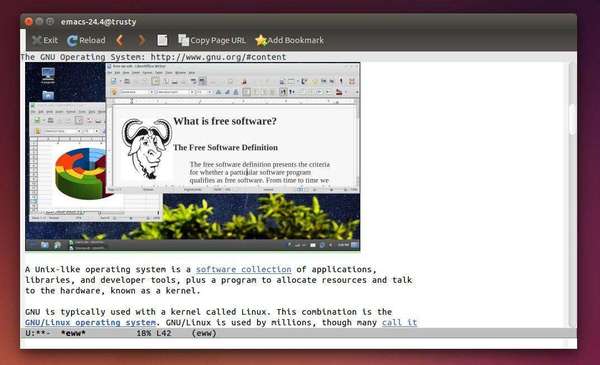
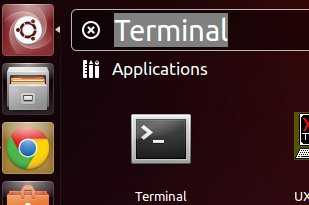









To add emacs 24.4 to dash in unity and to be able to open files with emacs, open the terminal and type :
sudo gedit /usr/share/applications/Emacs.desktop
Copy and paste the following:
[Desktop Entry]
Version=1.0
Name=Emacs
Exec=env UBUNTU_MENUPROXY=0 /home/”Your Name”/Apps/Development/emacs-24.4/src/emacs
Terminal=false
Icon=/home/”Your Name”/Apps/Development/emacs-24.4/etc/images/icons/hicolor/128×128/apps/emacs.png
Type=Application
Categories=IDE
X-Ayatana-Desktop-Shortcuts=NewWindow
[NewWindow Shortcut Group]
Name=New Window
TargetEnvironment=Unity
You can set the first entry Version to 24.4 instead. That would tell Unity that the version 24.4.
Like this:-
Version=24.4
Thank you very much! This has helped me. I just needed to find where it was installed and everything went cool!
Change the direcotry ‘ /home/”Your Name/Apps/Development/emacs-24.4’ to the directory in which you installed emacs
Doesn’t work for me even i also checked on: “http://linuxg.net/how-to-install-emacs-24-4-on-ubuntu-14-10-ubuntu-14-04-and-derivative-systems/”
same process but :(
how can i remove this process and back to 23 ?
Just re-install Emacs 23 from Ubuntu Software Center.
It’s much better to use “checkinstall” to create .deb files when building from source on Debian-based systems. That means to uninstall the software you don’t need to keep the make files around.
Just do:
./configure
make
checkinstall
Just make sure you give the package another name from the one on the repo–when prompted–otherwise apt tries to install the older repo version over top. I do emacs-MYNAME.
sudo checkinstall
:p
Ironically, Linuxbrew is a fine way to get emacs 24.4 running on ubuntu. Worked just fine for me. https://github.com/Homebrew/linuxbrew
linuxbrew did not work for me, at least when I did
brew install emacs –with-x11
There was an error installing fontconfig.
As George mentioned, you should definitely use checkinstall instead of running “make install” for software you build.
But since there’s already an Emacs 24.3 package for Ubuntu, you could do even better by using the 24.3 package as a starting point. Just copy the “debian” directory from the 24.3 package’s source directory it into the 24.4 source directory, run dch to update the version, and use “dpkg-buildpackage -us -uc -rfakeroot” to build it. Then install the resulting deb.
One should remove the packages installed with
sudo apt-get build-dep emacs24
after the installation, otherwise they still hang arould in your system and get updated all the time.
Unfortunatly I dont know how to do this.
On Linux Mint, I received the following error on step #4:
E: You must put some ‘source’ URIs in your sources.list
To resolve, open the software-sources application, and click “Enable source code repositories”.
i am having problem with my os whne i am logoff its showing me a error “kernel null pointer” so can any one tell me how to re solve this error plz .