The open source raw image processing program RawTherapee 4.2 has been released recently with new features and speed, stability and memory usage optimizations.
RawTherapee is an advanced program for developing raw photos and for processing non-raw photos. It is non-destructive, makes use of OpenMP, supports all the cameras supported by dcraw and carries out its calculations in a high precision 32bit floating point engine. RawTherapee supports JPEG, PNG, and TIFF as output format for processed photos.
What’s new in RawTherapee 4.2:
- RawTherapee-4.2 includes many speed, precision, stability and memory usage optimizations. As such, users of 32-bit operating systems may now find that they can enjoy more stability while using the most memory intensive tools. Of course users of 64-bit systems benefit from this as well. Refer to the full changelog for more information.
- Powerful color toning tool.
- Curve control of luminance noise reduction.
- Median filter in the noise reduction tool.
- Film simulation tool using Hald CLUT pattern files.
- Command-line option to define bit depth of output TIFF/PNG file.
- Multiple improvements to dead/hot pixel handling, see RawPedia.
- Filename of currently opened image shown in the titlebar.
- Clip control for the flat-field correction tool.
- Demosaic method “Mono” for monochrome cameras, and “None” for no demosaicing.
- Copy/paste processing profile keyboard shortcuts for right-handed users using Ctrl/Shift-Insert.
- Update to dcraw 9.22 1.467
- New or improved support for:
- Canon EOS 7D
- Canon EOS 7D Mark II
- Canon PowerShot G7 X
- Canon PowerShot SX60 HS
- Fujifilm cameras using the X-Trans sensor
- Fujifilm X30
- Hasselblad H4D-31
- Hasselblad H4D-50
- Hasselblad H4D-60
- Hasselblad H5D-40
- Hasselblad H5D-50c
- Mamiya Leaf Credo 40
- Mamiya Leaf Credo 50
- Mamiya Leaf Credo 60
- Mamiya Leaf Credo 80
- Monochrome cameras such as Leica Monochrome
- Nikon D610
- Nikon D700
- Nikon D750
- Nikon D800E
- Nikon D810
- Panasonic Lumix DMC-FZ1000
- Panasonic Lumix DMC-GM5
- Panasonic Lumix DMC-LX100
- Phase One IQ250
- Phase One P40
- Phase One P65+
- Sony Alpha ILCE-5100
- Sony NEX-C3
Install / Upgrade RawTherapee in Ubuntu 14.04:
Thanks to Dariusz Duma, the binary package has been made into PPA, available for Ubuntu 14.04 LTS and Linux Mint 17.
To add the PPA and install RawTherapee 4.2, press Ctrl+Alt+T to open terminal, run the commands below one by one:
sudo add-apt-repository ppa:dhor/myway sudo apt-get update sudo apt-get install rawtherapee
For those who don’t want to add the PPA, grab the .deb installer directly from the Launchpad Page.



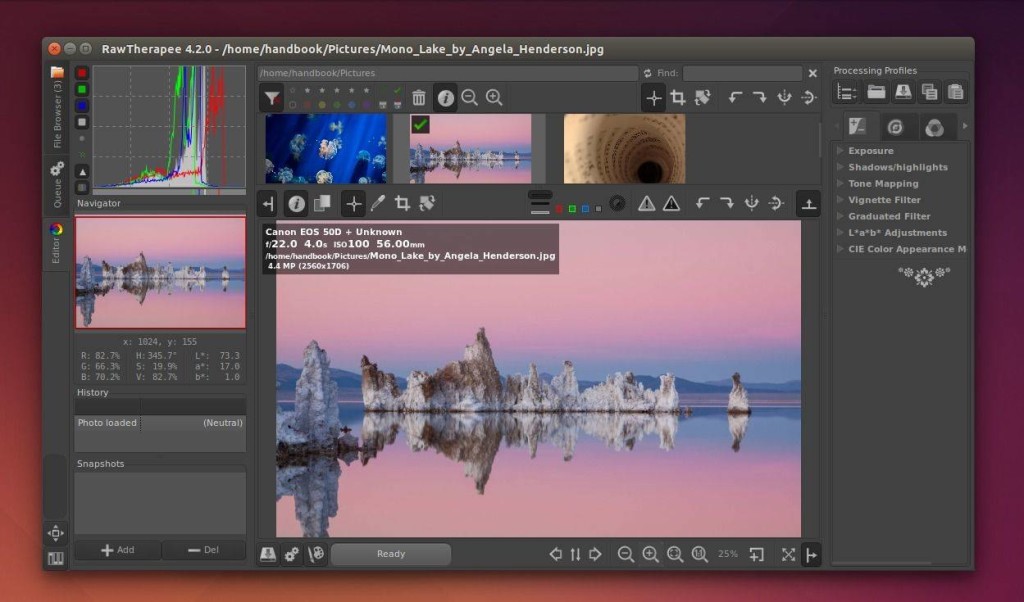
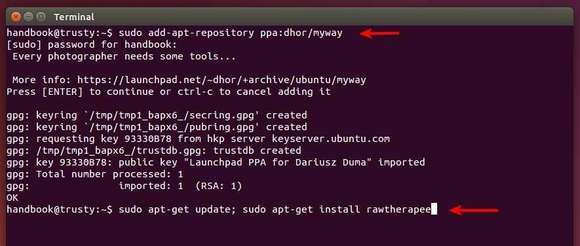








Wouldn’t install on linux mint 17.3 MATE.
I too installed as described on this site. It didn’t appear to work for me either, so I added a different PPA and tried again – Mint 17 told me the same version was already installed. I did a search and found the program is in ‘usr/bin’, just I had no menu item – So here’s how I fixed it:
* Right click on ‘Menu’ and configure – Applets settings will open..
* Choose ‘Open the menu editor’ – Menu editor will open..
* Check inside ‘Graphics’, you may have to scroll down, but you should find ‘RawTherapee’ and it should be checkmarked that its shown. (even though it isn’t)
* Choose ‘Prpoerties’ or double click the entry and the properties window opens.
* Hit ok, hit close on menu editor and hit close ‘x’ on Applets..
Check your menu, it should be there.. It worked for me, worth a try..