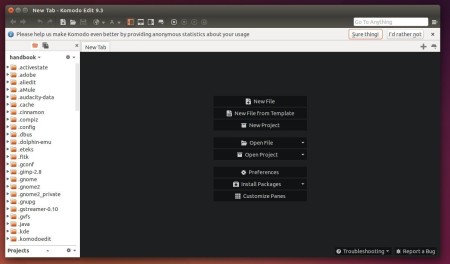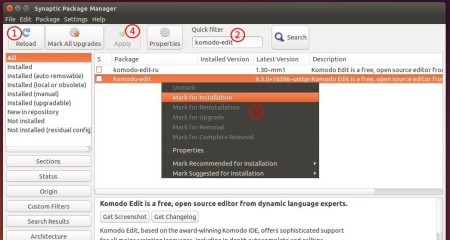Komodo IDE finally reached the 9.3 release with language updates, new features and tons of improvements. Here’s how to install its free and open-source counterpart Komodo Edit using PPA.
Komodo 9.3 added support for PHP 7 and Python 3.5, syntax highlighting & checking support for Lua, syntax highlighting support for Swift, Mustache, R Lang.
The new release also features:
- CSS, LESS, and SCSS auto-completions and code browsing
- A new Console pane
- Auto multi-caret for HTML/XML tags
- Support for Elastic Tabstops. (disabled by default)
- Package Manager 2.0 with more functionality, ie. uninstall, update, etc.
- Quick Bookmarks
- Auto-wrap delimiters while having text selected.
- In-line Syntax Checking
- updated language icons.
- quick start options on new tab
- and much more at the release page.
How to Install Komodo Edit 9.3 in Ubuntu:
Mystic Mirage is maintaining a PPA with most recent Komodo Edit packages well integrated with the default Unity Desktop. Ubuntu 15.10, Ubuntu 14.04, Ubuntu 15.04, Ubuntu 12.04 are supported so far.
1. Add Komodo Edit PPA.
Open terminal from Unity Dash, App launcher, or via Ctrl+Alt+T shortcut key. When it opens, run command:
sudo add-apt-repository -y ppa:mystic-mirage/komodo-edit
Type your password in mind when it asks, since there’s no display due to security reason.
2. Install the editor in below ways.
After adding the PPA, you can install or upgrade Komodo Edit by:
- Synaptic Package Manager:
- Software Updater if a previous release installed.
- running below commands one by one:
sudo apt-get update sudo apt-get install komodo-edit
For those who don’t want to add PPA, grab the .deb installer directly from THIS PAGE.
Uninstall:
Remove the PPA by launching Software & Updates and navigating to Other Software tab.
Remove the editor using Synaptic Package Manger, or by running apt-get command with remove option:
sudo apt-get remove komodo-edit && sudo apt-get autoremove