Ubuntu 16.10 Yakkety Yak has been released. For those want to install Ubuntu 16.10 from an ISO image, here’s how to create a bootable USB stick using UNetbootin.
Unetbootin is an open-source and cross-platform utility for burning ISO into a bootable USB stick. And I use UNetbootin to install Ubuntu since it was Ubuntu 9.04 Jaunty.
Requirements:
- A computer with Linux, Windows, or Mac system.
- USB drive with 2GB+ memory.
To get start:
1. Download UNetbootin executable from the link below:
For Ubuntu, you don’t have to download anything, just search for and install unetbootin from Ubuntu Software Center.
2. Download Ubuntu 16.10 ISO image from releases.ubuntu.com/yakkety
You may check the downloaded image via MD5SUMS or SHA1SUMS
3. Plug-in your USB drive (better to format to FAT32) and then launch UNetbootin:
It auto-detects and selects your USB drive, so all you need to do is check the “Diskimage” box and choose the Ubuntu 16.10 ISO image. And leave other options default.
4. Click OK and it starts copying files to the USB stick and this will take a few minutes:
5. When done, it prompts you to restart or exist:
Finally plug the USB drive to any computer, select boot USB in BIOS settings, and you’ll see the GRUB menu, when it boots up, with boot entries to try, install Ubuntu.




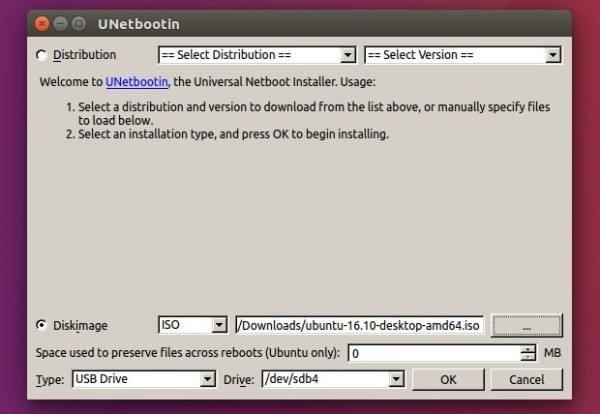
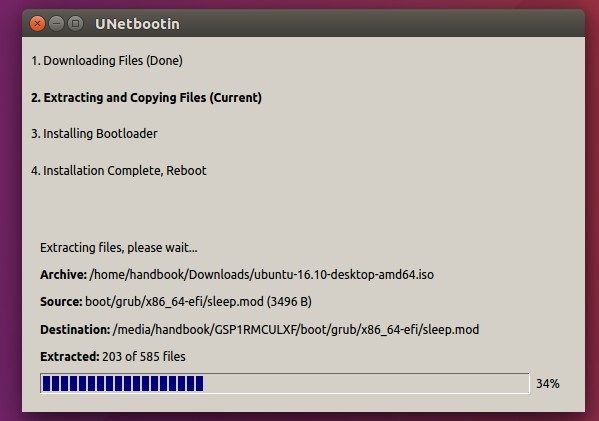
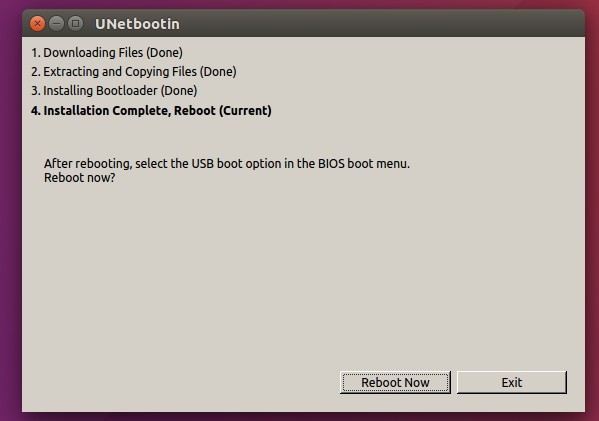
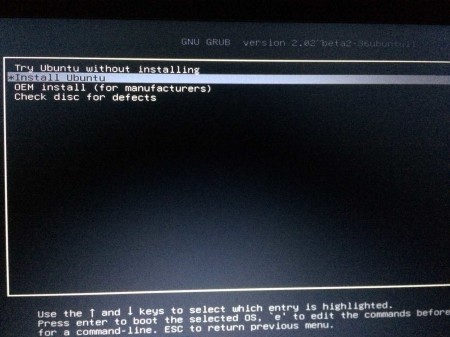








Doesn’t work for 16.10