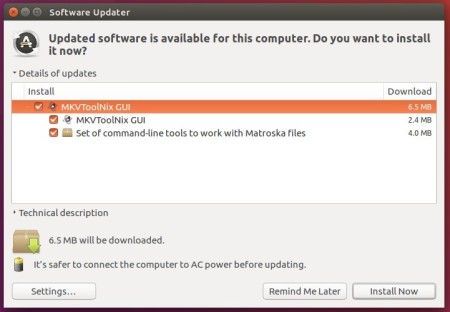![]()
Free and open-source Matroska software MKVToolNix v21.0.0 was released days ago. The biggest change is that mkvinfo’s GUI portion has been removed.
New features and enhancements in MKVToolNix 21.0.0:
- mkvmerge: track statistics tags: the
TagDefaultelement will not be written anymore as it was always set to the default value 1 anyway. - mkvmerge, MKVToolNix GUI: JSON files can now contain C++-style line comments outside of strings (e.g. something like this:
// this is ignored). Such comments, even though not part of the official JSON specifications, are now ignored when reading JSON files. - MKVToolNix GUI: chapter editor: opening a Matroska file without chapters in it will now open the file in an empty chapter editor instead of showing an error message.
- MKVToolNix GUI: an “info” tool has been added, replacing the functionality of mkvinfo’s GUI. The functionality is not on par yet but will be for release v22.
For the bug-fixes and other changes, see the release note.
How to Install MKVToolNix 21.0.0 in Ubuntu:
The official apt repository offers the latest packages for Ubuntu 16.04, Ubuntu 17.10 so far.
Open terminal via Ctrl+Alt+T or by searching it from app launcher. When it opens, do following steps:
1. Run command to add the repository:
sudo sh -c 'echo "deb https://mkvtoolnix.download/ubuntu/ $(lsb_release -sc) main" >> /etc/apt/sources.list.d/bunkus.org.list'
Replace $(lsb_release -sc) with xenial for Linux Mint 18.x. And input your password (no visual feedback while typing) when it prompts and hit Enter.

2. Then install the key:
wget -q -O - https://mkvtoolnix.download/gpg-pub-moritzbunkus.txt | sudo apt-key add -

3. Finally either upgrade the software via Software Updater (Update Manager):
or run command to install the software packages:
sudo apt-get update sudo apt-get install mkvtoolnix mkvtoolnix-gui
Uninstall:
To remove the repository, launch Software & Updates utility and navigate to Other Software tab.
To remove MKVToolNix, use Synaptic Package Manager or run following command:
sudo apt-get remove --autoremove mkvtoolnix mkvtoolnix-gui