![]()
ONLYOFFICE Desktop Editors can now be installed in Ubuntu easily via Snap package, the universal Linux app packaging format, though it’s in candidate channel for testing so far.
ONLYOFFICE Desktop Editors are free open-source office editors for text documents, spreadsheets and presentations working offline. The software features:
- Work with all popular formats – DOC, DOCX, ODT, RTF, TXT, PDF, HTML, EPUB, XPS, DjVu, XLS, XLSX, ODS, CSV, PPT, PPTX, ODP, FODS, FODT, FODP.
- View, create and edit documents of any size and complexity.
- Extend editing capabilities with the pre-installed plugin set (e.g. insert special symbols, YouTube videos, ClipArt, create templates and more).
- Automate your routine activities with macros.
- Ability to switch to online mode to collaborate with your teammates in real time.
1. For Ubuntu 16.04 users never installed a snap, you need to install snapd first via command:
sudo apt-get install snapd snapd-xdg-open

Input your password (no visual feedback while typing) when it prompts and hit Enter to continue.
2. To install the office suite, open terminal via Ctrl+Alt+T or by searching it from app launcher, and run command:
snap install --candidate onlyoffice-desktopeditors

The snap has been tested on Ubuntu 16.04, Solus OS, and Fedora 27. For any issue, report on Github page.
Uninstall:
To remove the snap, run command in terminal:
snap remove onlyoffice-desktopeditors



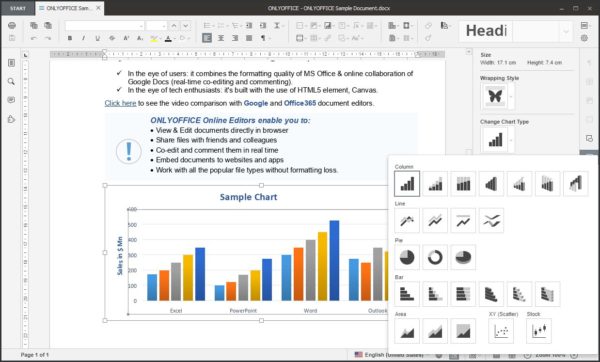










NOW.. for the $65000 question. how do you RUN it. every thing you read will tell you how to install it.. refresh it. remove it. but nothing on where to go. or how to run it. i install onlyoffice snap. and do not if an icon in the gui to run it.
Simply launch it from application launcher. Log out and back in if you don’t see the icons.