![]()
A new update of the Visual Studio Code IDE was released. Here’s how to install it in Ubuntu.
The 1.21 release of Visual Studio Code features:
- New Notifications UI to easily manage and review VS Code notifications.
- Integrated Terminal splitting allows to work with multiple open terminals at once.
- Markdown preview now supports bidirectional scrolling.
- Text buffer optimizations for large files.
- Centered editor layout that maximize your code viewing screen real estate.
- Drag & drop, copy & paste across open VS Code windows.
- HTML path completion – IntelliSense for file paths in common HTML elements.
- Language Packs in the Marketplace – Install new display languages from the Marketplace.
- Deploy Azure Functions tutorial – Learn how to create and deploy serverless Azure Functions.
- PREVIEW: Horizontal search results – You can now view search results in a horizontal panel.
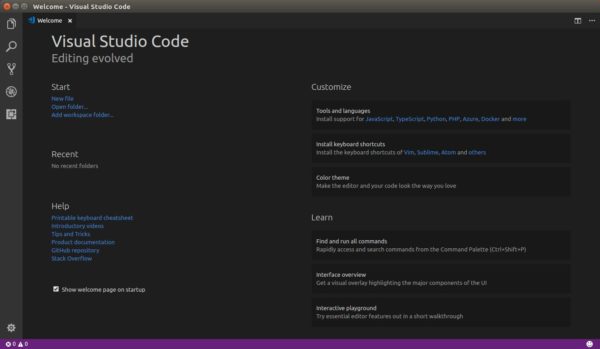
How to Install VS Code 1.21 in Ubuntu:
The official .deb package for Debian/Ubuntu is available for download at the link below:
Grab the deb and install it via either Gdebi package manager or command (Ctrl+Alt+T):
sudo dpkg -i ~/Downloads/code_*.deb; sudo apt -f install
For those who want to receive updates for VS Code via Software Updater utility, add the Microsoft repository via following steps (64bit only):
1. Open terminal (Ctrl+Alt+T) and run command to add the repository:
sudo sh -c 'echo "deb [arch=amd64] https://packages.microsoft.com/repos/vscode stable main" > /etc/apt/sources.list.d/vscode.list'
2. Download and install the repository key via commands:
curl https://packages.microsoft.com/keys/microsoft.asc | gpg --dearmor > microsoft.gpg sudo mv microsoft.gpg /etc/apt/trusted.gpg.d/microsoft.gpg
Uninstall Visual Studio Code:
To remove the code editor, either use Synaptic Package Manager or run command:
sudo apt-get remove --autoremove code
And remove the Microsoft repository by launching Software & Updates utility and navigating to Other Software tab.













