![]()
This quick tutorial is going to show you how to change the transparency level of the Gnome 3 desktop top panel in Ubuntu 18.04 LTS, though
It’s easy to configure top panel transparency via a Gnome Shell extension called Dynamic Top Bar. With the extension, you can easily configure top panel transparency if app is not full screen:
- top panel transparency style: transparency or gradient.
- transparency level.
- Show or hide button shadow, Activities button text.
1. Open Ubuntu Software, search for and install Dynamic Top Bar
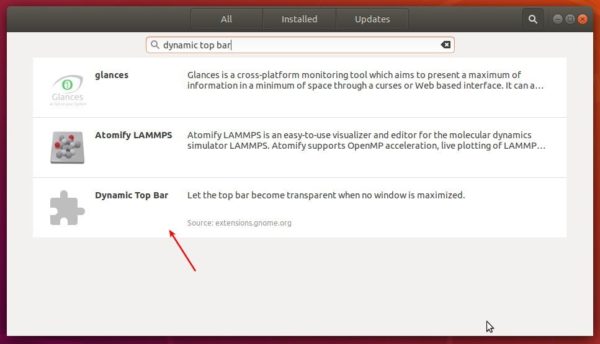
2. Once installed, go to extension settings via the install page (Ubuntu Software) or Gnome tweak tool (install it via Ubuntu Software).
That’s it. Enjoy!



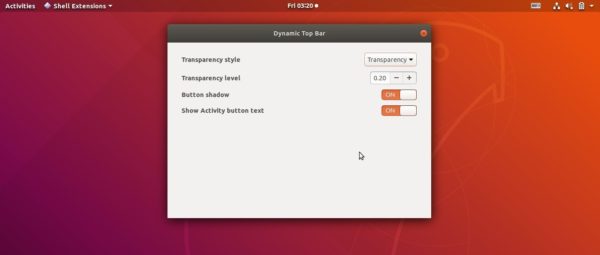








Is there any way to make the notifications transparent also?
There’s a gnome shell extension called Transparent Notification available in Ubuntu Software, though the extension is not updated for 2 years, and I’m not sure if it works in Ubuntu 18.04.
transparent notifications still works in 18.04 and 18.10