![]()
This quick tutorial shows beginners how to list and edit all startup applications or services in the Startup Applications utility in Ubuntu 18.04 and higher.
In the default Ubuntu Gnome desktop, there’s a Startup Applications utility allows to add, remove, or edit system startup applications or services.
While most startup apps or services are hidden, it shows only a few applications or even is empty.
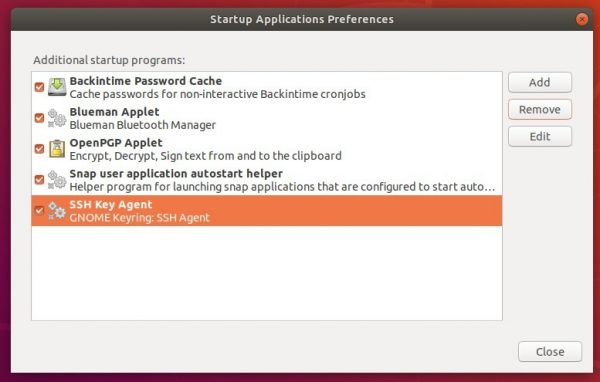
1. To display all hidden startup applications or services, simply open terminal (Ctrl+Alt+T) and run command:
sudo sed -i 's/NoDisplay=true/NoDisplay=false/g' /etc/xdg/autostart/*.desktop
Type user password when it prompts and hit Enter.

Then restart the utility and you’ll see a large list of applications. You MUST be careful as changing them may break your desktop.
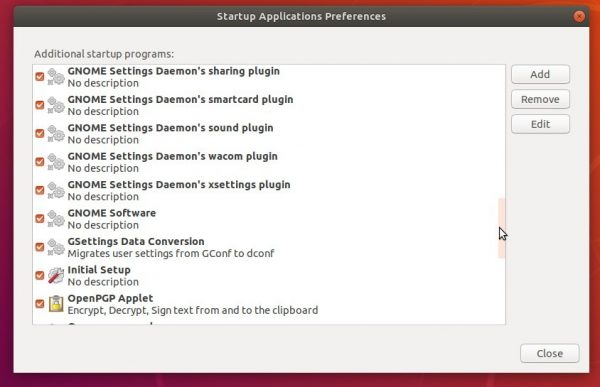
2. And to hide them again, simply run command in terminal:
sudo sed -i 's/NoDisplay=false/NoDisplay=true/g' /etc/xdg/autostart/*.desktop













