![]()
Looking for Linux drives of Canon printers and multifunction devices? Here’s easy way to install the ScanGear MP2, Cnijfilter2, and UFRII drivers in Ubuntu 24.04, Ubuntu 22.04, and Ubuntu 20.04 via PPA.
Thanks to Thierry Ordissimo, the guy maintains an Ubuntu PPA that contains official Canon drivers for Linux.
The most recent version added G6000, G6080, TS5300, TS5380, TS6300, TS6380, TS7330, TS8300, TS8380, TS8330, XK60, TS6330, TS3300, and E3300 series support in ScanGear MP2 driver. And E3300, G5000, G5080, G6000, G6080, GM2000, GM2080, TR703, TS3300, TS5300, TS5380, TS6300, TS6330, TS6380, TS700, TS708, TS7330, TR8300, TS8330, TS8380, XK60 support in the IJ print driver.
And a large list of devices were added support in the UFRII driver, they include:
TS5350i, G600, TS3500, TR4600, E4500, TR4700, XK500, TS8530, XK100, TS7530, TS7450i, GX6000, GX7000, TS5400, TS3400, E3400, TR7000, G2020, G3060, G2060, G3020, TS7430, XK90, TS8430, TR7600, TR8600, TR8630, TS6400, TS7400, G7000, G7080, GM4000, GM4080, G6000, G6080, TS5300, TS5380, TS6300, TS6380, TS7330, TS8300, TS8380, TS8330, XK60, TS6330, TS3300, E3300, TS8200, XK80, TS8230, TS8280, TS6200, TS6230, TS6280, TS9500, TR9530, TS9580, TR4500, E4200, LiDE 400, LiDE 300, G3010, G4010, TS9100, TS8100, TS6100, TR8500, TR7500, TS5100, TS3100, E3100, TS9180, TS8180, TS6180, TR8580, TS8130, TS6130, TR8530, TR7530, XK50, XK70, TS9000, TS8000, TS6000, TS5000, MG3000, E470, G4000, MB2100, MB2700, MB5100, MB5400, G3000, MG7700, MG6900, MG6800, MG5700, MG3600, MX450, MX490, E480, MG7500, MG6600, MG5600, MG2900, MB2000, MB2300, MB5000, MB5300, E460
E200, E300, E3100, E3300, E3400, E4200, E4500, E460, E470, E480, G1020, G2020, G2060, G3000, G3010, G3020, G3060, G4000, G4010, G5000, G500, G5080, G6000, G600, G6080, G7000, G7080, GM2000, GM2080, GM4000, GM4080, GX6000, GX7000, IB4000, IB4100, IP110, MB2000, MB2100, MB2300, MB2700, MB5000, MB5100, MB5300, MB5400, MG2900, MG3000, MG3600, MG5600, MG5700, MG6600, MG6800, MG6900, MG7500, MG7700, MX490, TR150, TR4500, TR4600, TR4700, TR7000, TR703, TR7500, TR7530, TR7600, TR8500, TR8530, TR8580, TR8600, TR8630, TR9530, TS200, TS300, TS3100, TS3300, TS3400, TS3500, TS5000, TS5100, TS5300, TS5350I, TS5380, TS5400, TS6000, TS6100, TS6130, TS6180, TS6200, TS6230, TS6280, TS6300, TS6330, TS6380, TS6400, TS700, TS708, TS7330, TS7400, TS7430, TS7450I, TS7530, TS8000, TS8100, TS8130, TS8180, TS8200, TS8230, TS8280, TS8300, TS8330, TS8380, TS8430, TS8530, TS9000, TS9100, TS9180, TS9500, TS9580, XK100, XK500, XK50, XK60, XK70, XK80, XK90
MF540 Series, MF642C/643C/644C, iR-ADV C7565 III, LBP622C/623C, MF645C, iR-ADV C5550/5560 III, iR2625/2630, LBP227, iPR C165, LBP323/324/325, WG7000 Series, iR2635/2645, MF745C/746C, iR-ADV 4545/4551, LBP8750, LBP3980M, LBP253, D1300 Series, MF8300 Series, LBP7600C, iPR C1PLUS, iR2422, iR1018/1022/1023, iR-ADV 8505, MF8500C Series, LBP251, MF6100 Series, iR-ADV C3320, LBP8900, LBP310/311/312, MF520 Series, iR-ADV C2020/2030, MF4700 Series, iR-ADV 6255/6265, MF4500w Series, iR C5185, MF420 Series, MF720C Series, MF633C/635C, D530/D560, L90/L160/L230, iPR C850, MF240 Series, MF7200 Series, MF4500 Series, MF4500 Series, MF632C/634C, iR1020/1024/1025, LBP6670, MF240 Series, iPR C1, LC600 Series, iR5570/iR6570, MF3010, iR5570/iR6570, MF417, MF720C Series, iR-ADV C5045/5051, iR2420, iR7086-7105, MF4320-4350, MF631C, iR-ADV 6275, LBP841C, iR-ADV C2025, MF4800 Series, LBP443, iR C2880/C3380, MF8300 Series, iR-ADV 8585/8595, iR-ADV C5235/5240, LBP712C, LBP441e, LBP653C/654C, MF631C, MF8300C Series, MF510 Series, MF4400w Series, LBP252 CARPS2, iR2422, MF633C/635C, LBP842C, D400-450, iR-ADV C7280, iR-ADV 4225/4235, L90/L160/L230, MF8400, LBP8780, iR3570/iR4570, MF4360-4390, iR C5180, iR-ADV 4045/4051, iR2002/2202, MF410 Series, iR-ADV C9270/9280, MF4010 Series, iR C5880/C6880, LBP9510C, LBP3950, MF220 Series, iR-ADV C2220/2230, MF6500 Series, LBP8730, iR C1325/1335, iR C5870, iR C5180, MF4700 Series, MF9200 Series, MF8000 Series, LBP7750C/5460, iR-ADV C250/350, iR8070, iR3030, MF632C/634C, iR3235/iR3245, iR3235/iR3245, iR-ADV 6055/6065, iR-ADV 400/500, MF6800 Series, iPR C1, LBP8720/8710, iR1018/1022/1023, iR-ADV C3520, iPR C750, MF4700 Series, iPR C750, MF4010 Series, iR C1021/C1022, iR1730/1740/1750, iR1020/1024/1025, MF735C, iR C2110, D500 Series, LBP8630/8620/8610, iR C5870, iR-ADV C256/356, iR2020, iR-ADV 8205, MF8300C Series, MF220 Series, iR-ADV 4045, iR105PLUS, MF4800 Series, iR 3180C EUR, MF3010, MF240 Series, MF6100 Series, iR-ADV 6055/6065, D460-490, iR2002/2202, iR-ADV 6275, MF4360-4390, MF6500 Series, LBP253, MF620C Series, iR-ADV C3320, iR-ADV 8085/8095, L410 Series, LBP710C, MF8200C Series, MF110/910 Series, L1000, MF732C/734C/735C, iR-ADV C9060/9070, iR2230, MF4500 Series, D530/D560, iR-ADV C255/355, LBP312, iR-ADV 4025/4035, iR-ADV 8585/8595, iR2525/2530, iR-ADV C2225, iR85PLUS, imageRUNNER1133 series, MF210 Series, LBP3370, MF5900 Series, iR-ADV 4245, LBP6710, iR2020, MF8400, MF731C/733C, MF4800 Series, MF210 Series, iR-ADV 4245/4251, MF8200C Series, iR-ADV 4545/4551, LBP5360, iR C1325/1335, MF110/910 Series, MF7200 Series, iR-ADV C3325/3330, iPR C600, MF731C/733C, iR C2550, LBP213, iR-ADV C7260/7270, MF6700 Series, iPR C700/800, MF260 Series, iR-ADV C7055/7065, MF9200 Series, iR-ADV C2218, iR-ADV 6555/6565, iR-ADV C5535/5540, MF230 Series, MF4400 Series, LBP5900, LBP841C, MF5800 Series, iR-ADV C5030/5035, MF732C/734C/735C, iR2525/2530, L90/L160/L230, iR-ADV 4025/4035, LBP9650C, iR-ADV 6075, LBP612C/613C, iR-ADV 8205, iR-ADV C9270/9280, iPR C1PLUS, LBP6650, LBP6680/3480, iR-ADV 4525/4535, MF8500C Series, iPR C850, iR2520, iR-ADV C351, iR2420, iPR C850, iR-ADV C3320L, iR-ADV C2020/2030, iR-ADV C7580/7570, iR-ADV C5535/5540, iR C1225, iR-ADV 8085/8095, L100/L150/L170, MF4100 Series, iR-ADV C9065, iR C3180, LBP5400, iR C5880/C6880, iR-ADV C9075, iR-ADV 4545, MF4200 Series, MF9100/9300, iR-ADV C2020L/2030L, MF4500w Series, iR2004/2204, iR C1028/C1030, iR8570N, LBP5970/5975, iR2520, LBP9950C/9900C, MF8300C Series, L190/L410 Series, LBP215, MF810/820, iR-ADV C255/355, LBP310/311/312, iR3025, LBP9520C, LBP6600, iR-ADV C5250/5255, LC800/L3000, LBP843C, D1500 Series, LBP9660C, MF4200 Series, iR-ADV C7580/7570, LBP7780C/5480, iR-ADV C3320/3330, MF4100 Series, iR3035/iR3045, MF8500C Series, MF8000 Series, MF4320-4350, iR2022/2025/2030, LBP351/352, MF4600 Series, LBP653C/654C, iR-ADV C2020i/2030i, LBP651C, iR2016, MF7400 Series, MF5900 Series, iR-ADV C7580/7570, MF210 Series, MF8000C Series, D1100, iR-ADV C355, LBP9600C/9500C, MF4400 Series, iR-ADV C5235/5240, LBP3800, MF4400 Series, LBP712C, LBP611C, MF720C Series, iR2022/2025/2030, LBP4500, LBP843C, LBP6700, iPR C650, LBP214, LBP161/162, MF8000C Series, LBP3920/3970, iR9070, MF5800 Series, MF260 Series, LBP7660C, iPR C750, LBP6780/3580, iR3230, iR C6870, iR2318/2320, LBP652C/654C, iR C1028/C1030, MF731C/733C, iR5075, iR-ADV C5045/5051, iR-ADV C2220/2230, iR2016, MF220 Series, D570, iR-ADV C256/356, iR-ADV C3525/3530, MF8400, iR C1021/C1022, iR2270/iR2870, LBP215, D400-450, MF520 Series, iR-ADV C356, LBP611C, LBP351/352, iR-ADV 6255/6265, iPR C700/800, iR C2580, iR-ADV 8505, D500 Series, LBP441, LBP3910/3930, iR-ADV 8505, iR C3000 Series, iR-ADV C9065/9075, iR-ADV 8285/8295, iR-ADV 6575, iR2535/2545, LBP612C/613C, iR2270/iR2870, LBP161/162, MF4600 Series, MF632C/634C, iR C4080/C4580, MF4360-4390, MF620C Series, MF620C Series, iR-ADV 4525/4535, LBP351/352, iR-ADV C5550/5560, iR-ADV 6575, iR-ADV C3325/3330, LBP214, iR3225, MF8200C Series, iR3530, iR-ADV 6555/6565, iR-ADV C7260/7270, LBP5910M, LBP3360, MF9100/9300, LBP3980, iR-ADV 8285/8295, iR3025, iR C5185, iR5075, LBP211/212, iR C2380/2550, L100/L150/L170, LBP251, iR-ADV 8105, MF8300 Series, iR-ADV 6555/6565, iR7086-7105, LBP7700C, iR1435, MF4600 Series, MF6500 Series, D1300 Series, iR-ADV 6560, MF230 Series, iR 5880C/6880C EUR, iR C4080, LBP3410, iR C3880/C4580, MF4100 Series, D1100, LBP3700, iR C3000 Series, iR5055/iR5065, iR2830, iR3035/iR3045, iR1435, MF8000C Series, MF420 Series, LBP251 CARPS2, iR2535/2545, iR105i, LBP253, iPR C650, MF9200 Series, D460-490, MF520 Series, iR-ADV C5030/5035, iR-ADV C3520/3530, iR-ADV 8585/8595, iR-ADV 4525/4535, iR-ADV C5250/5255, LBP712C, iR-ADV C5535/5540, iR2018, iR3570/iR4570, iR C3080/3480/3580, iPR C700/800, LBP6750/3560, MF7100 Series, iR2230, MF410 Series, iR C3080/C3580, MF8000 Series, iR-ADV C7565, MF4320-4350, iR-ADV C7565, LBP6670, LBP6650/3470, MF4200 Series, iR C6870, D400-450, iR C2880/C3380, MF810/820, iR5055/iR5065, iR-ADV C7565, L190/L410 Series, LBP3460, LBP612C, iR-ADV 8105, iR C3000 Series, iR2318/2320, LBP7660C, LBP252, iR7270N, LBP252, LC800/L3000, LBP5960, iR2006/2206, MF510 Series, L250, LBP442, iR1730/1740/1750, LBP5910, iR2018, iR-ADV C7055/7065, iR-ADV C5550/5560, iR-ADV 6575, MF510 Series, iR-ADV 4225/4235, D570, MF7400 Series, LBP7680C/5280, MF230 Series, iR3225, iR4530, iR-ADV C3525/3530, iR-ADV 6075, iR-ADV C350, iR-ADV C5550/5560, iR-ADV C475 III, LBP225, MF741C/743C, iR-ADV 4545/4551 III, LBP223, iR-ADV 715 III, iR-ADV C3520 III, LBP226, iR-ADV 4525/4535 III, LBP664C, iR-ADV 8505 III, iR-ADV C256/356 III, MF440 Series, iR-ADV 8585/8595 III, iR-ADV 615, iR-ADV 6575 III, LBP228, iR-ADV C7580/7570 III, iR1643i, iR1643P, LBP621C, iR-ADV 525 III, iPR C710/810/910, LBP852C, iR-ADV C3525/3530 III, iR-ADV 525, LBP222, MF641C, D1600 Series, WG7000Z Series, iR-ADV 6555/6565 III, iR-ADV 715,
How to install the Canon Printer Driver from PPA
1.) Add the PPA repository
Open terminal either by pressing Ctrl+Alt+T on keyboard or by searching for ‘terminal’ from system application menu. When it opens, run command:
sudo add-apt-repository ppa:thierry-f/fork-michael-gruz
Type your password (no asterisk feedback) for sudo prompt and hit Enter to continue.

2.) To install the ScanGear MP driver, run command:
sudo apt install scangearmp2
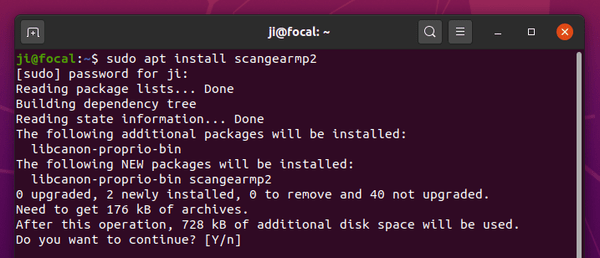
To install IJ printer driver, run command:
sudo apt install cnijfilter2
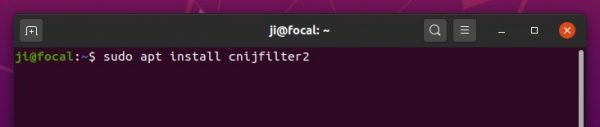
3.) To install UFRII or LIPSLX printer driver for Canon LBP/iR printers, install one of following packages for your devices via apt command:
- cnrdrvcups-lipslx
- cnrdrvcups-ufr2-uk
- cnrdrvcups-ufr2-us
There are also a list of PPD (PostScript Printer Description) files available in the PPA, either install one via apt command or use Synaptic to search for your printer.
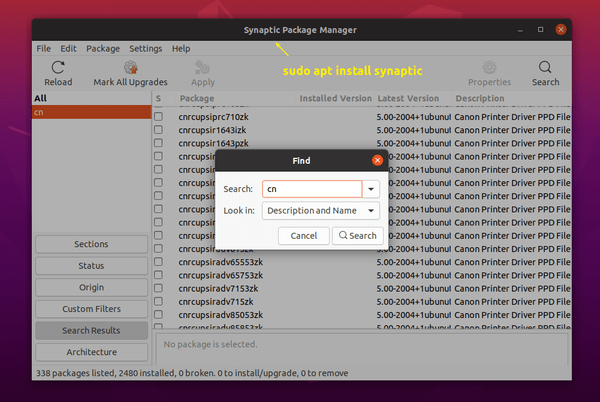













I think I used this repository to install drives for my canon i560 under ubuntu 18 and 19 but can’t seem to do it, now, under 20.04.
But I could be wrong. Can’t seem to recall where I got drivers for the i560. My MF4890dw worked just fine, BTW..
Any clues?
Not to dis Ji, I really his work, and this sight, BUT I like this tutorial for Canon Drivers.
+ I like
sudo apt install dhcpcanon
to anonymize personal info.
Ji – I have learned a lot from your site, thank you.
Hola, interesante articulo, tal vez me puedan ayudar con instalar scanner canon lide25, en linux, distribución basada en Debian, tengo otra Pc, también con linux y lo reconoció sin problemas, el scanner es puro, sin impresora…agradezco su apoyo…
Cannon MP 495 for ubuntu 20.04
Printer:
sudo apt install printer-driver-gutenprintin gnome settings printers chapter select cannon series mp490
Scaner:
sudo add-apt-repository ppa:thierry-f/fork-michael-gruzsudo apt install scangearmp2sudo apt install scangearmp-mp495seriesI have a relatively old Canon MF8200C. Thanks to Preeternal, the install for the printer driver _ gutenprint _ worked only after I had installed sane-utils and synaptic and then reinstalled the PPA repository, thanks to contumax, below.
I have been using Ubuntu since 16.04 LTS. I just installed 20.04 LTS, and my printer no longer works. I have a Canon MX850 and a Canon MX922. Any help you could offer would be wonderful. Thanks.
Thanks Ji m for sharing such a good guide. After following this and also others, I have the last versions of printer-driver-gutenprint,scangearmp2 and scangearmp-mp160series and still not working since I move to Ubuntu 20.04 (fresh installation). Canon printer setup utility doesn’t lunch either. Printer can be added but doesn’t print while scanner is just not found.
Any help is more than welcome cause I’m desperate
an luck on PIXMA E510
thanks, it work.
finally i used synaptics to update driver.
linux ubuntu 20.04 LTS 64bit
I was kind of bummed out when I got my new Canon Pixma G6020 printer only to find out it I couldn’t locate any drivers and the web interface to the printer didn’t offer any send to destinations for the scanner. Couldn’t print or scan. Then I found this article that helped me install the driver package Thierry Ordissimo put together. Now I am printing and scanning to my PC over the network! Thanks for the article and thanks Thierry Ordissimo for the great driver package. It made it very simple. Thanks!
I’ve also got a Canon Pixma G6020 (owned before I made the switch to Ubuntu), although with a direct connection to the printer, and these instructions also got my printer up and running. Two small caveats. (1) As a newbie, I didn’t realize at first that just selecting the printer driver isn’t enough, you have to drill down into settings after that and select the specific printer. (2) To get the scanner working on Ubuntu 20.04 I also had to follow the tip below and remove ippusbxd. The scanner still won’t run if I use the scan buttons on the printer itself, but it will scan if I send the command from the Scangear app. Note that while the resolution dropdown offers a 1200 option it crashes the program. 600 is the highest resolution that will scan, but that’s good enough for me! Thank you so much for this post!
I have a Canon TR8520. Did what the article said, but when I search for the scanner, it says it can’t find it. Running Ubuntu 20.04 64bit. Thanks
same here, my printer is a Canon pixma TS3350, but no scanner found under Ubuntu 20.04. It worked fine under 19.10.
Canon iP7250 seen in Ubuntu 20.04, but doesn’t print when asked to, which is disappointing, as works fine on 16.04.
I have used this method of installing the scanner and it has worked every time, until now since I switched to 20.04.
I’m getting the message:
N: Updating from such a repository can’t be done securely, and is therefore disabled by default.
N: See apt-secure(8) manpage for repository creation and user configuration details.
Has anyone else experienced this?
Hai, i have Cannon Pixma TR4570S and i’m unable to use my printer with ubuntu 20. I don’t really know about printer configuration, so if anyone can tell me what PPD name’s for Cannon Pixma TR4570S or maybe any suggestion for my problem please let me know, thankyou.
I have an Canon MP490 but the driver is missing from this repository. However it includes the driver for the subsequent MP495 which so far seems to work with the MP490.
I found similar problem on AskUbuntu: Scangear driver for Canon TS3150 at Ubuntu 20.04 not working
Accepted solution is
sudo apt remove ippusbxd
Thank you sooo much
Thank you works also for Canon MG3600 series
Thanks, this fixed my Canon Pixma 3053, which had- worked under U16, U18, but not U 20.04.1
unbuntu 20.04 and canon pixma490, sorry, nothing of this tipps worked here.
okay, my mistake, error was a broken ink-cartridge. new cartridges and all goes well.
thx for this howto.
Cannon MP 250 for ubuntu 20.04
Printer:
sudo apt install printer-driver-gutenprint
in gnome settings printers chapter select cannon series mp250
Scaner:
sudo add-apt-repository ppa:thierry-f/fork-michael-gruz
sudo apt install scangearmp2
sudo apt install scangearmp-mp250series
hey there. just wanted to say THANK YOU FOR THIS! you’re a life saver! thanks!
Mr Ji, thank you so much for this. I’ve been considering reinstalling 18.04 because of this problem. My old Canon Pixma mg5250 lives to serve another few years.
Is there scangear support for the MF741/743?
Hi I have Canon Pixma G2010 I searching for drivers on ubuntu 20.04. Help me to find this.
Ubuntu 20.04 PIXMA MX725 LAN
install sane and synaptic pkg manager
sudo apt install sane sane-utilssudo apt install synapticprinter:
sudo add-apt-repository ppa:thierry-f/fork-michael-gruzsudo apt install cnijfilter2scanner:
dash -> synaptic -> search for “scangearmp” -> choose your series, “scangearmp-mx720series” in my case -> click apply
run: terminal ->
scangearmpnote:
scangearmp2 works with newer scanners
Have a Cannon PIXMA TR4550 and cannot get my laptop with Ubuntu to work with it. Any suggestions much appreciated.
Could you help me to share Ubuntu driver for Canon LBP2900B Please..
Hi People
I came across this web site trying to resolve my printer problem.
Printer problem changing from Linux Mint 19 to Linux Mint 20
Printer is Canon MAXIFY MB5460 Multi-function connection via LAN
IP address was set up via front panel of printer.
Installation of *.deb packages stopped second page from printing from selected documents.
Remove existing printer(s) from Administrator -> Printers.
Add new printer.
DO NOT select Network printer from Printer menu. Use Enter URL.
Use ipp:// and follow prompts.
Do NOT select printer from database.
Select the PPD file from /cnijfilter2-source directory..
Mine was stored /media/sdb1/Install/Canon-MAXIFY-MB5460/cnijfilter2-source-5.40-1/ppd which was a copy of the CD with the purchase of the printer.
Gave the printer a name and location. Printed a test document without previous problem.
I hope this helps.
Hola Ji m
Es un gusto saludarle y de paso darle las gracias por compartir este aporte a la comunidad ubuntu, me sirvio muchisimo ya que hace poco adquiri una canon g6010 y me vino muy bien el driver para la canon g6000 series ver 5.90
Un saludo desde El Salvador en America Central
Thank you bud, saved me.
I have a Cannon Pixma MG 2500 Series – MG2535S
I used Synaptic to locate the MG 2500 Series drivers
– cnijfilter-mg2500series
– scangearmp-mg2500series
sudo apt install scangearmp2
Reading package lists… Done
Building dependency tree
Reading state information… Done
E: Unable to locate package scangearmp2
sudo apt install cnijfilter2
Reading package lists… Done
Building dependency tree
Reading state information… Done
E: Unable to locate package cnijfilter2
What am I missing here?
Thanks a lot! I was unable to reinstall using cnijfilter2-5.40-1-deb — the install.sh was unable to find my printer on Kubuntu 20.10. I also notice that the version offered is newer: 5.90-1+2010+1ubuntu3. Either way, I updated the driver, added the TS5050 via CUPS’ web interface (using the “driverless” TS5000 driver option) and was ready to print. Thanks again!
Not sure how this works but you did it buddy, thanks.
Unable to set up CANON PIXMA E3300 multifunction properly. Printer works but scanner does not. this is on Raspberry Pi with MX LINUX 21 FLUXBOX. Repository cannot be added as RPi not compatible. copied PPD file from RPi Ubuntu Mate is where everything works well. PPD will not install. Can anyone help please.
Worked fine on Ubuntu Mate 20.04 using Canon Pixma TS3420, the printer did what it was supposed to, the only issue I had was trying ScanGear to open the scanner, but it could not find my model, open Document Scanner and it was all there, my stupid. ThankX.
Addendum
I updated Linux Mint to 20.3 from 20.04 and the Canon MB5460 multi-function printer would not allow printing.
I finally found this site and removed ippusbxd.
https://alt.os.linux.mint.narkive.com/e20pt0Gk/ippusbxd
This fixed the printing issue for me.
Mint 20.3 had automatically found the printer and drivers, but still not printing, so used the ipp address of the printer and added the PPD from the original Canon driver CD as per my previous comments, after I removed ippusbxd.
Hope this helps.
regards