![]()
This simple tutorial shows how to install VeraCrypt and create encrypted hard drive, USB stick in Ubuntu 20.04, Ubuntu 18.04, Linux Mint 20, Ubuntu 20.10.
VeraCrypt is a free and open-source disk encryption software based on TrueCrypt 7.1a. It works on Linux, Windows, and Mac OS.
With VeraCrypt, you can:
- Creates a virtual encrypted disk within a file and mounts it as a real disk.
- Encrypts an entire partition or storage device such as USB flash drive or hard drive.
- Encrypts a partition or drive where Windows is installed.
How to Install VeraCrypt in Ubuntu via PPA:
The software offers official 64-bit .deb binaries for all current Ubuntu releases.
For arm64, armhf, ppc64el packages, there’s an unofficial PPA maintained by the administrator of “XUbuntu Developers” team.
1.) To add the PPA, open terminal from system application launcher and run command:
sudo add-apt-repository ppa:unit193/encryption
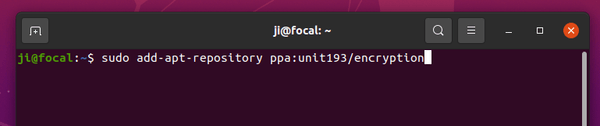
2.) Then refresh system package cache and install the encryption software via commands:
sudo apt update sudo apt install veracrypt
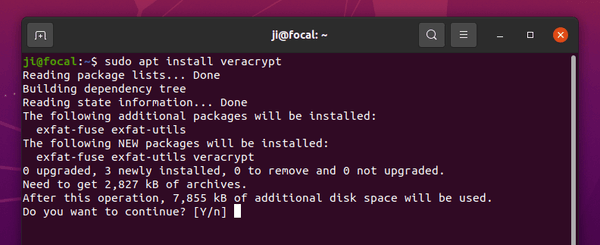
How to Create an Encrypted Disk via VeraCrypt:
Once installed the software, open it from system application launcher. Then click on the “Create Volume” button to start creating an encrypted disk.
Then either select “Create an encrypted file container” for a virtual encrypted disk within a file, or “Create a volume within a partition/drive” to encrypt non-system partition, external hard drive, or entire USB stick.
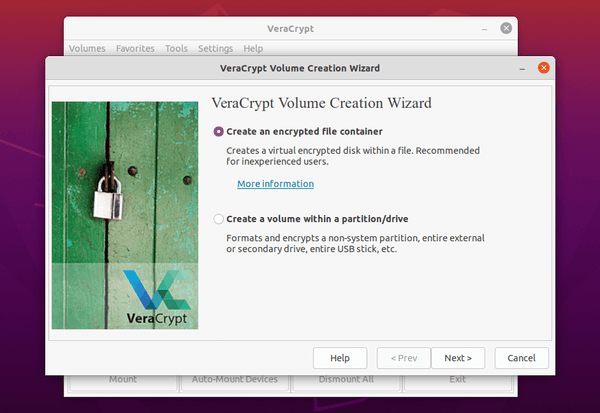
Then follow the setup wizard to choose volume type, encryption algorithm, volume password, file system type, and finally click “Format”.
When everything’s done, mount the volume and you’ll be able to access it via Nautilus file browser.
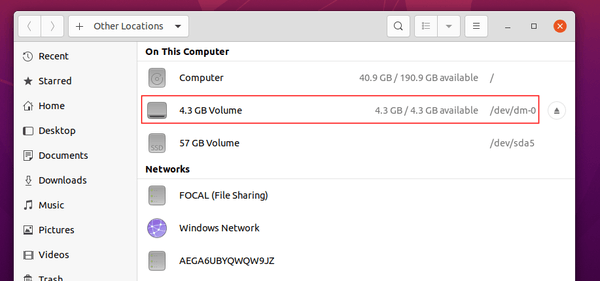
For more, read the official Documentation.
Uninstall:
To remove VeraCrypt, simply run command in terminal:
sudo apt remove --autoremove veracrypt
To remove the Ubuntu PPA, run command:
sudo add-apt-repository --remove ppa:unit193/encryption



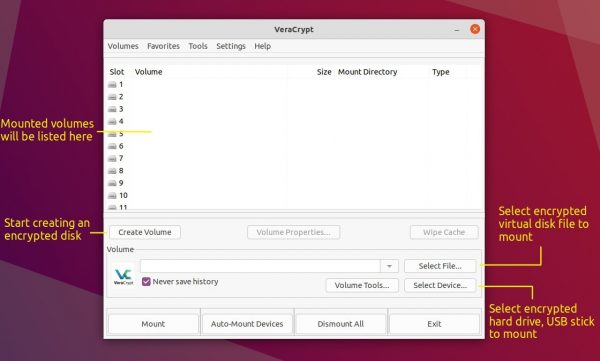










Hi. Thanks for your blog. I’m trying to create a hidden volume in a partition on a USB memory stick. It’s a 32GB memory stick with FAT partitions. Partition 1 is 5.2GB (this will be the encrypted partition. Partition 2 is a FAT ordinary partition (ie. not encrypted).
I know how to use Veracrypt to create hidden volumes. I’ve done is several times in Windows. But I seem to be having troubles setting one up in Ubuntu 21.04. I can begin the process easily. I can even set up the outer volume without troubles. But when I’ve finished setting up the outer volume and I’ve added some ‘sensitive looking files’ ( just like the set-up wizard says to do) and then I try to click on “Next”, I get the following messages –
VeraCrypt
unmount:/media/bazil/8FC3-1ADE: no mount point specified.
… and on some occasions I get a different message like this one –
VeraCrypt
device-mapper:remove ioctl on veracrypt1 failed: Device or resource busy Command failed.
I don’t know what I’m dong wrong, or IF im doing anything wrong. But I know that there’s got to be a way to set up a hidden volume using Veracrypt on my USB memory stick using my Ubuntu system.
Can you help?