![]()
Want to enable Guest account in Ubuntu? Without switching to another display manager, you can add Guest in Gnome login screen for people to use your computer while NOT being able to install/remove app, change system wide settings, and access files outside its own directory.
Guest is available by default in Ubuntu 16.04 Unity desktop. After Ubuntu switched to Gnome Desktop, the feature is removed. For those need Guest account, it’s easy to add it back via following steps.
1. Create Guest Account.
Firstly, open system settings either from top-right system menu, or by searching from Activities overview screen.
Next, navigate to Users in left pane (For Ubuntu 24.04, go to “System -> Users” in settings app) and click “Unlock” button and type your user password to unlock the settings page.
Finally, click on “Add User…” to create a new user:
- select Standard, (for Ubuntu 24.04, leave “Administrator” turned off) so it has no sudo permission, can’t install/remove app, and no access file outside its user home.
- set username to Guest.
- And set password for it. REQUIRED though it’s useless. Next step I’ll tell how to enable no password login.
2. Enable No Password Login for Guest
Press Ctrl+Alt+T on keyboard to open terminal, then copy and paste the command below and hit Enter.
sudo gedit /etc/pam.d/gdm-password
This command will open the configuration file. Simply add the following line at the beginning (so it will be the first line) and save it:
auth sufficient pam_succeed_if.so user ingroup guest
OK, in next boot you’ll see the Guest account in GNOME login screen. Simple click to login without typing password, and enjoy!
3.(Optional) Add more Restrictions:
The Guest account can’t install/remove apps, manage PPAs, access files out of its home directory. Any action needs authentication will ask for typing password for Admin Account.
It however has permissions to customize its own desktop appearance, access CD Rom, mount/un-mount USB and other removable devices, use audio/video devices (e.g., webcam, microphone), full and direct access to serial ports.
These permissions are handled via groups. You can check which groups that include Guest account via command:
cat /etc/group |grep guest
And the Debian Wiki tells what do the groups do. By removing Guest from a group will disable the permission. For example, remove it from plugdev group run command:
sudo gpasswd --delete guest plugdev
For even more restrictions, e.g., disable save file, lock down appearance settings, disable printing, etc., go to the Gnome Wiki.



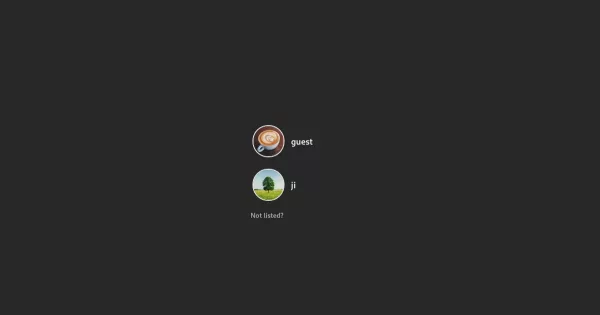
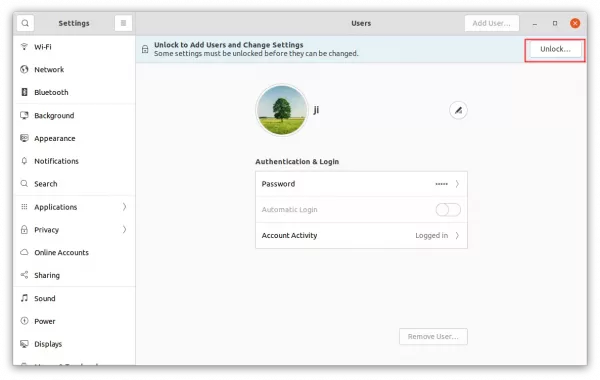
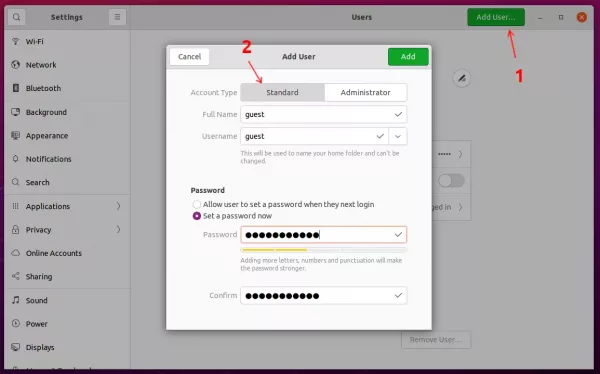
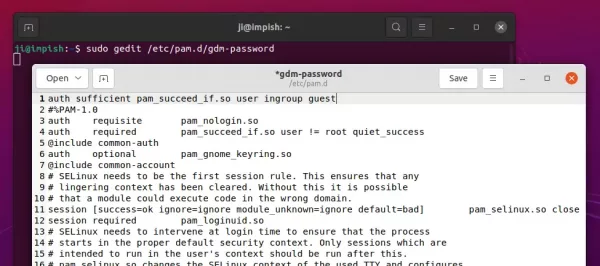
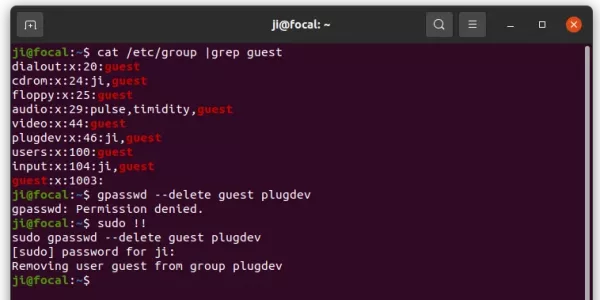








Hi,
Thank you for theses explanations, very usefull. Would you have a way for the guest account to reset everytime we reboot the computer? So the browser history is ereased, the files saved in the home directory are deleted…etc
Thank you
Thank you 😘