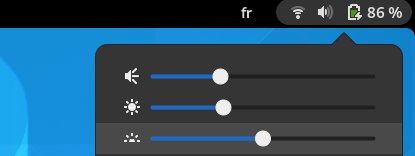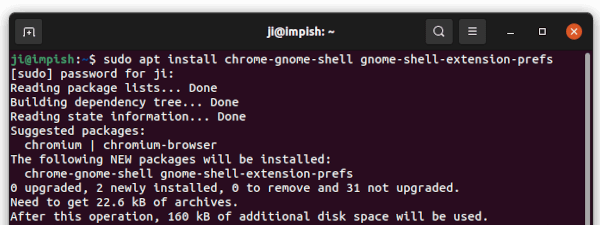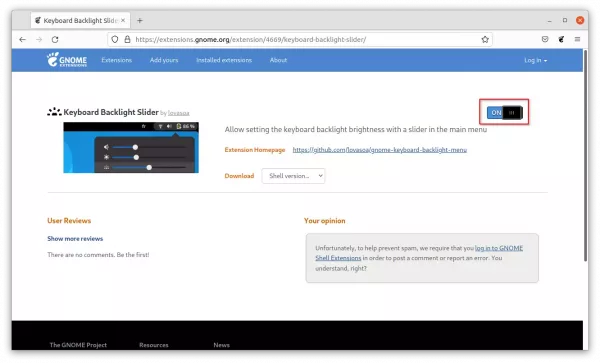Has a backlit keyboard in your PC? This extension makes possible to control the backlight brightness by adding a slider bar into upper right corner system tray menu in GNOME desktop.
Under system volume and screen brightness sliders, it adds a third slider bar allows to easily control the keyboard backlight.
NOTE: The extension so far supports for GNOME 40 ~ 46, meaning for Ubuntu 22.04 and Ubuntu 24.04 and other Linux, e.g., Debian 12. And, of course you must have a backlight keyboard that’s already properly working in your system.
The extension just provides easy way to control backlight brightness, so user does no longer need to open Gnome control center (aka ‘Settings’) every time or even edit any config file. It does NOT provide any Linux driver in case your backlit keyboard is not working properly.
Install Keyboard Backlight Slider Extension:
1. Ubuntu user needs to first press Ctrl+Alt+T on keyboard to open terminal, and run command to install the ‘chrome-gnome-shell’ package:
sudo apt install chrome-gnome-shell gnome-shell-extension-prefs
Here ‘gnome-shell-extension-prefs’ package is also recommended to install the app to manage Gnome Extensions.
2. In your web browser, go to the extension web page and TURN ON the toggle icon to install the extension:
NOTE: Ubuntu 21.10 has Firefox as Snap package, which does not support installing Gnome Extensions so far. Use another browser or install Firefox as native DEB.
Don’t see the toggle icon? Use the ‘Click here to install browser extension‘ link to install browser extension and refresh the page.
Once installed, you should see the slider bar in system tray menu as the top picture shows. To turn it off or remove the extension, search for and open ‘Gnome Extensions’ app from activities overview:
The app lists all available Gnome Extensions as well as options to toggle on/off and uninstall.