For those running Ubuntu on laptop or notebook, there’s an ‘Airplane Mode’ option available in Wi-Fi settings page. When it enabled, Wi-Fi, Bluetooth and mobile broadband are turned off to disable wireless signal transmissions.
It’s usually good when to turn on the airplane mode. But, when disable this mode, Bluetooth gets turned on while user may only need Wi-Fi. So, a Gnome Extension ‘Sane Airplane Mode’ is created and allows to choose which devices to re-enable when disable the airplane mode.
Note this extension changes the behavior only when you disable the Airplane mode. It does not support broadband so far. And, it has an issue that no way to automatically enable Bluetooth when turning off the airplane mode. User needs one more click in Bluetooth setting to enable the devices if want.
Install Sane Airplane Mode extension
The extension so far supports for GNOME version range from 3.36 to 43. Meaning, it works on Ubuntu 20.04, Ubuntu 22.04 and Ubuntu 22.10.
Install the Extension for Ubuntu 22.04 & higher
For Ubuntu 22.04 and higher, first search for and install “Extension Manager” from Ubuntu Software.
Then launch “Extension Manager”, and use it to search and install the “Sane Airplane Mode” extension under ‘Browse’ tab.
Once installed, switch back to ‘Installed’ tab. Then open the configuration page for that extension, and use the ON/OFF switches to configure the airplane mode behavior.
Install the Extension for Ubuntu 20.04
1. Ubuntu user needs to first press Ctrl+Alt+T on keyboard to open terminal, and run command to install the ‘chrome-gnome-shell’ package:
sudo apt install chrome-gnome-shell gnome-shell-extension-prefs
And ‘gnome-shell-extension-prefs’ package is also required to install the app to manage Gnome Extensions.
2. In your web browser, go to the extension web page and turn on the toggle icon to install it:
Don’t see the toggle icon? Use the ‘Click here to install browser extension‘ link to install browser extension and refresh the page.
Once installed, search for and open ‘Gnome Extensions’ app from activities overview:
Click on the gear button in the right of the extension to open settings and change the options status as you want.
That’s all. Enjoy!



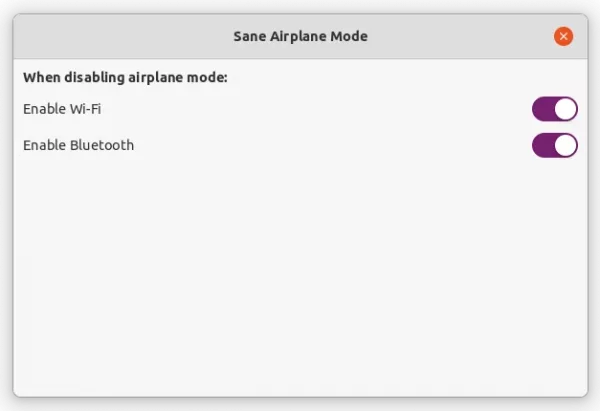

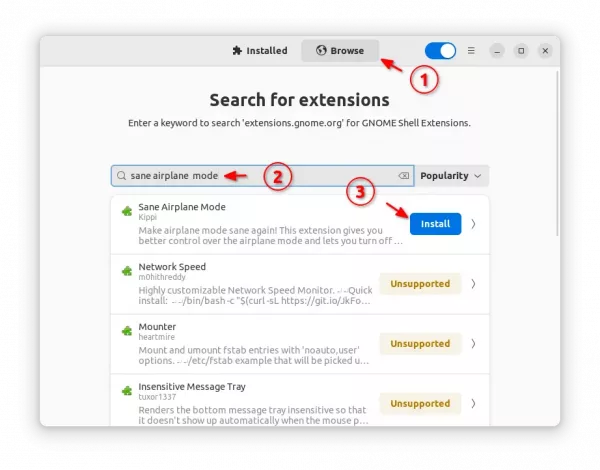
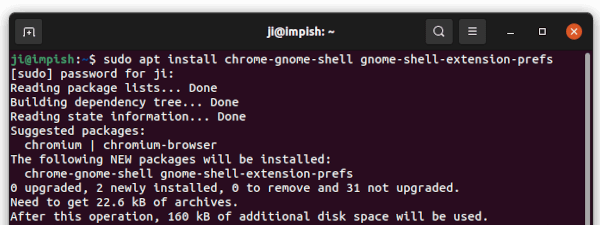
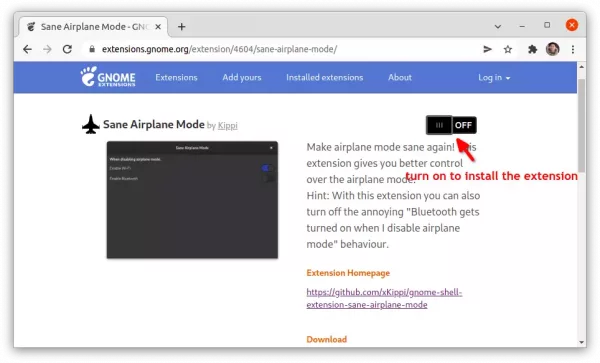


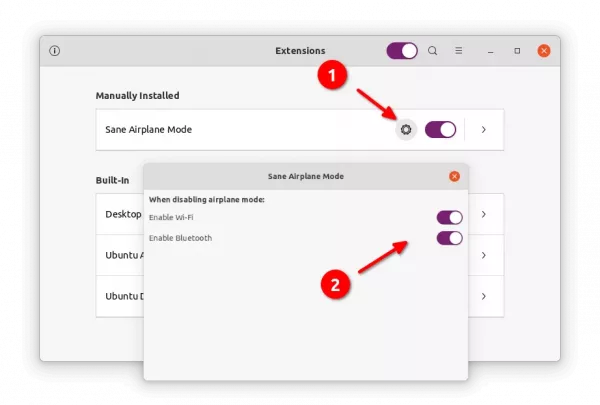


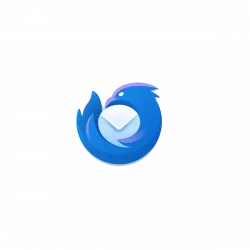



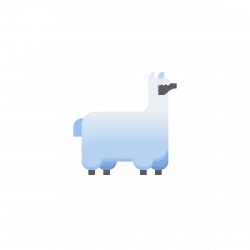
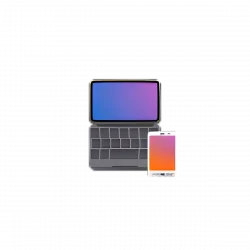
My problem is the opposite: I want to start Ubuntu in airplane mode