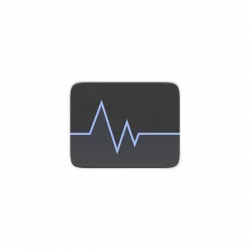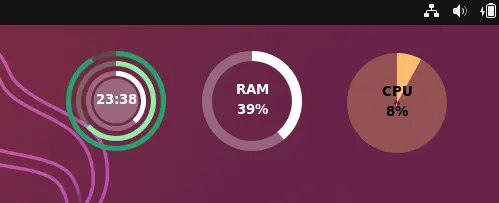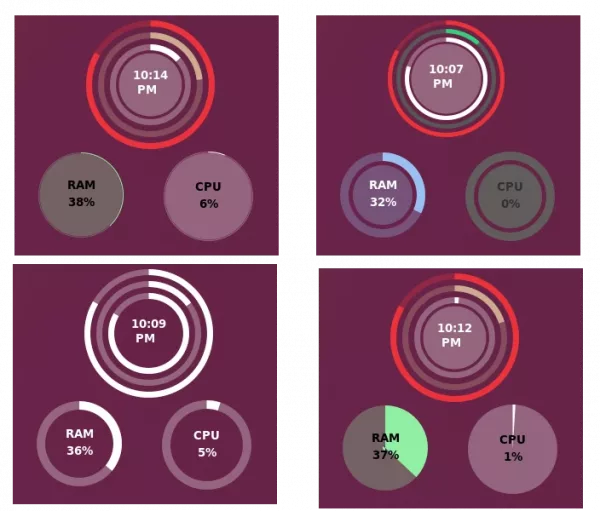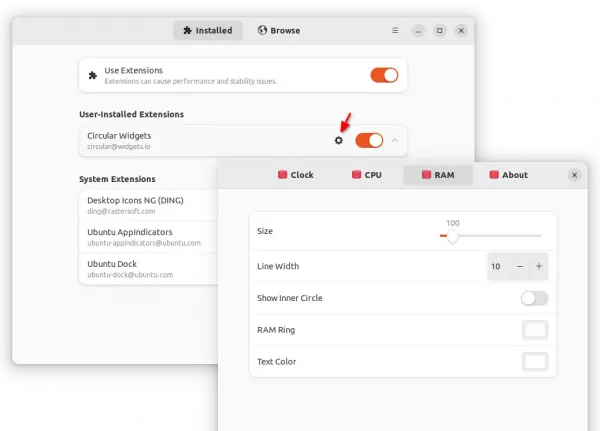UPDATE: This Extension has NOT been updated for almost 1 year! Support ends at GNOME 43. Meaning you can still try it in Debian 12 GNOME.
Want to display digital clock, system memory and CPU load in your Desktop? There’s new circular widget for Ubuntu 22.10, Fedora 37, and other Linux with GNOME 43.
There are quite a few tools to display system load widget in desktop. Here I’m going to introduce the one that has a Conky look alike circular widget for GNOME desktop.
It displays local time, RAM usage and CPU load in 3 separated circular widget. Meaning you can drag moving any one of them to anywhere in your screen. And, it allows to resize the circle, change its color, line width, as well as text color and background, etc to get different look and feel.
Cool, isn’t it? Let me show you how to install it.
Step 1: Install Extension Manager
First, search for and install the “Extension Manager” app from Ubuntu Software, for installing Gnome extensions.
Once installed, search for and launch the tool from ‘Activities’ overview screen.
Step 2: Install the Circular Widgets via Extension Manager
When Extension Manager opens, navigate to ‘Browse’ tab, then search for and install the Circular Widgets extension.
For Fedora 37 user, simply go to this web page and use ON/OFF switch to install it.
Step 3: Configure the widget
After installed the extension, go back to ‘Installed‘ tab in Extension Manager, or install and open ‘Gnome Extensions’ app from GNOME Software for Fedora. There you can open the configuration dialog for each circle widget.
NOTE: For Ubuntu & other Linux using “Desktop Icons NG (DING)” extension, you have to disable it temporarily until being able to drag moving the system load widget.