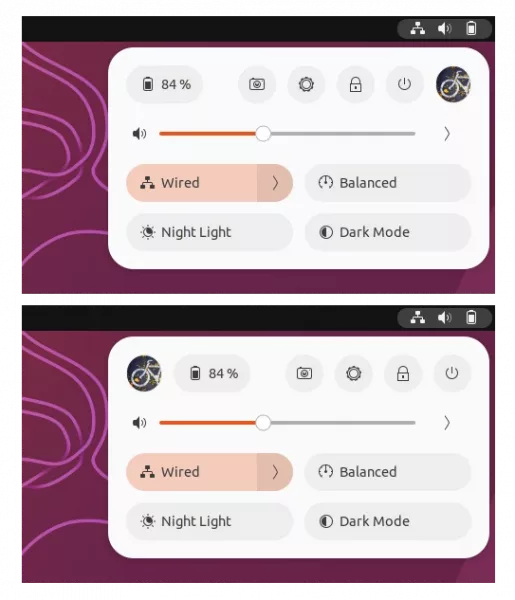For Ubuntu 24.04 and Fedora Workstation with default GNOME 43 ~ 46, there’s now an extension to add user’s icon or figure (aka avatar) to the top-right corner system tray menu, which is also known as quick settings.
With it, the ‘Quick Settings’ menu will look like the screenshot below shows you. The avatar can be either in left or right. By clicking on it, will launch System Settings (Gnome Control Center) and automatically navigate to user settings page.
How to Install the Extension in Ubuntu 24.04
First, open App Center app, search and and install ‘Extension Manager’ (you need to set filtered by Debian package).
After that, press Super key (the ‘Windows’ logo key) on keyboard to activate overview screen. Search for and launch “Extension Manager”.
Finally, search for and install the extension “User Avatar In Quick Settings” under ‘Browse’ tab.
For Fedora user, the extension is also available to install via ON/OFF switch in the web page below:
The link should also works in Ubuntu now, though you have to install agent package by running command: sudo apt install chrome-gnome-shell in terminal and also install the browser extension if it asks.
To change the avatar position as well as its size, go to ‘Installed’ tab in Extension Manager, click on the gear button to configure the extension and toggle on/off the option to show it either in left or right.
That’s all. Enjoy!