This simple tutorial shows how to install brave browser via the new apt source policy in Ubuntu 24.04 & 22.04.
Due to security issue, Debian changed its policy for adding apt sources. Ubuntu is changing the rules too. Since Ubuntu 22.04, it uses more secure key files with digital signature for system repositories and PPAs.
Since Ubuntu 23.10, it now uses deb822 .sources file instead of the previous .list file for third-party repositories. And, the new source files include ‘Signed-by’ section to specify the key file.
Step 1: Install curl command line download tool
First, press Ctrl+Alt+T on keyboard to open terminal. When it opens, run command to install curl and apt-transport-https package:
sudo apt install apt-transport-https curl
Type user password (no asterisk feedback) when it asks.
Step 2: Download & Install the key
Then, run curl command to download the key file and save it into /usr/share/keyrings folder.
This can be done by running the single command below in terminal:
sudo curl -fsSLo /usr/share/keyrings/brave-browser-archive-keyring.gpg https://brave-browser-apt-release.s3.brave.com/brave-browser-archive-keyring.gpg
Step 3: Add the brave apt source repository
The previous .list file with or without ‘Signed-By’ is still working! But here I’m going to show the new .sources file.
1. First, run command to create a .sources file under ‘/etc/apt/sources.list.d’:
sudo gedit /etc/apt/sources.list.d/brave-browser-release.sources
Replace gedit with gnome-text-editor for Ubuntu 24.04.
2. Then in the pop-up text editor window, paste following lines:
Types: deb URIs: https://brave-browser-apt-release.s3.brave.com/ Suites: stable Components: main Architectures: amd64 Signed-By: /usr/share/keyrings/brave-browser-archive-keyring.gpg
As you see, the new source file is easy to read, but a bit hard to write for beginners. See this thread for more about it.
Step 4: Update cache & install Brave Browser
After saving the file in last step, you can now run commands below to refresh the system package cache:
sudo apt update
And, finally install the web browser via command:
sudo apt install brave-browser
You don’t have to run the command every time when a new release is out. Just launch “Software Updater”, newer release of the browser package will be available there along with system package updates.
Uninstall Brave:
To remove brave browser package, open terminal (Ctrl+Alt+T) and run command:
sudo apt remove --autoremove brave-browser
And remove the apt source repository by running command:
sudo rm /etc/apt/sources.list.d/brave-browser-release.list
Also remove the key file via command:
sudo rm /usr/share/keyrings/brave-browser-archive-keyring.gpg
Finally, run sudo apt update to refresh system package index.




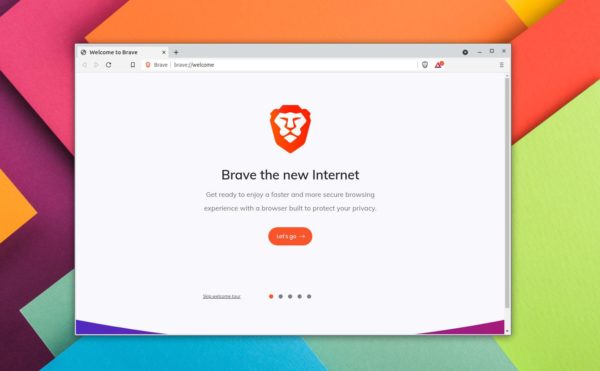
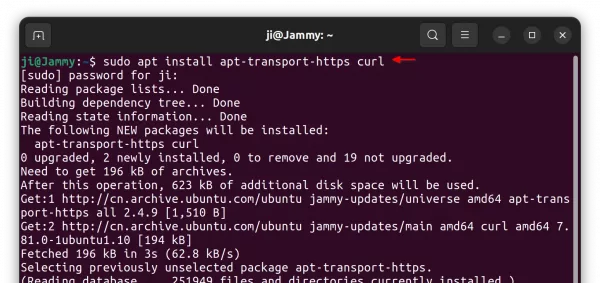
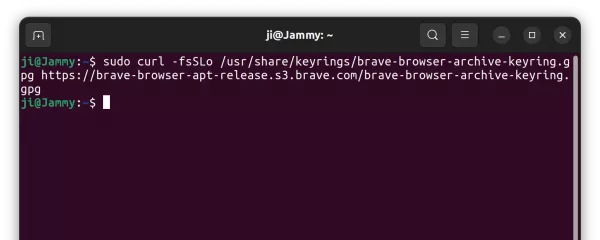
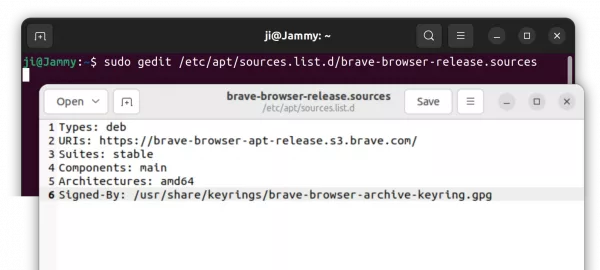
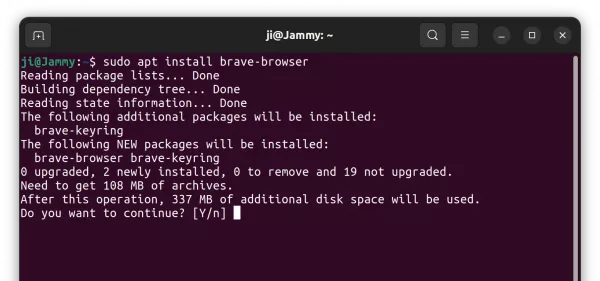








Somehow its now working. Im doing it by your instruction but Brave just want open up.