This simple tutorial shows how to disable (or auto-delete) “recent” files tab in left side-bar of file manager in Ubuntu 24.04 & 22.04.
GNOME Files, aka Nautilus file manager, has a “Recent” tab in left side-bar, which include all the recent opened photos, videos, and documents.
It’s useful for user or applications to quickly re-open recent edited files. However, when working at a public place, it can be better to disable this feature since it may contain sensitive data.
NOTE: This tutorial is written for the default GNOME Desktop, not only for Ubuntu, but also works in Fedora, Debian, Arch, etc with GNOME.
Option 1: Single command to disable Recent files
For those who are familiar with Linux commands, or want to bind to a keyboard shortcut to do the job, the thing can be done via a single gsettings command.
To disable Recent files, simply press Ctrl+Alt+T on keyboard to open terminal and run command:
gsettings set org.gnome.desktop.privacy remember-recent-files false
The command will hide the “Recent” tab from Nautilus file manager, next time your open it, however, all the files in the tab were cleared immediately after running the command.
To re-enable Recent files, open terminal and run command:
gsettings reset org.gnome.desktop.privacy remember-recent-files
Also, you need to re-open the file manager window to make the “Recent” tab visible again.
For choice, you may run the command below instead, to automatically delete (clear) recent used files older than given days (3 days for example):
gsettings set org.gnome.desktop.privacy recent-files-max-age 3
Tips 1: By replacing gnome in last commands with cinnamon will do simply job for Ubuntu Cinnamon or Linux Mint (Cinnamon Edition).
Tips 2: By going to “System Settings -> Keyboard -> View and Customize Shortcuts -> Custom Shortcuts”, you can bind the commands to keyboard shortcuts.
Option 2: Use ‘Privacy’ Settings to Disable Recent Files.
For the graphical way, Gnome Control Center (aka System Settings) has an option to do the job in Privacy or Privacy & Security page.
1. First, open Settings from top-right corner system status menu (Quick Settings):
2. When it opens, navigate to Privacy (or Privacy & Security) -> File History & Trash.
Finally, either turn off “File History” toggle button to disable the “Recent” files, or change “File History Duration” to auto clear them when older than given days.
That’s it. Enjoy!



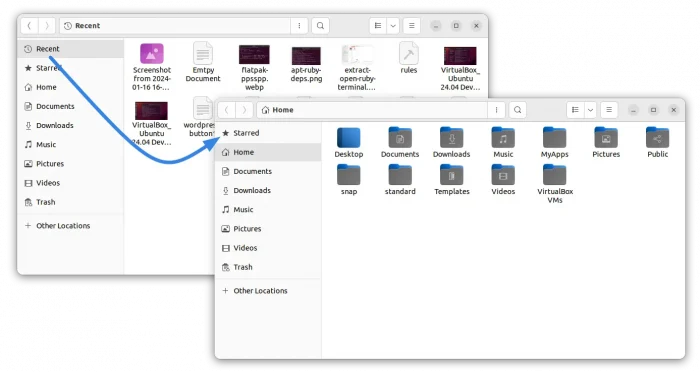
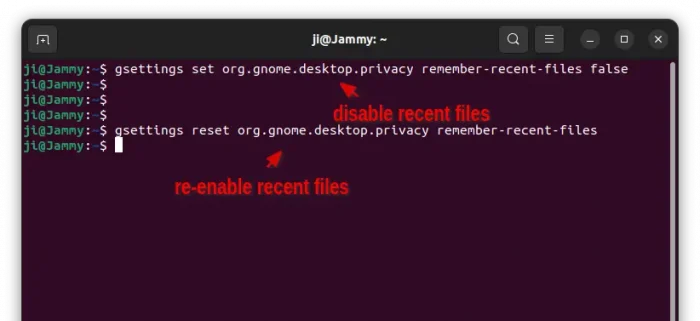
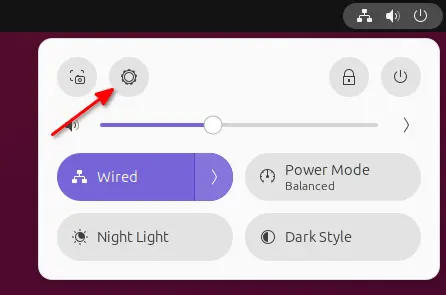
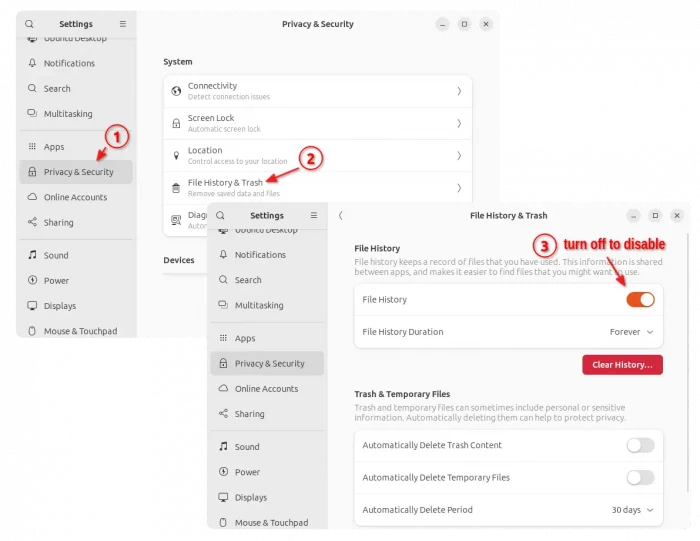










it does not work