Scribus, the popular free open-source desktop publishing software, announced the new stable 1.6.x release series on the first day of 2024!
It’s been more than 4 years since the last stable 1.4.8, while 1.5.x release series is available as development branch.
The new Scribus 1.6 includes many new features! If you have the default 1.5.8 dev package from Ubuntu system repository, then most of them are already in use.
Features include:
- Resource Manager for online resources such as dictionaries
- canvas rendering improvements on Hi-DPI screens.
- New commands added to scripting engine
- New PDF-based output preview
- Adobe® Illustrator® look like “Symbol” or clone feature.
- most often requested text features
- New ‘Picture Browser’ plugin.
- Support all advanced gradient types available in Adobe® Illustrator® and XARA® Designer.
- Drop shadows.
- Store bitmap images within native file format.
- RTF and DOCX importers, Krita’s KRA format, and markdown import filters.
- Import files IDML, IDMS, P65, PUB, XTG, XAR, ORA, PGF, 3D objects with OpenSceneGraph.
- Export PDF/X-4, PDF 1.6, XPS.
- Follow XDG standart, to store preferences under
~/.config/scribus.
For more changes in Scribus 1.6.0, see the official release note.
How to Install Scribus 1.6.3 in your Linux
NOTE: Please backup unfinished jobs before upgrading the app from an older release, in case of issues.
Scribus provides official Linux package through AppImage, which runs in sandbox. It’s available to download at the sourceforge page via the link below:
The .AppImage is non-install package, that can be run directly to launch software. However, you need to right-click on it and add ‘executable‘ permission under Properties dialog.
NOTE for Ubuntu 22.04+, run sudo apt install libfuse2 in terminal (Ctrl+Alt+T) in case AppImage support is not enabled yet.
For those who don’t like running app in sandbox, you may also install Scribus 1.6.3 either from Ubuntu PPA or by building from source tarball.
Ubuntu PPA
For choice, I’ve made the new release package into this unofficial PPA for Ubuntu 22.04, Ubuntu 24.04, and Ubuntu 24.10 on both x86_64 (intel/amd CPUs) and arm64/hf (Raspberry Pi etc) devices.
Ubuntu 20.04 is NOT supported due to minimum Qt version mis-match. For choice, you can keep an eye on another PPA, which however may run into dependency hell.
1. First, press Ctrl+Alt+T on keyboard to open terminal. When it opens, run command to add the PPA:
sudo add-apt-repository ppa:ubuntuhandbook1/scribus
Type user password (no visual feedback) when it asks and hit Enter to continue.
2. Then, either run command to install Scribus from PPA:
sudo apt install scribus
For Linux Mint, run sudo apt update first to refresh cache.
Or, launch Software Updater to update the package if an old version was installed.
Compile from Source
For those who don’t trust 3rd party repositories, it’s not hard to compile Scribus from source tarball. And, here’s how to do the job step by step in Ubuntu.
1. First, download the source tarball (scribus-1.6.3.tar.xz, .gz or bz2) from the link below:
2. Open Downloads folder, right-click on the tarball and select ‘Extract’ it. Next, right-click on the new generated folder and select “Open in Terminal” open source folder in terminal as working directory.
3. When terminal opens, do:
- First, run command to install dependency libraries for building the source:
sudo apt install cmake debhelper-compat dh-python extra-cmake-modules gettext libcairo2-dev libcdr-dev libcups2-dev libfreehand-dev libgraphicsmagick++1-dev libharfbuzz-dev libhunspell-dev libhyphen-dev libicu-dev liblcms2-dev libmspub-dev libopenscenegraph-dev libpagemaker-dev libpng-dev libpodofo-dev libpoppler-cpp-dev libpoppler-dev libpoppler-private-dev libqt5opengl5-dev libqt5webkit5-dev libqxp-dev librevenge-dev libtiff-dev libvisio-dev libwpg-dev libxml2-dev libzmf-dev python3-dev qtbase5-dev qttools5-dev qttools5-dev-tools zlib1g-dev
You can remove these
devpackages after compilation done, by replaceinstallin command withremove - Then, create
buildsub-folder, navigate into it, then run cmake command to configure the source:mkdir build && cd build && cmake ../
- Finally, build (
-j4means to start 4 threads in parallel) and install:make -j4
sudo make install
The commands above will compile & install Scribus to /usr/local directory. If you have the stock version installed from system repository, remove it to avoid duplicate app icons.
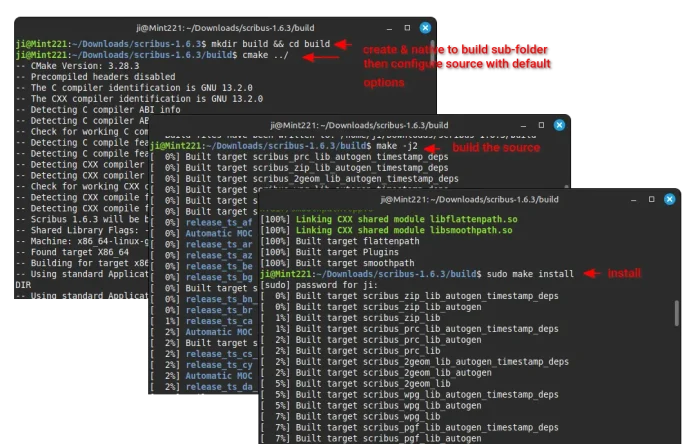
Uninstall Scribus 1.6.3
If you installed the software package from Ubuntu PPA, then remove it by running command in terminal (Ctrl+Alt+T):
sudo apt remove --autoremove scribus scribus-data
Also, remove the PPA repository by running command:
sudo add-apt-repository --remove ppa:ubuntuhandbook1/scribus
For Scribus compiled from source tarball, redo step 2 to open source folder in terminal and run:
sudo make uninstall
In case you’ve already deleted the source folder & tarball, try manually removing the installed files via commands:
sudo rm /usr/local/bin/scribus /usr/local/share/applications/scribus.desktop
sudo rm -R /usr/local/lib/scribus
sudo rm -R /usr/local/share/scribus



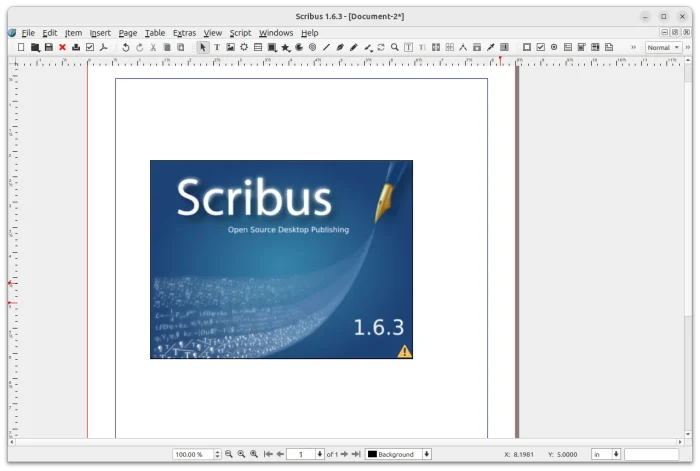
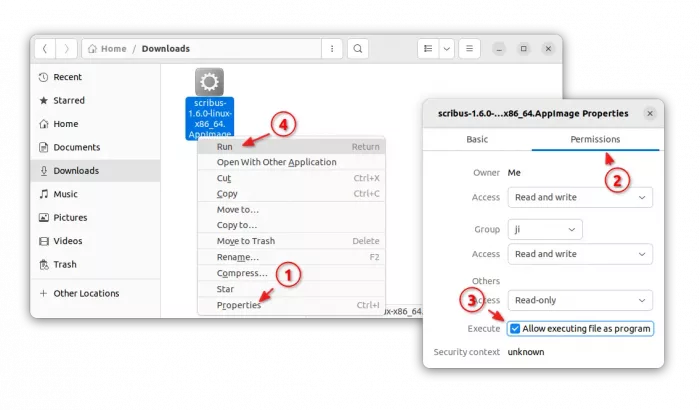
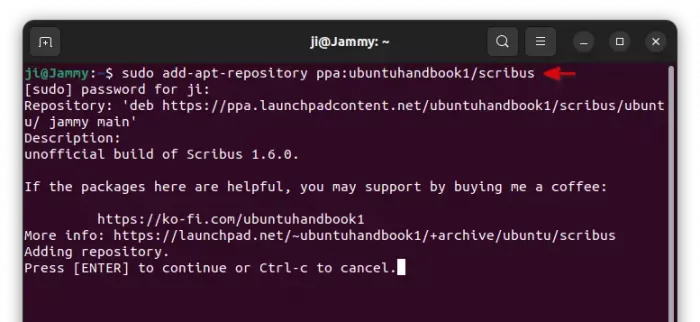
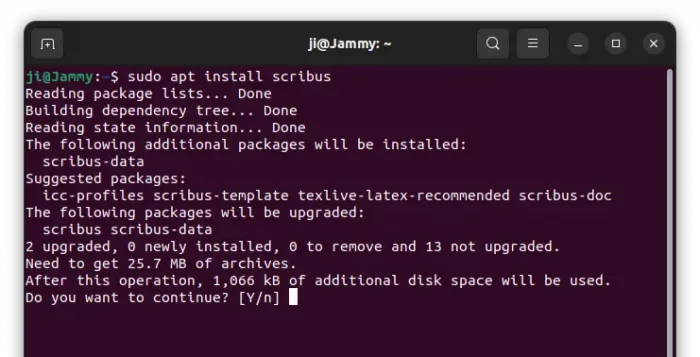
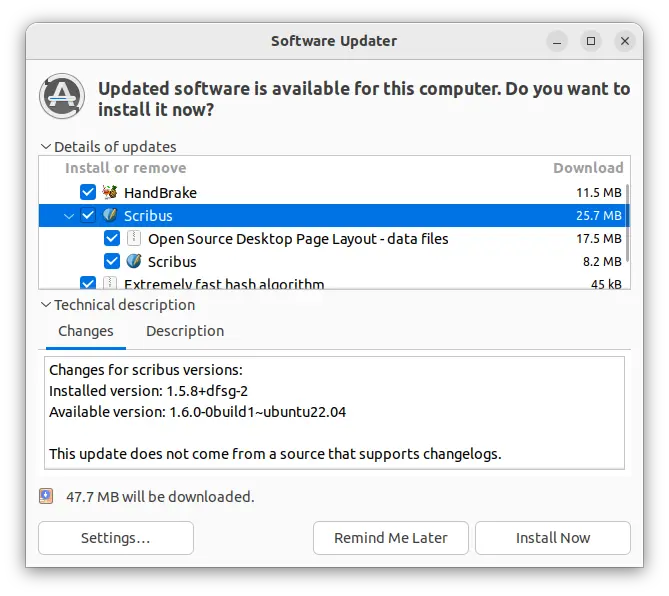
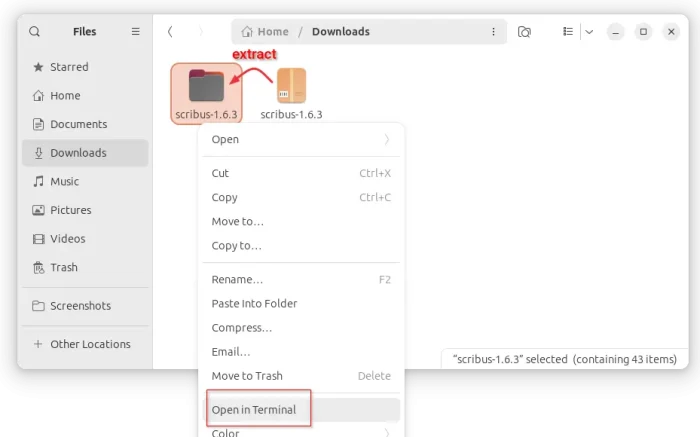








GREAT, and thanks that you deliver this as ppa!!! The appimage was blinding me, because the darkmode dosn’t work ;-) And native apps are better integrated in the complete system. Thats LINUX and what i like very much :-) And Scribus works till now without Problems. I know there are some, but i use it with caution :-)
Please update the PPA to the just released 1.6.1 version.
Thanks!
Will do the update soon.
Thank you for the info. I did the install on Mint 21 and all seems well, though I have
not done any scribus work yet. But scribus opened and says it is 6.1.3
BG
Sorry, my fault. I should make a statement to backup unfinished job first.