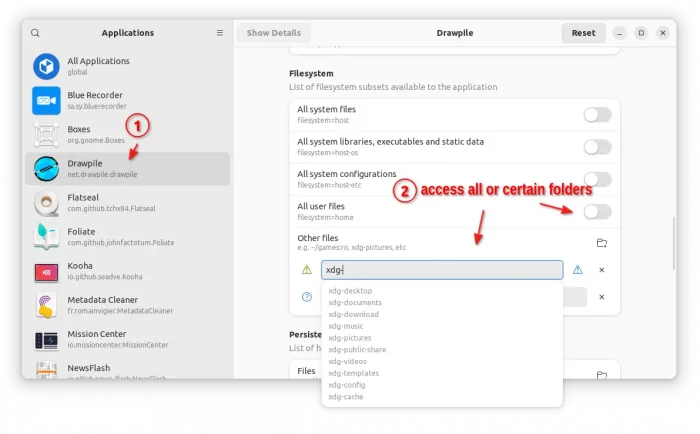Drawpile, free open-source collaborative drawing program, announced new 2.2.1 release yesterday!
This is the first update for the 2.2 release series that comes with numerous bug-fixes, as well as some new features.
The server now implements WebSocket support, which is available with the --websocket-port and --websocket-listen options. And, it’s improved with some new actions including:
- allow limiting the maximum number of users per session
- allow owners to kick users not connected to a session
- Disconnect user who tries to log with wrong password many times.
- Send keepalive messages from the server, if the client indicates support for it.
The new Drawpile 2.2.1 also added experimental support for high-DPI interface scaling, optimize classic brush calculation to make them much faster, and allow toggling performance-related canvas view settings to avoid slowing down in some systems.
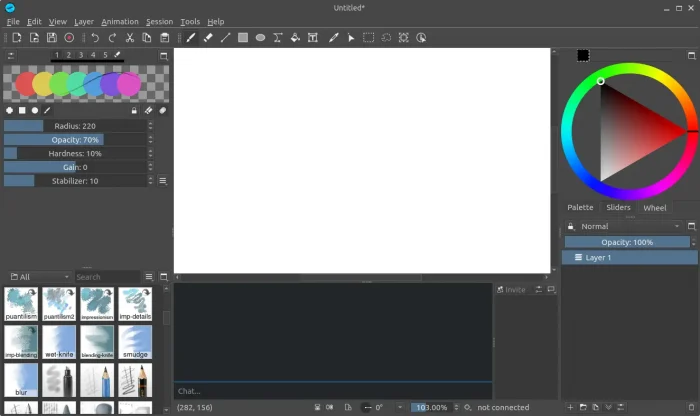
Other features include:
- Add next and previous key frame actions
- Add shortcut (Shift+I) to pick color from screen.
- Remember last sorting on the browse page.
- Show latency in the status message
- Make invite links indicated web client capability, so the invite page can show a “join in the browser” button
- Add some bulk permission commands
- Fill background for copying the merged image with a non-rectangular selection.
- Allow switching the current brush to erase mode when using the tablet pen eraser.
- See the github releases page for more details.
How to Install Drawpile in Your Linux
Drawpile is available for Linux through 2 packages: Flatpak and AppImage. Choose either one that you prefer.
AppImage
The AppImage package is available to download at the link below:
Just download the package. Right-click on it and go to file ‘Properties’ dialog, and add executable permission under Permissions tab. Finally, user can click ‘Run’ the AppImage to launch the painting software.
Flatpak
Linux Mint 21.x and Fedora 38/39 (with 3rd-party repository enabled) users can simply launch Software Manager or Gnome Software, then search & install Drawpile as Flatpak package.
While, Ubuntu users can press Ctrl+Alt+T on keyboard to open terminal, and run commands below one by one to install the flatpak package:
- Enable flatpak support:
sudo apt install flatpak
- Install Drawpile as Flatpak:
flatpak install https://dl.flathub.org/repo/appstream/net.drawpile.drawpile.flatpakref
NOTE: Flatpak runs in sandbox. If you want to access files in user folders, install Flatseal and enable either home or certain folder access.
Uninstall Drawpile
To uninstall the Flatpak package, open terminal (Ctrl+Alt+T) and run command:
flatpak uninstall --delete-data net.drawpile.drawpile
Also run flatpak uninstall --unused to remove useless run-time libraries.