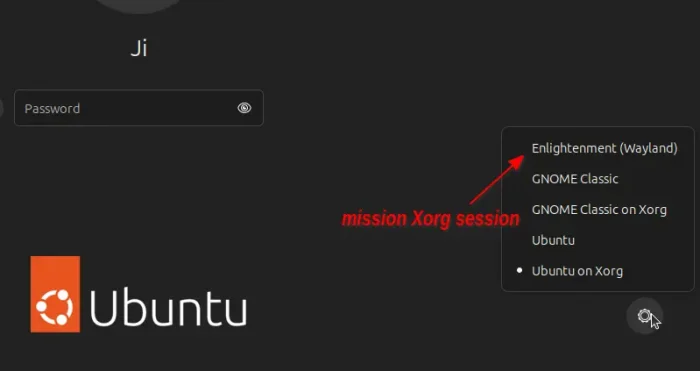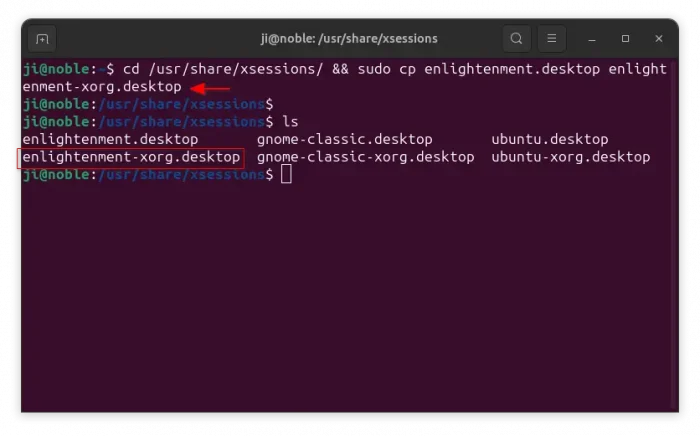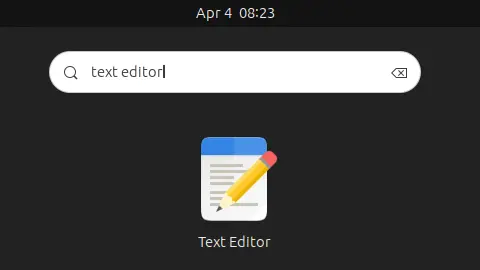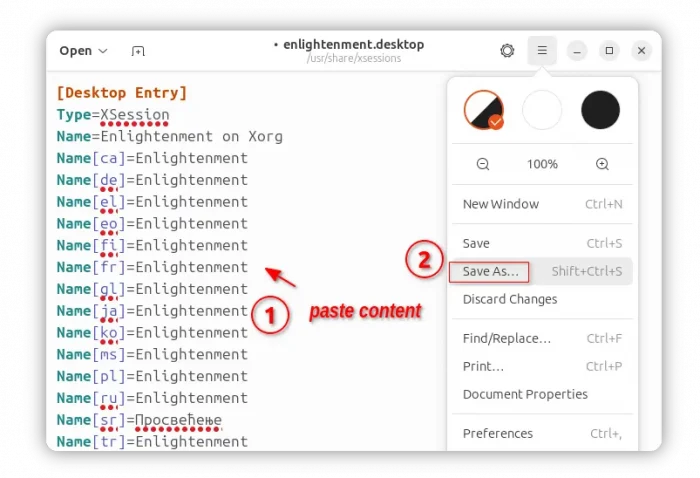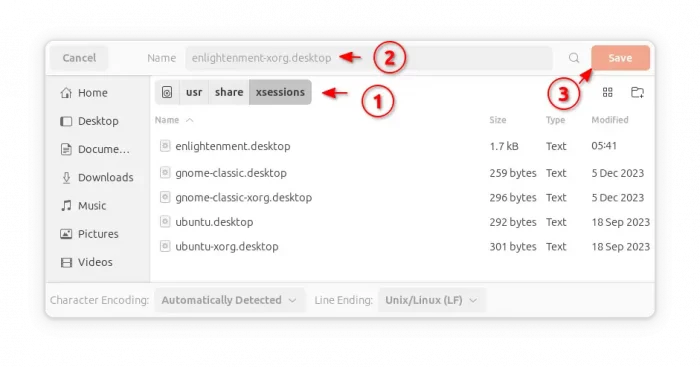After installed Enlightenment desktop in Ubuntu 24.04, the classic Xorg session is missing from the login screen. And, here’s a quick fix for it.
Enlightenment released version 0.26.0 last year with experimental Wayland session support. Which is however missing the Xorg session in the login screen due to bug.
UPDATE Jan 2025: The Ubuntu package seems already fixed the issue by renaming the wayland session entry to enlightenment-wayland.desktop
Why the Enlightenment Xorg Session is missing
Ubuntu now finds the desktop sessions from both /usr/share/wayland-sessions/ and /usr/share/xsessions/ directories. And, the former one has higher priority!
Enlightenment 0.26.0 installs its session entries in both directories with same name. In the case, only the one for Wayland is in active, while another for Xorg is ignored and hidden from login screen.
To fix the issue, simply re-name the enlightenment.desktop file under /usr/share/xsessions/, to make it different to the one under /usr/share/wayland-sessions/ directory.
Single command to re-name the session entry
For those who are familiar with Linux command, simply press Ctrl+Alt+T on keyboard to open terminal.
Then run command:
cd /usr/share/xsessions/ && sudo cp enlightenment.desktop enlightenment-xorg.desktop
It navigates to the /usr/share/xsessions/ folder, than copy enlightenment.desktop and paste it to enlightenment-xorg.desktop.
After that, you may run ls command to verify the new file:
When done, just log out, select your username in login screen and click bottom right gear button to select “Enlightenment” for Xorg session.
Use Text Editor to create Xorg session entry with another name
For the default GNOME desktop, you may search for and open a “text editor” window from overview screen.
Then, create new empty document (if it does not open one), and paste following lines into it (the content below is copied from /usr/share/xsessions/enlightenment.desktop file):
[Desktop Entry] Type=XSession Name=Enlightenment on Xorg Name[ca]=Enlightenment Name[de]=Enlightenment Name[el]=Enlightenment Name[eo]=Enlightenment Name[fi]=Enlightenment Name[fr]=Enlightenment Name[gl]=Enlightenment Name[ja]=Enlightenment Name[ko]=Enlightenment Name[ms]=Enlightenment Name[pl]=Enlightenment Name[ru]=Enlightenment Name[sr]=Просвећење Name[tr]=Enlightenment Comment=Log in using Enlightenment (Version 0.26.0) Comment[ca]=Iniciar sessió amb Enlightenment (Versió 0.26.0) Comment[da]=Log ind med Enlightenment (Version 0.26.0) Comment[de]=Anmelden und Enlightenment verwenden (Version 0.26.0) Comment[el]=Είσοδος με το Enlightenment (Έκδοση 0.26.0) Comment[eo]=Ensaluti pere de Enlightenment (Versio 0.26.0) Comment[es]=Iniciar sesión usando Enlightenment (Versión 0.26.0) Comment[fi]=Kirjaudu käyttäen Enlightenmentiä (versio 0.26.0) Comment[fr]=Ouvrir une session Enlightenment (Version 0.26.0) Comment[gl]=Iniciar sesión usando Enlightenment (Versión 0.26.0) Comment[it]=Accedi con Enlightenment (Versione 0.26.0) Comment[ko]=Enlightenment 로그인(버전 0.26.0) Comment[ms]=Daftar masuk menggunakan Enligtenment (Versi 0.26.0) Comment[pt]=Iniciar sessão no Enlightenment (Versão 0.26.0) Comment[ru]=Войти используя Enlightenment (Версия 0.26.0) Comment[sr]=Пријавите се за коришћење Просвећења (издања 0.26.0) Comment[tr]=Enlightenment kullanarak giriş yaın (Version 0.26.0) Icon=/usr/share/enlightenment/data/images/enlightenment.png TryExec=/usr/bin/enlightenment_start Exec=/usr/bin/enlightenment_start DesktopNames=Enlightenment
Next, either press Ctrl+Shift+S or go to menu and click “Save As” option.
In the pop-up “Save As” dialog, name to file to enlightenment-xorg.desktop and save it to /usr/share/xsessions/ directory, finally click Save.
That’s it. Enjoy!