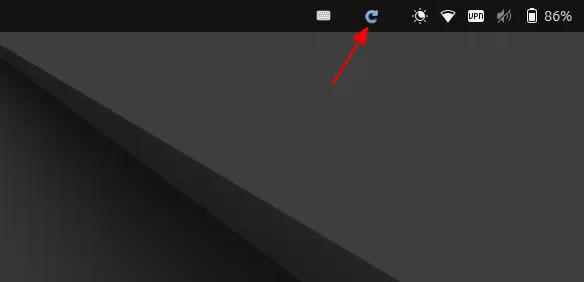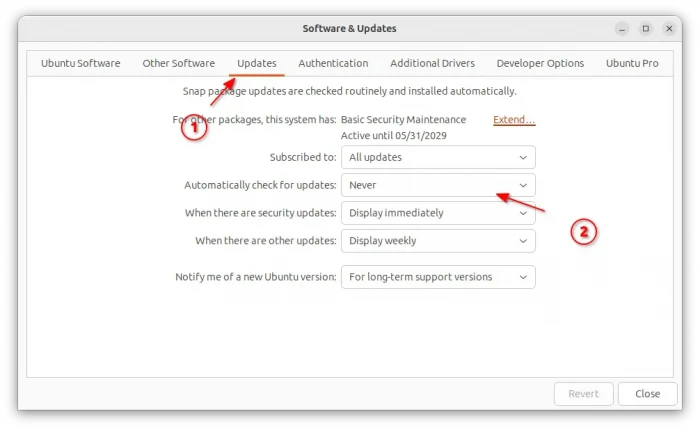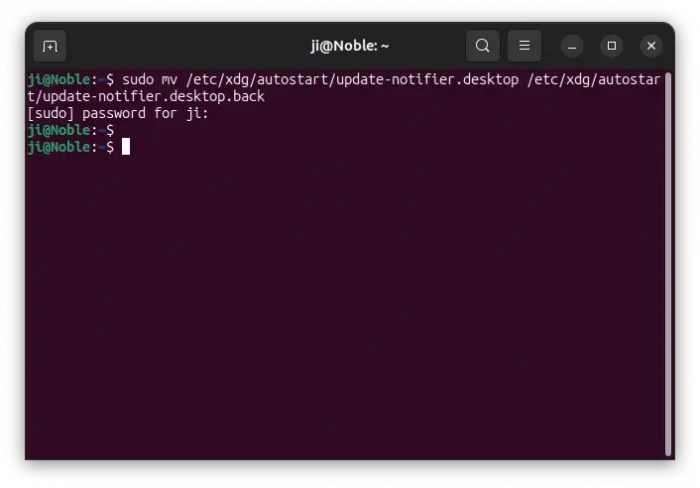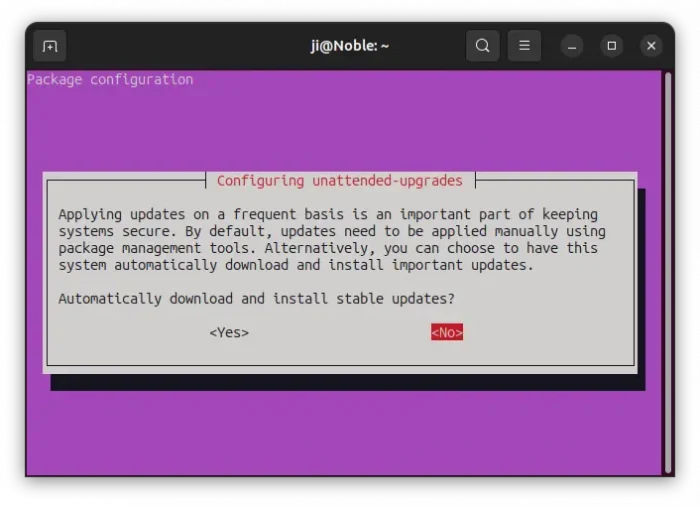Ubuntu 24.04 has a new circular arrow indicator icon in top right system tray, when there are available system updates. By clicking on it allows to quickly launch Software Updater (Update Manager) tool for installing updates.
If you don’t like that indicator icon, here’s how to disable it, as well as stop checking for updates automatically.
Stop Checking for Updates Automatically
Ubuntu by default checks for updates automatically in daily basis. To disable this behavior, simply launch Software & Updates, then navigate to Updates tab, finally set “Automatically check for updates” option to Never.
Tips: for KUbuntu, press Ctrl+Alt+T to open terminal and run sudo software-properties-qt command to launch the tool.
Disable the Refresh Icon in system tray
The refresh icon in the top-right system tray area is handled by update-notifier, the daemon which notifies about package updates.
The daemon package installs a .desktop config file under /etc/xdg/autostart directory. So that, it runs automatically at every login. Simply disable the config file will stop the daemon for notifying software updates.
To do so, press Ctrl+Alt+T to open up a terminal window and run command to re-name the file extension:
sudo mv /etc/xdg/autostart/update-notifier.desktop /etc/xdg/autostart/update-notifier.desktop.back
After that, it does no longer start automatically at next boot.
There’s also a ubuntu-advantage-notification.desktop file auto-run at login that notifies user if user has not connected to Ubuntu Advantage, though I never see that notification. For choice, you may disable it by running command:
cd /etc/xdg/autostart/ && sudo mv ubuntu-advantage-notification.desktop ubuntu-advantage-notification.desktop.back
The daemon as well provides some systemd services to notify crash, livepath, and newer Ubuntu releases. They are:
- update-notifier-crash
- update-notifier-livepatch
- update-notifier-release
They are activated in user level. And, you can choose to disable any of them to stop notifying corresponding features. For example, run command to stop ‘update-notifier-release’:
systemctl --user stop update-notifier-release.path
Undo:
To restore the notifier daemon, just re-name back the .desktop config files via command:
sudo mv /etc/xdg/autostart/update-notifier.desktop.back /etc/xdg/autostart/update-notifier.desktop
cd /etc/xdg/autostart/ && sudo mv ubuntu-advantage-notification.desktop.back ubuntu-advantage-notification.desktop
And, re-start the systemd services if you disabled them. For example:
systemctl --user start update-notifier-release.path
Disable Automatic installation of Security Updates
Even after disabled checking for updates and update notifier, it still automatically install security updates silently in background.
This is great for keep your computer safe. But it quite easy to break your workflow when running apt jobs on a not-frequently booted machines or virtual machines.
In the case, you may open terminal (Ctrl+Alt+T), and run command:
sudo dpkg-reconfigure unattended-upgrades
Then, use arrow key to select NO, and hit Enter to disable automatically installing secure updates.