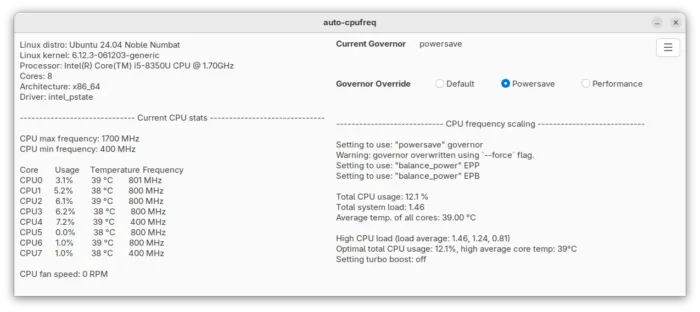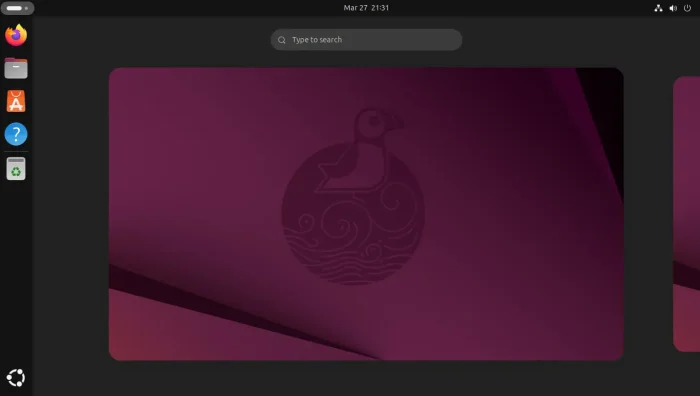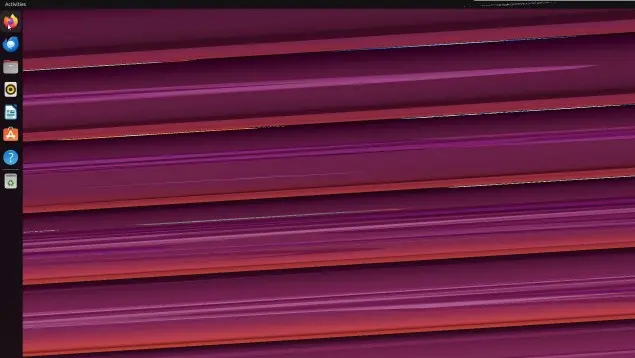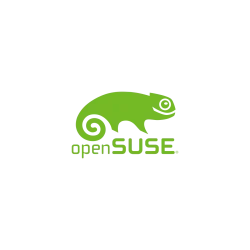Want to protect from accidentally invoking power-off commands, or prevent multi-user or public use computers from being shutdown or restart by non-admin users? This tutorial may help by either hiding the power-off menu or adding password request.
Continue Reading…
Archives For jimingkui
Auto-CPUFreq, automatic CPU speed & power optimizer, released version 2.6.0 with some new features and many bug-fixes.
For those who don’t know about auto-cpufreq, it is a free open-source Linux app, which can monitor and automatically manage CPU speed according to battery state, CPU usage, temperature, and system load.
For Ubuntu 24.10 users who are going to upgrade to the latest Ubuntu 25.04, the upgrade channel was temporarily suspended due to bugs!
Ubuntu 25.04, code-name Plucky Puffin, is the latest Ubuntu version that was officially released in last week! As Ubuntu 24.10 has only 3 months support, it’s usually recommended to upgrade to the newer Ubuntu 25.04.
UPDATE: All bugs have been fixed! And, the upgrade channel re-opened.
This time, however, it’s better to wait for a few days until the developer team fixed the issues!
Scribus, the popular free open-source desktop publishing software, released new 1.6.4 version yesterday.
This is a maintenance release for current 1.6 stable release series. It features only some bug-fixes and few minor new features.
NVIDIA announced the first release of its 575 driver series for Linux few days ago.
It’s NVIDIA 575.51.02, a Beta driver, that features NVIDIA Smooth Motion support for GeForce RTX 50 series graphics cards, which is also coming to RTX 40 series.
Kdenlive, the popular free open-source KDE video editor, released new 25.04.0 version few days ago.
The new Kdenlive 25.04.0 can now import and export projects using the OpenTimelineIO format. Meaning, it can now import and export projects from/to other video editors that support this format.
Ubuntu 25.04 was released! Here are some top things to do, after installed the new Ubuntu desktop release, to make it ready to use.
1. Enable “New Documents” Context Menu option
It’s been quite a few years, GNOME still does NOT have a graphical option to create new documents in file manager. Though, it’s easy to enable this feature by putting a file into user’s Template folder.
Continue Reading…
Ubuntu 25.04, code-name Plucky Puffin, was officially released today!
Ubuntu 25.04 is a short term release with 9-month support until Jan 2026. It features Linux Kernel 6.14, GNOME 48 desktop, updated toolkits and applications.
Oracle VirtualBox announced new 7.1.8 maintenance release on Tuesday with bug-fixes and support for recent Linux Kernels.
VirtualBox improved the Linux Guest screen flickering issue in the past few releases, the new 7.1.8 continued fixing the screen display issue on certain conditions, and finally marked that the heavy screen flickering on Ubuntu Guest with Wayland as fixed!
This tutorial shows how to add openSUSE OBS repository and install/update app packages from it in Ubuntu.
Like Ubuntu PPA and Fedora Copr, openSUSE has Open Build Service (OBS) for software developers and community maintainers to build and distribute app packages. Not only for openSUSE itself, it also supports building packages for Fedora, Debian, Ubuntu, and other Linux Distributions.